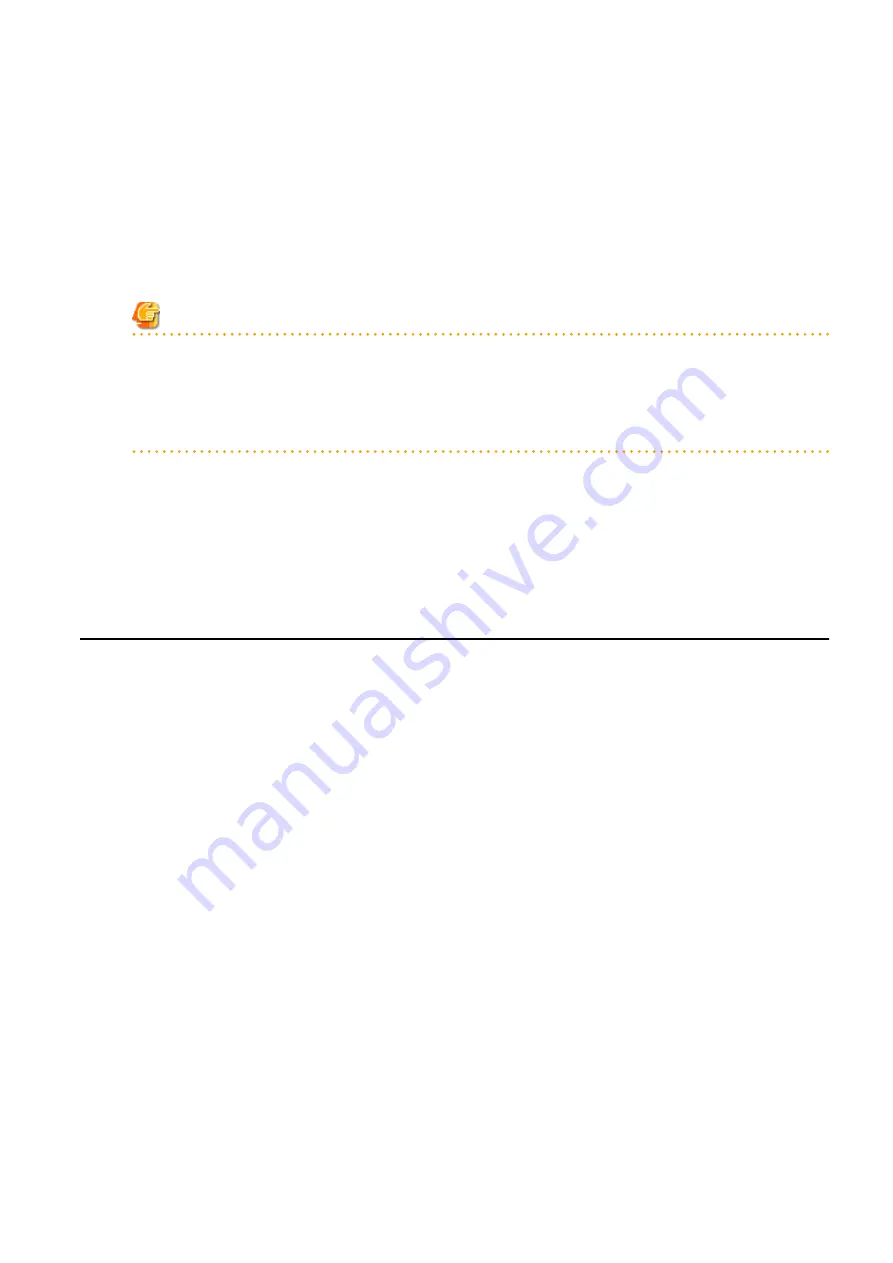
[Hyper-V]
When creating an L-Server or changing the configuration, a maximum of four disks can be specified at one time.
To perform addition of five or more disks, please perform an additional configuration change.
Saved disk resources that are created from virtual storage can only be connected to the L-Server when using Microsoft(R) System
Center 2012 Virtual Machine Manager.
Disk resources can be specified if the disk number [No.] is 1 or larger.
After selecting <Disk> from the resource type to use, resources that are displayed in the "Resource List" can be filtered by entering
the search conditions and clicking <Search>.
Note
When the creation of an L-Server with saved disks specified fails, if a virtual machine remains on VM management software,
remove the saved disks from the virtual machine before deleting the virtual machine from VM management software. When a
virtual machine is deleted without taking removing saved disks, the saved disks are also deleted. Disks on virtual machines can be
identified using the disk number (No.) specified when creating an L-Server.
For details, refer to "3.1 Operations for Creating or Starting L-Servers" in "Troubleshooting".
[KVM] [Solaris Zones]
Select disk storage from the resource pool to create the disk resource. Select one of Automatic, Storage pool, or Disk.
[Solaris Zones]
Do not select disk resources that are used by Solaris 11 VM hosts.
[OVM for x86]
The total size of resources is not displayed for the virtual storage in the resource list.
16.3.4 [Network] Tab
Specify the following items.
Network to connect
Configure a network resource to connect.
Clicking <Select> displays the [Select a Network Resource] dialog.
If <OK> is clicked while a network resource is selected, the network resource to connect is displayed.
The number of NICs that can be configured differs depending on the VM type.
[VMware]
0 to 10
[Hyper-V]
0 to 8
[Xen]
0 to 15
[KVM]
0 to 8
[OVM for x86]
1 to 8
[Solaris Zones]
0 to 8
IP address (Optional)
Specify the IP address to allocate to the L-Server. To manually specify the IP address to allocate to the L-Server, enter the IP address.
- 188 -
















































