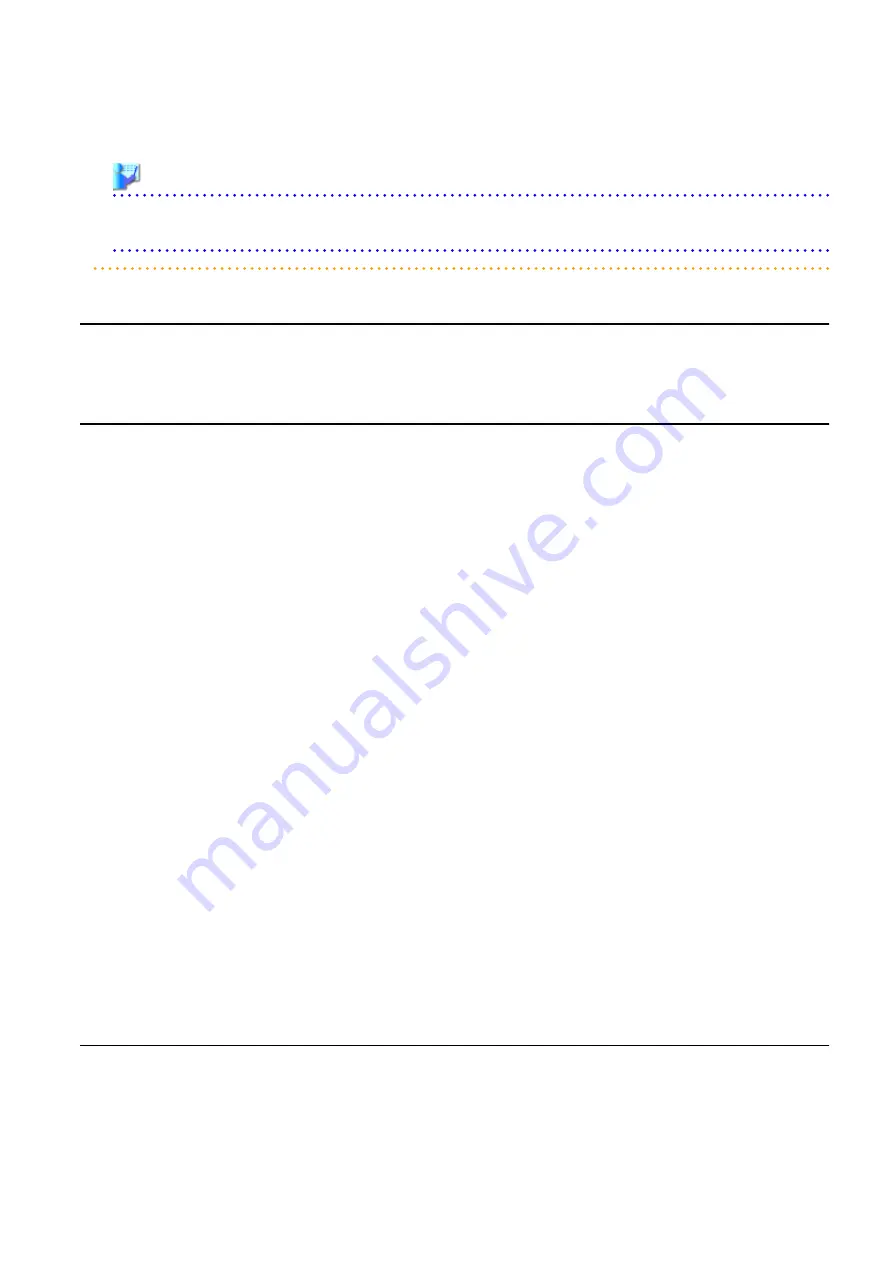
-
Network links between two supported LAN switches may not be displayed properly if an unregistered or un-supported LAN switch
is placed between them.
Example
In such a case, the following inconsistencies may be displayed. A LAN switch port maybe seen as being connected to multiple switches
(multiple links are shown attached to that switch port).
11.3 Screen Layout
This section describes the Network Map's layout.
The main part of the Network Map is the network view.
11.3.1 Network Map Layout
This section describes the Network Map's layout.
Network view
Shows the statuses of registered resources and the network links between them.
Map selection area
Provides buttons to select which map to display (overall map or local map).
Scroll button
Scrolls the network view into the selected direction (up, down, left, or right).
Reset button
Resets the network view to its initial display.
Magnification slider
Maximizes or minimizes the network view.
[Automatic Updates] checkbox
To configure automatic updating of the network map, check the checkbox.
Clearing the checkbox stops automatic updating of the network map.
Update button
Update the network map to show the latest status.
Display filter area
Provides checkboxes to select which information to display in the network view.
Map navigation area
Shows a zoomed-out version of the selected map (including items which are too far away to be displayed in the network view).
VLAN display area
Displays the selected VLAN ID in the VLAN tree.
11.3.2 Map Types
This section explains the different types of map available.
Overall map
The overall map displays links between chassis, servers, and adjacent LAN switches for all the resources managed in Resource Orchestrator.
- 107 -















































