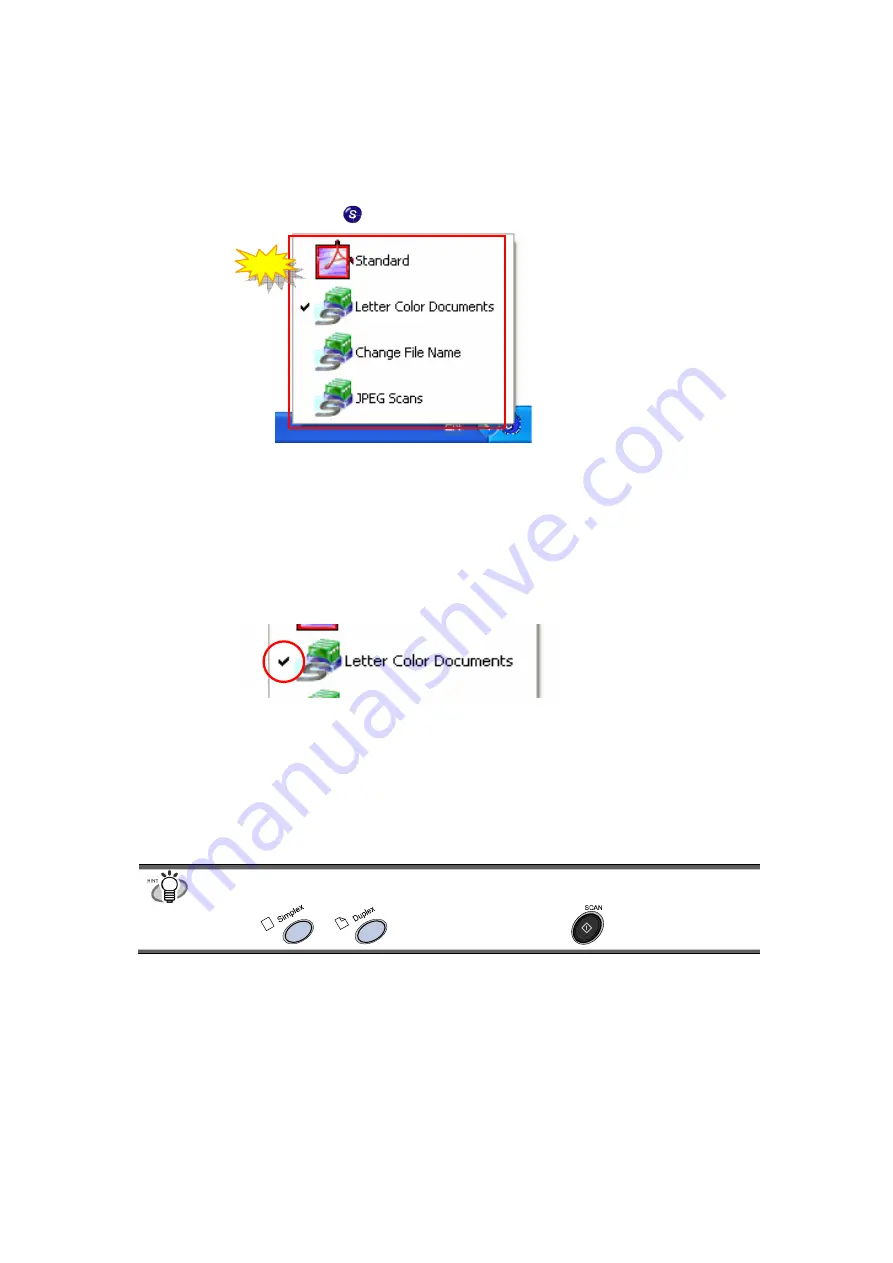
24
3.3.2. Scanning with a Saved Scan Setting
1. Click the ScanSnap icon
.
Ö
The list of saved settings appears.
(The icon of the program that starts after scanning appears on the left of the setting name.)
2. Select the scan setting to use.
Ö
A check mark appears on the selected setting.
3. Load the document on the scanner.
4. Click the [SCAN] button on the scanner
.
Ö
Scanning is carried out with the selected scan setting.
The scan button(s) vary in form and name depending on the scanner models.
fi-4110EOX2 fi-5110EOX
or
New
Содержание ScanSnap Upgrade
Страница 1: ...Upgrade User s Guide P2WW 1860 01EN ...
Страница 2: ......
Страница 4: ...ii ...
Страница 18: ...14 Scanning tab Clicking Option button the following window appears New ...
Страница 21: ...17 File option tab By clicking Option button when PDF pdf format is specified the following window appears New ...






























