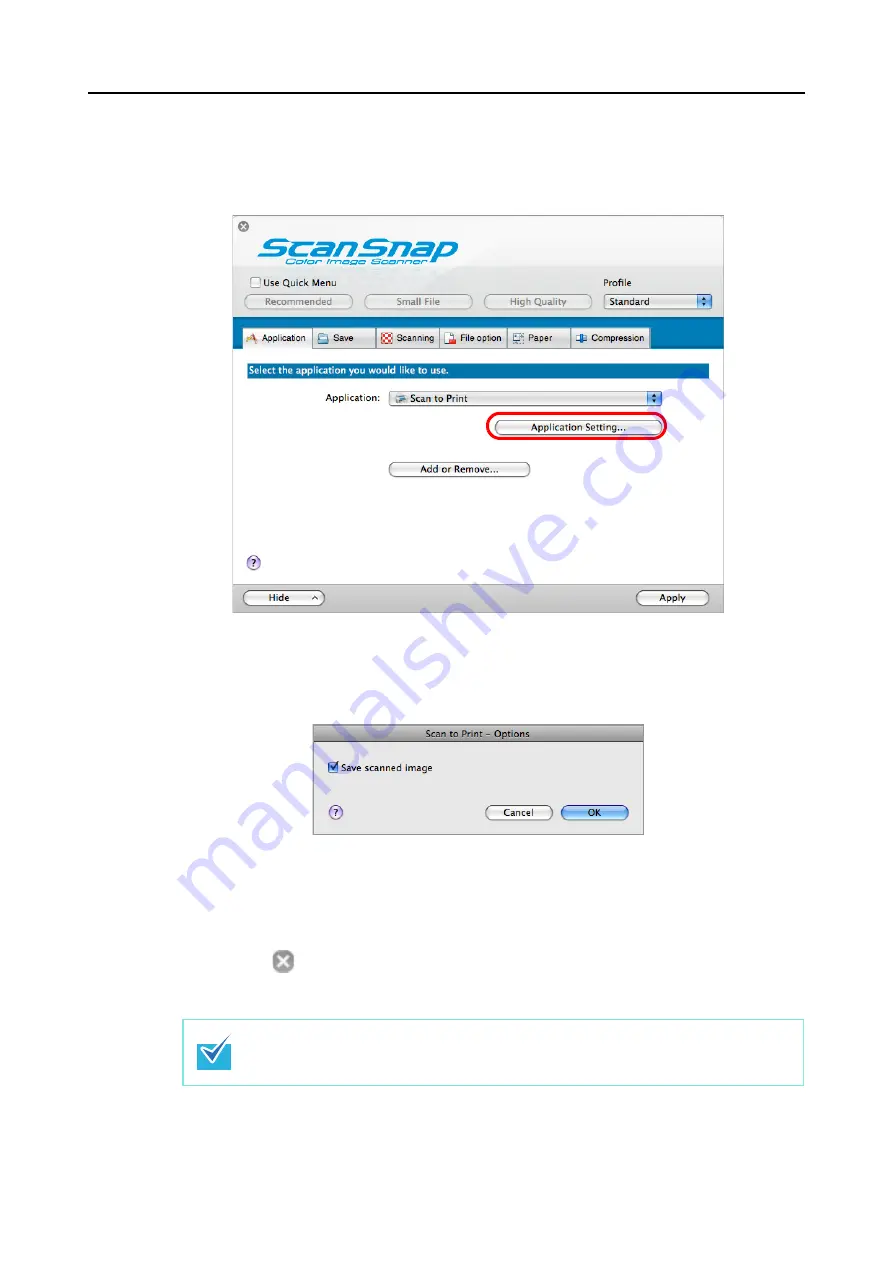
About Actions (for Mac OS users)
217
3.
Change settings for the [Scan to Print] (If you do not want to change any
settings, go to Step
1. Click the [Application Setting] button.
D
The [Scan to Print - Options] window appears.
2. Change the settings.
For details about the [Scan to Print - Options] window, refer to ScanSnap Manager
Help.
3. Click the [OK] button to close the [Scan to Print - Options] window.
4.
Click the [Apply] button in the ScanSnap setup window.
5.
Click the [
] button in the upper left corner or press the [esc] key to
close the ScanSnap setup window.
The ScanSnap setup window also closes when you press the [Scan] button on the
ScanSnap.
















































