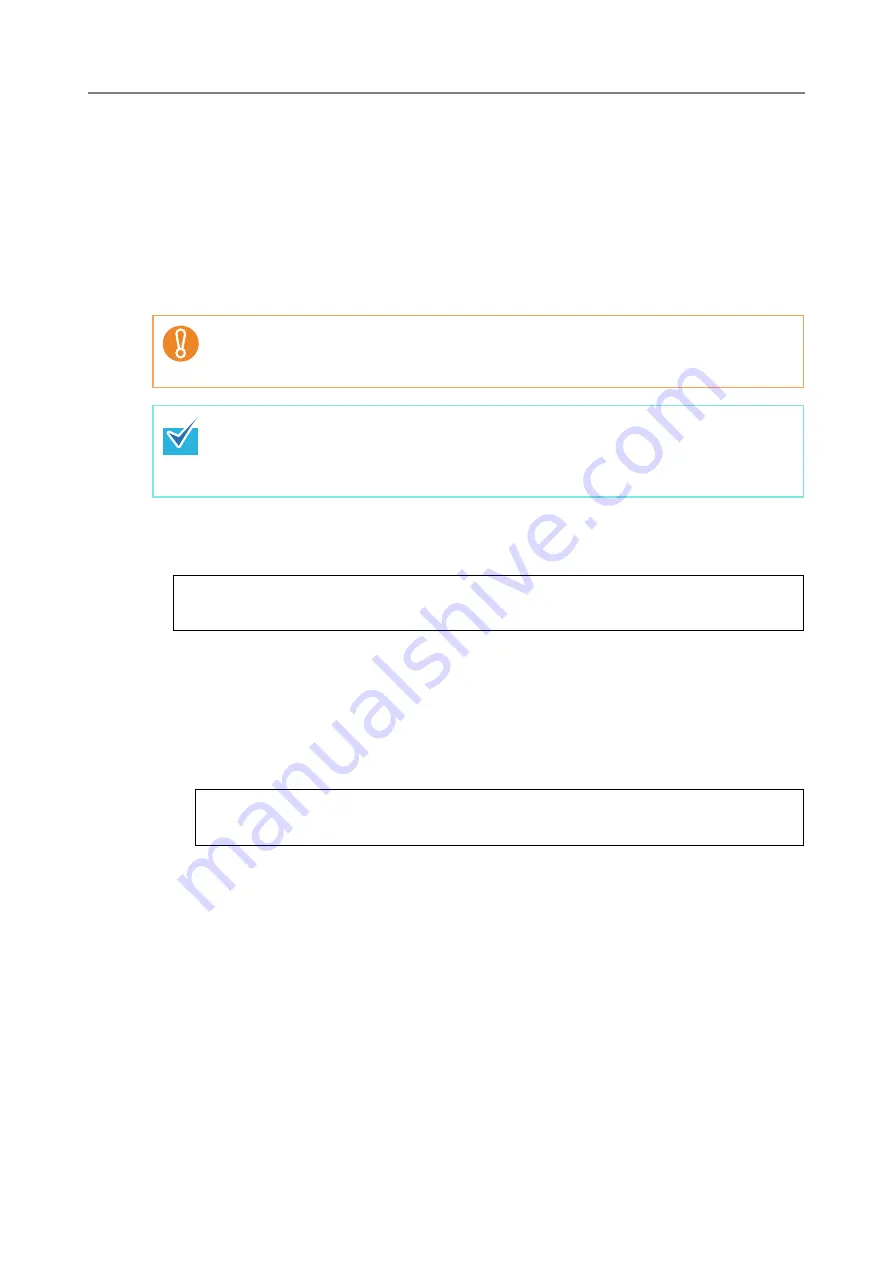
285
5.17.4 Migrating Data to an Updated Version of the Central Admin
Server Software
When updating the Central Admin Server software version in order to use a different
server as the Central Admin Server, data from the previous version of the Central Admin
Server software must be transferred to the new version.
The data can be migrated by executing the "AmBackup.exe" and "AmRestore.exe"
commands in the computer in which the Central Admin Server software is installed.
1. Copy the following folder in the new version of the Central Admin Server
software to an arbitrary folder of the previous version.
In the following cases, overwrite the "ServiceSetting.dll" file in the Bin folder that
was copied to an arbitrary location in
, with the file of the same name from the
previous version of the Central Admin Server software.
z
When migrating data from Windows Server 2003 to Windows Server 2008
z
When migrating data from Windows Server 2008 to Windows Server 2003
The "ServiceSetting.dll" file is stored in the following location:
2. Execute "AmBackup.exe" in the [Bin] folder which was copied to an
arbitrary folder of the previous version of the Central Admin Server.
For details about "AmBackup.exe", refer to
"5.17.1 Backing Up Central Admin
.
D
The data of the previous version of the Central Admin Server is backed up.
If you back up data by executing "AmBackup.exe" in the [Bin] folder from the
installation folder of the previous version, you cannot restore the data in the new
version of the Central Admin Server.
z
If updating the version of the current Central Admin Server software, you do not
need to migrate data.
z
Make sure to export audit logs in advance, as they are not migrated by this
operation.
[\AmManager\Bin] folder in the installation folder of the new Central Admin Server
software
Under the [\AmManager\Bin] folder in the installation folder of the previous
Central Admin Server software
Содержание ScanSnap N1800
Страница 1: ...ScanSnap N1800 Network Scanner Operator s Guide P3PC 3182 01ENZ0 ...
Страница 17: ...17 ...
Страница 29: ...29 ...
Страница 55: ...55 ...
Страница 65: ...65 ...
Страница 73: ...73 ...
Страница 271: ...271 7 Press the Back button D The Central Admin Console main window appears again ...
Страница 355: ...355 D The Main Menu window is shown again ...
Страница 379: ...379 4 Enter a password and confirm password 5 Press the OK button D The PDF will be created with password protection ...
Страница 415: ...415 ...
Страница 441: ...441 ...
Страница 481: ...481 ...
Страница 488: ...488 Appendix C Root Certification Authority This appendix provides an explanation of root certification authority ...
Страница 492: ...492 Appendix D Scanner Specifications This appendix gives specifications for the scanner ...
Страница 527: ...527 ...
Страница 528: ...528 Appendix G Glossary ...
Страница 533: ...533 ...
Страница 535: ...535 ...






























