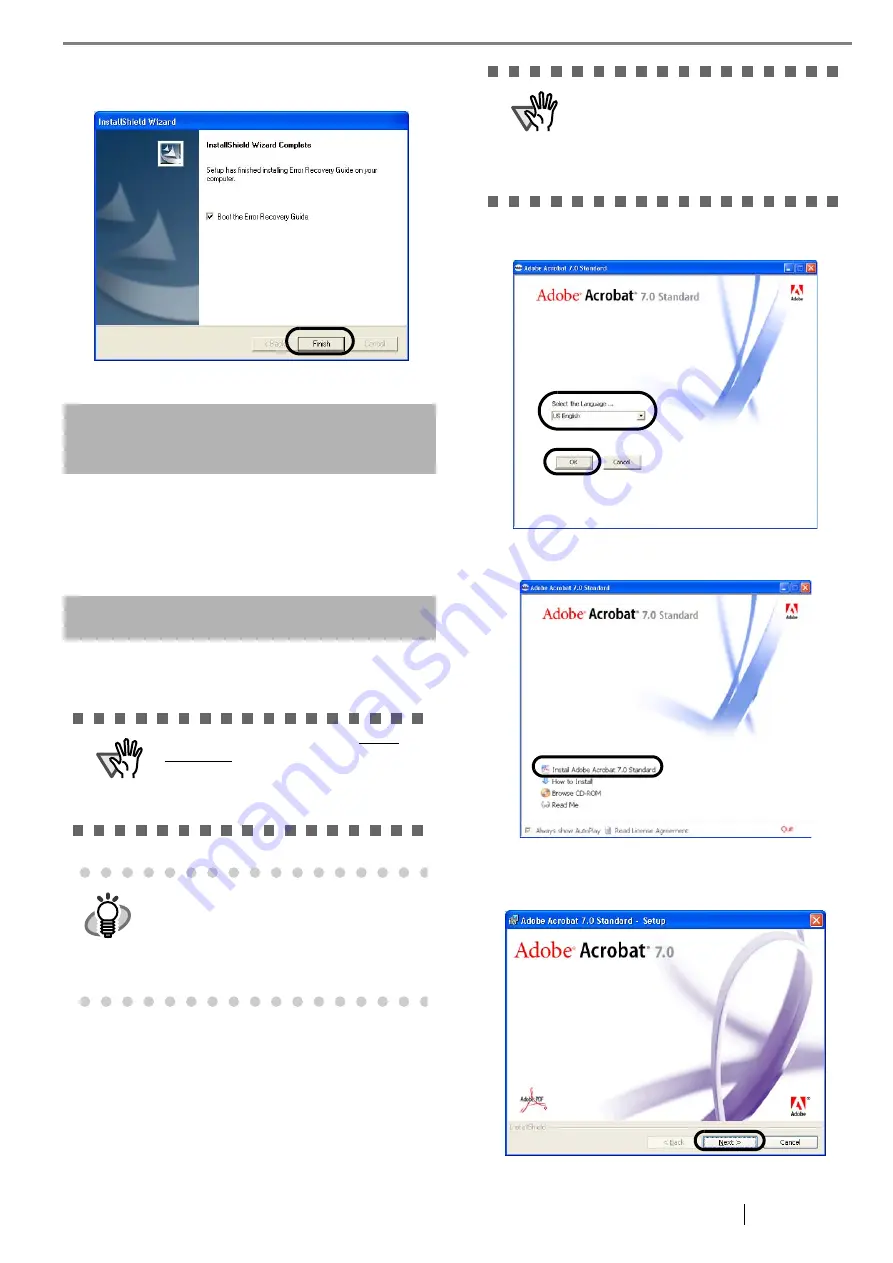
fi-5110C Image Scanner Getting Started
8
6. When the [InstallShield Wizard Complete]
screen displays, click [Finish].
(Trial)
Image Processing Software Option
To install the image processing software option (trial
version)
, please refer to the "Image Processing Software
Option User's Guide".
Adobe
®
Acrobat
®
Install Adobe Acrobat from the "Adobe Acrobat 7.0
CD-ROM" provided with this scanner.
1. Insert the "Adobe Acrobat 7.0 CD-ROM" into the
CD-ROM drive.
⇒
The "Adobe Acrobat 7.0 Standard - Setup" win-
dow appears.
2. Select the language and Click [OK] button.
3. Select "Install Adobe Acrobat 7.0 Standard".
4. Click the [Next] button. The set up window
appears.
ATTENTION
Adobe Acrobat 7.0 Standard is not
supported by Microsoft Windows 95,
Microsoft Windows 98/98SE,
Microsoft Windows NT4.0, Microsoft
Windows Me.
HINT
Adobe Acrobat is required for display-
ing the manuals stored in the CD-
ROM.
* Installation of Adobe Acrobat 7.0 is
not necessary if it has already been
installed in your PC.
ATTENTION
This window is not displayed aou-
tomatically when the "Auto play" set-
ting of your computer is deactivated.
In this case, please run "Auto
play.exe" of this CD-ROM directly
using the "Explore" or "My computer".











































