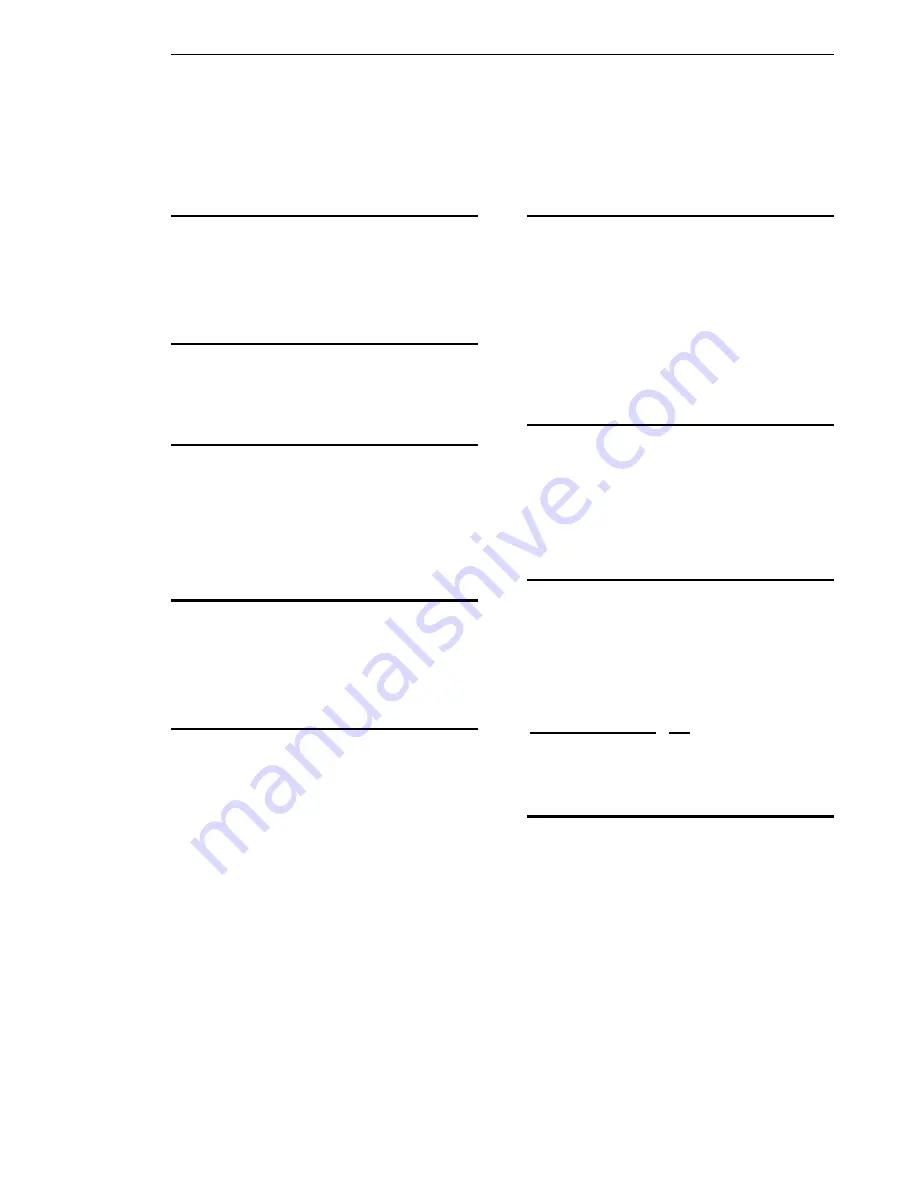
a
Index
A
ADF cover · 4-3
ADF Scanning · 2-8
B
balance wire · 2-8
C
Cleaning the ADF · 3-1
Cleaning the Glass · 3-3
Connecting the Cable · 2-9
D
document cover · 2-5
Document Loading · 2-7
O
output paper tray · 2-6
output paper tray extension · 2-6
P
paper chute · 2-5
paper chute extension · 2-5
paper jam · 2-8, 4-3
POWER LED · 2-9
protrusions · 2-6
R
READY LED · 4-1
reference mark · 2-7
refit the shipping bracket · 2-3
S
Scanner packing · 1-2
SCSI chain · 2-3
SCSI ID selector · 2-3
SCSI Termination
·
2-9
shipping bracket · 2-1
shipping position · 2-3
U
use position · 2-1, 2-3
Содержание ScanPartner 620C
Страница 1: ...ScanPartner 620C Image Scanner User s Manual Doc No 250 0062 0 Ver 1 0 ...
Страница 6: ...2 2 Figure 2 1 Removing the Shipping Bracket Shipping Position Shipping Position ...
Страница 7: ...2 3 Figure 2 2 Securing the Shipping Bracket Use Position ...
Страница 9: ...2 5 Figure 2 3 Adjusting the SCSI ID setting SCSI ID Selector SCSI Termination Switch On Off ...
Страница 17: ...3 2 Figure 3 1 Opening the ADF unit and Document Cover Feeding Roller ADF Pad Module ...
Страница 24: ...4 4 Figure 4 2 ADF Paper Jam Removing the Paper ADF Paper Chute Document ADF Unit ...
















