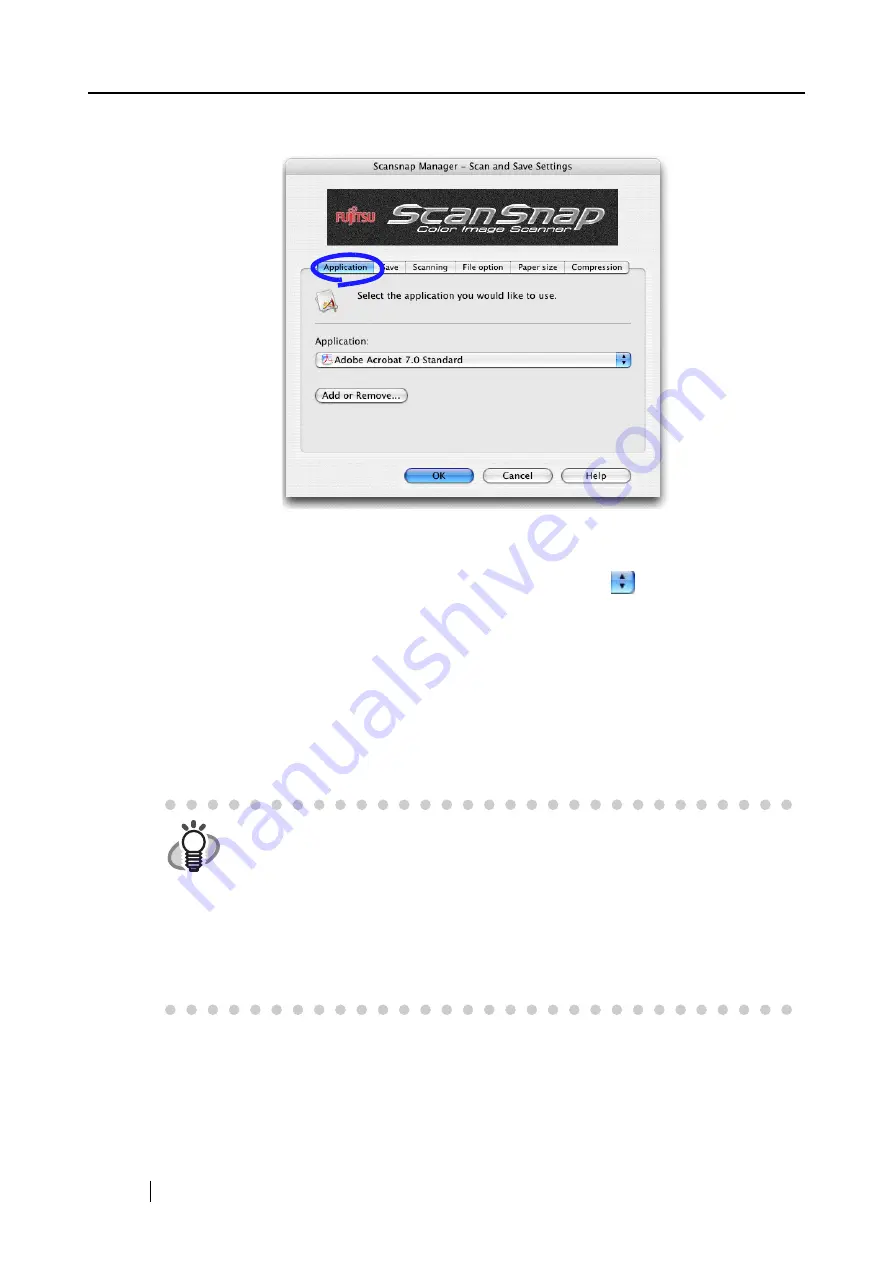
36
[Application] tab
■
Application:
Specify the application to interact with ScanSnap. The specified application starts run-
ning after the document is scanned with ScanSnap. Click
to select the application.
You can select one of the following applications:
•
Scan to File (image data will be simply saved to file)
•
Adobe
Acrobat
Standard
•
Adobe
Acrobat Professional
•
Adobe
Acrobat
Reader or Adobe Reader
•
Preview
•
Any program that supports ".pdf "or ".jpg" can be added.
HINT
•
The above applications will be added automatically into the selection list if
installed. Uninstalled applications will be removed from the list automatically.
•
Adobe Acrobat Standard (for Macintosh) is supplied with this product.
•
If you select "Scan to File (only save image data to file)," the scanned image is
saved to file after scanning is complete. The scanning result is not displayed
on screen. This setting is ideal when you do not have to confirm the scanning
result every time a document is scanned.
•
In the default setting, Adobe Acrobat Standard is preferentially selected when
both Adobe Acrobat
Standard and Adobe Acrobat Professional are installed.
Содержание S500M - ScanSnap - Document Scanner
Страница 1: ...P3PC 1752 01ENZ0 SCAN POW ER Color Image Scanner S500M for Macintosh Operator s Guide ...
Страница 2: ......
Страница 16: ...xiv ...
Страница 20: ...4 ...
Страница 36: ...20 ...
Страница 90: ...74 ...
Страница 94: ...78 ...
Страница 110: ...94 ...
Страница 124: ...108 ...
Страница 126: ...110 ...
Страница 130: ...114 ...
















































