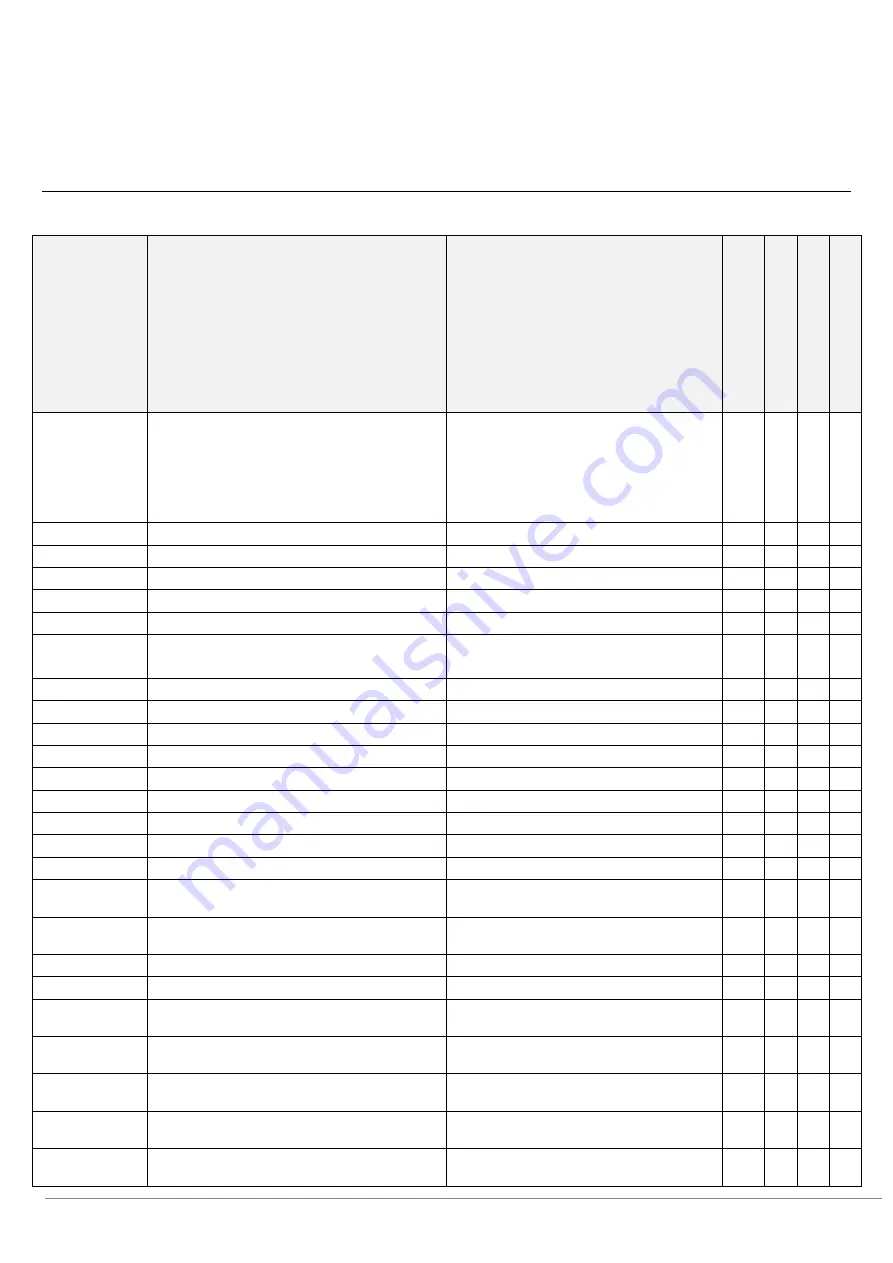
Page 54 of 64
Spare parts and exploaded-view drawings STYLISTIC Q7310
Drawing
number
Spare part
Internal spare part name for ordering
C
u
sto
mer
r
ep
la
ce
ab
le
p
ar
ts
Se
rv
ic
e r
ep
la
ce
ab
le
pa
rts
Up
gr
ad
ea
b
le
Rep
ai
ra
b
le
Mechanical parts:
11
LCD back cover
depending on the device configuration
x
20
Corner rubber covers
Corner round cover (grip)
x
78
SIM tray
x
82
AC adapter
x
48
Main battery
x
53
DC-in connector
x
41
Pen garage
x
80
Mass storage (e.g. SSD, M.2 module)
depending on the device configuration
x
x
Cooling:
45
fan
x
30
Mainboard
depending on the device configuration
x
x
x
76
LTE module
x
44
SmartCard reader
x
10
LCD module
depending on the device configuration
x
x
x
32
CMOS battery
x
13
Pen
x
40/16/17
Camera (rear, front)
x
19
Docking connector
x
21
Inner support plate
x
25/26/27/28/29
Covers (e.g. USB port, HDMI port, Audio port,
SIM slot)
x
Sub board (e.g. cameras, audio/USB,
application buttons)
depending on the device configuration
x
Cables, flex print cables and antennas
depending on the device configuration
x
Fingerprint sensor: replaceable by echange of
LCD back cover
Speakers: replaceable by exchange of inner
support plate
Main memory/ RAM: onboard, replaceable by
exchange of the mainboard
Processor: CPU is replaceable by exchange of
the mainboard
Graphics card: is part of CPU and is replaceable
by exchange of the mainboard
Содержание Q7310MC5BMIN
Страница 55: ...Page 55 of 64 ...
Страница 56: ...Page 56 of 64 ...
Страница 57: ...Page 57 of 64 ...
Страница 58: ...Page 58 of 64 ...
Страница 59: ...Page 59 of 64 ...
Страница 60: ...Page 60 of 64 ...
Страница 61: ...Page 61 of 64 ...
Страница 62: ...Page 62 of 64 ...











































