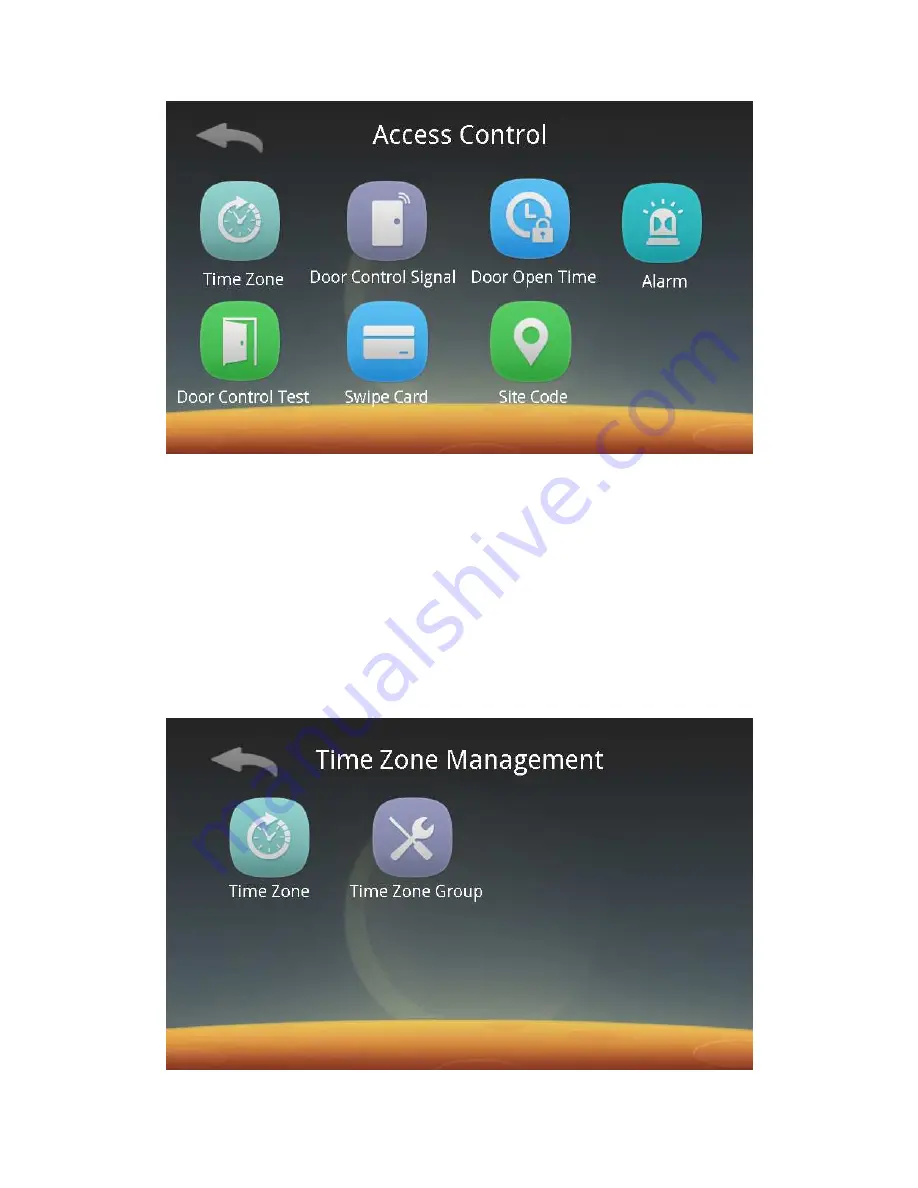
23
In this interface, you can carry out time zone management, door access
control signal settings, door open time, alarm settings and door control test, swipe
card reading and Site Code operation.
ⅰ
. Time Zone Management:
Click on Time Zone to enter the following interface, and then you can carry out
the oppeartions of Time Zone Information Management and Ttime Zone Group
Management.
Notes:
a.
To register a time zone user, you must first set a time zone and a time zone
group. A time zone user has permissions only within the valid time zone.
b.
A maximum of 20 time zone and 20 time zone groups can be set.
Содержание PSN 900 Plus
Страница 4: ...3 Chapter2 Structure Diagram PSN 900 Plus PVID structure diagram ...
Страница 5: ...4 Chapter3 How to Put Hand Diagram of putting hand ...
Страница 6: ...5 ...
Страница 7: ...6 ...












































