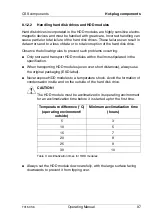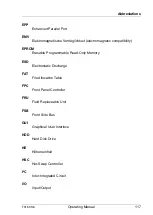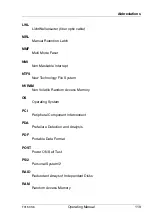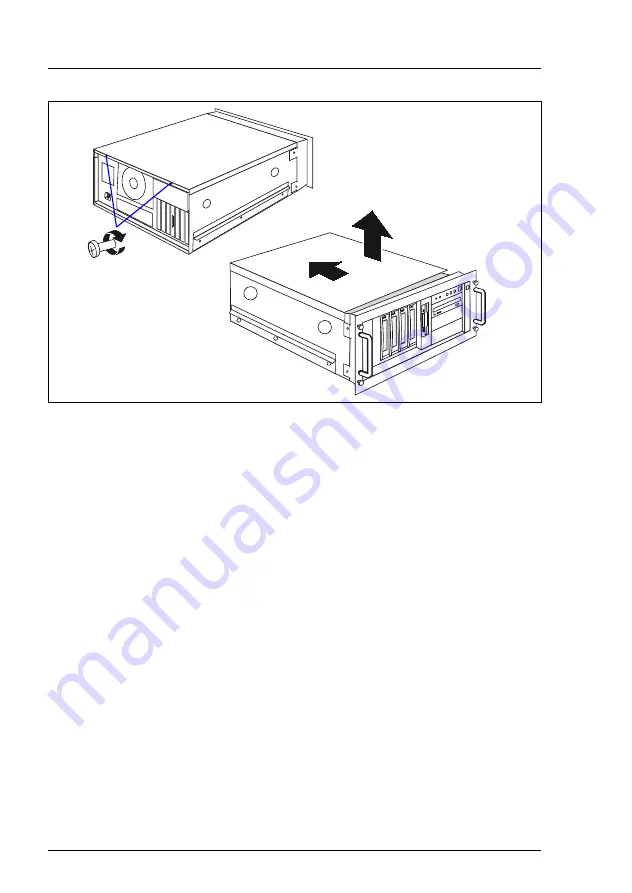
108
Operating Manual
TX150
S6
Non-hot-plug components
CSS components
Figure 42: Removing the top cover
Ê
Unlock the top cover by removing the two screws on the server rear (1).
Ê
Push the top cover to the rear approxiate 2 cm (2).
Ê
Lift off the top cover upwards (3).
8.2.2
Identifying a defective CSS component
Ê
Press the Indicate CSS button on the system board (see the technical
manual for the system board D2559 on the ServerBooks DVD).
The PRIMERGY Diagnostic LED of the defective CSS component lights up
orange and displays, which CSS component on the system board needs
replacing (memory module, system fan or expansion card).
2
3
2
1
Содержание PRIMERGY TX150 S6
Страница 1: ...PRIMERGY TX150 S6 Server Operating Manual Edition February 2008 ...
Страница 6: ......
Страница 44: ...44 Operating Manual TX150 S6 Mounting the rack model Hardware installation Figure 4 Mechanical requirements ...
Страница 64: ......
Страница 82: ......
Страница 84: ......
Страница 90: ......
Страница 122: ......