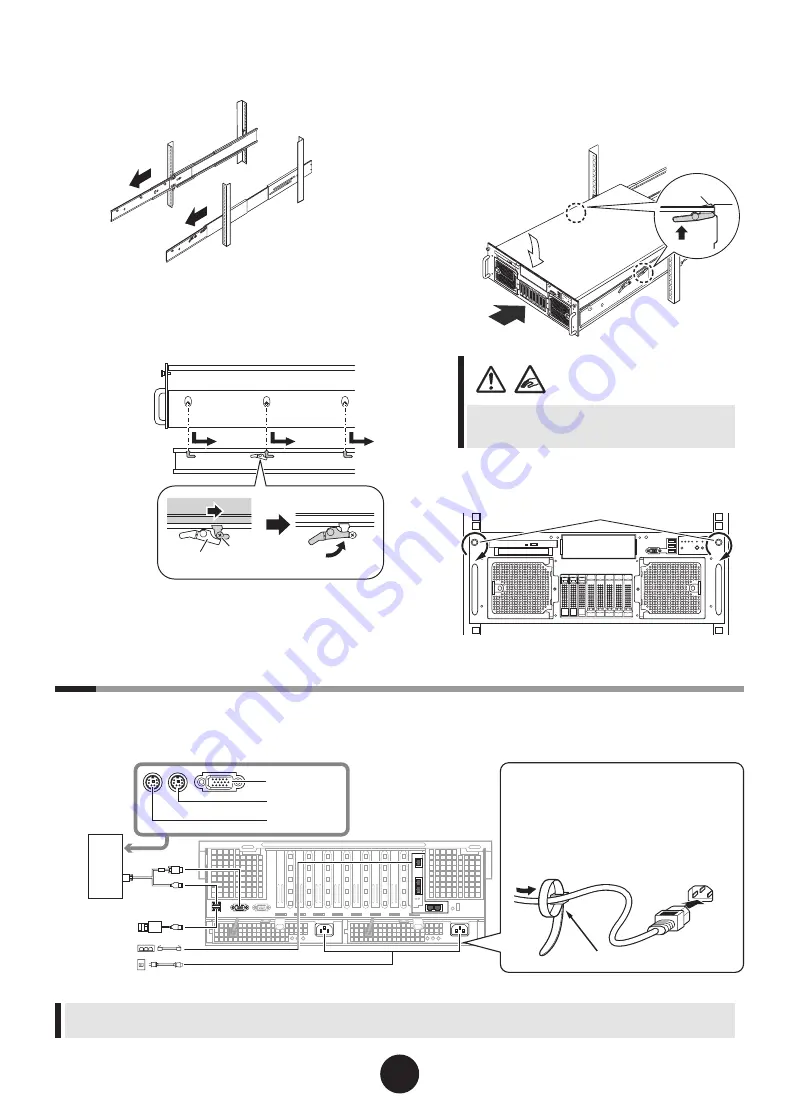
3
6
Pull the slide rails toward the front until
they click into place.
7
Attach the server to the slide rail.
Insert the screws of the server to the rail holes, and
push in them to lock.
8
Install the server in the rack cabinet.
Push the locks on the right and left of the slide rails
to unlock them. Slide the server into the rack, push-
ing it on so that the rear side of the server may float
a little.
Be careful not to pinch your fingers or catch any
clothing when sliding the server into the cabinet.
This could cause injury.
9
Secure the server to the rack.
Secure the server with two M5 thumbscrews.
5
Connecting peripheral devices
Connect peripheral devices, such as a keyboard and a mouse, to the server in the following order.
When connecting cables, make sure to maintain the space for drawing out the server of the rack.
The power supply of this server is 100-240 VAC. Use a power cable that meets your country
'
s standard.
For details, refer to "User's Guide Appendix B.5 Power Cord Selection".
������������
��������������������������������
����
����������
�������������
��������������
����
�����������������������
�����������������������
���������������������
��
�����������
��
����������
��
�����������������
����������
��
���������
��
�����
��
��������
��
�������
������������������������������������������������
�������������������������������������������������
������������������������������������������������
��������������������������������������������������������
����������������������������������������������������
����������������������������������������������
������������������������������������������������
���������������������������������������
�����������


























