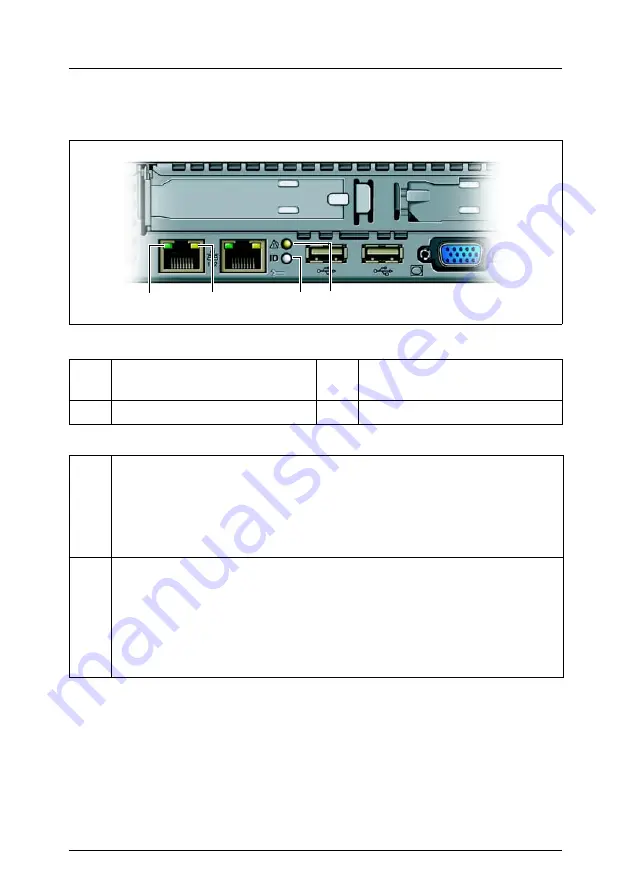
RX200 S3
Operating Manual
49
Startup and Operation
Controls and Displays
5.1.3
Rear of Server
Figure 14: Indicators on the Rear Side
1
LAN connection/Active
indicator
3
Global error indicator
2
LAN transfer rate indicator
4
ID indicator
1
LAN connection/Active indicator (green)
Lights green if a LAN link exists.
Does not light up if a LAN link does not exist.
Flashes during a LAN transfer.
2
LAN transfer rate indicator (bicolor)
Lights orange for a LAN transfer rate of 1 Gbps.
Lights green for a LAN transfer rate of 100 Mbps.
Does not light up for a LAN transfer rate of 10 Mbps (or if there is no
LAN connection).
3
4
2
1
















































