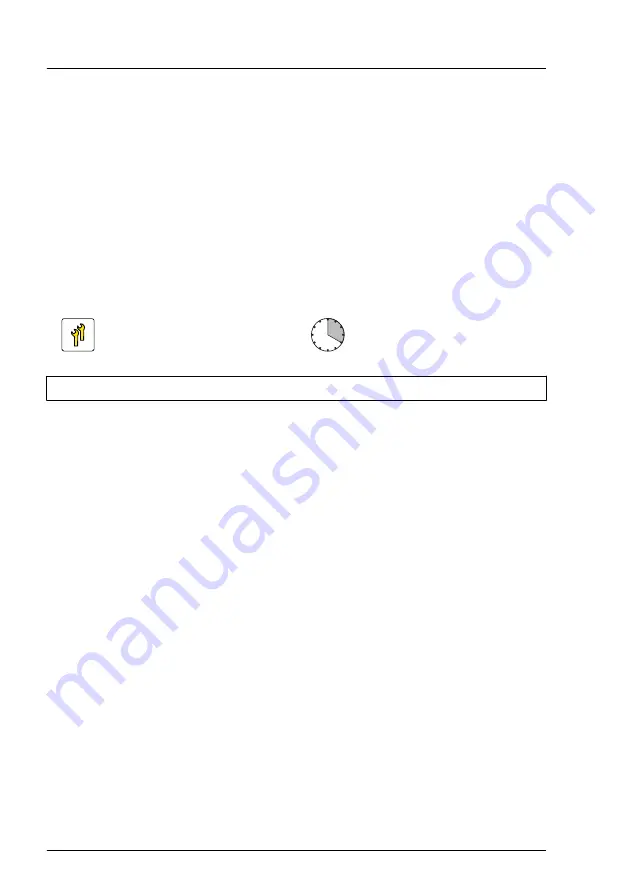
Concluding steps
▶
If applicable, install riser modules 2 and 3, see
"Installing a riser module" on
.
▶
.
▶
"Connecting the power cord" on page 56
.
▶
"Switching on the server" on page 58
.
15.6.3
Replacing an M.2 SSD
Upgrade and Repair Unit
(URU)
Hardware: 5 minutes
Software: 15 minutes
Tools:
Phillips PH1 / (+) No. 1 screw driver
Preliminary steps
▶
"Locating the defective server" on page 43
.
▶
"Shutting down the server" on page 45
▶
"Disconnecting the power cord" on page 46
▶
"Getting access to the component" on page 48
▶
If applicable, remove the riser modules 2 and 3, see
Replacing the M.2 SSD
▶
Remove the defective M.2 SSD, see
"Removing the M.2 SSD" on page 315
▶
Install the new M.2 SSD, see
"Installing the M.2 SSD" on page 311
Concluding steps
▶
If applicable, install riser modules 2 and 3, see
"Installing a riser module" on
.
▶
.
System board and components
316
Upgrade and Maintenance Manual
RX1330 M4
Содержание PRIMERGY RX1330 M4
Страница 16: ...17 Appendix B 365 17 1 Supplied documents 365 Content Upgrade and Maintenance Manual RX1330 M4 ...
Страница 98: ...Basic software procedures 98 Upgrade and Maintenance Manual RX1330 M4 ...
Страница 176: ...Hard disk drive HDD solid state drive SSD 176 Upgrade and Maintenance Manual RX1330 M4 ...
Страница 290: ...Serial interface 290 Upgrade and Maintenance Manual RX1330 M4 ...
Страница 364: ...Appendix A 364 Upgrade and Maintenance Manual RX1330 M4 ...
Страница 366: ...FUJITSU Server PRIMERGY RX1330 M4 Reference Manual Reference Manual English Cable Plan for April 2022 ...
Страница 394: ...29 RX1330 M4 Dual microSD 64GB Enterprise Cable Plan C57 System Board ROC USB 1 Dual microSD 64GB Enterprise CON1 ...
Страница 398: ...List of all used screws for PRIMERGY Servers Assembled in Germany and Japan February 2019 ...
















































