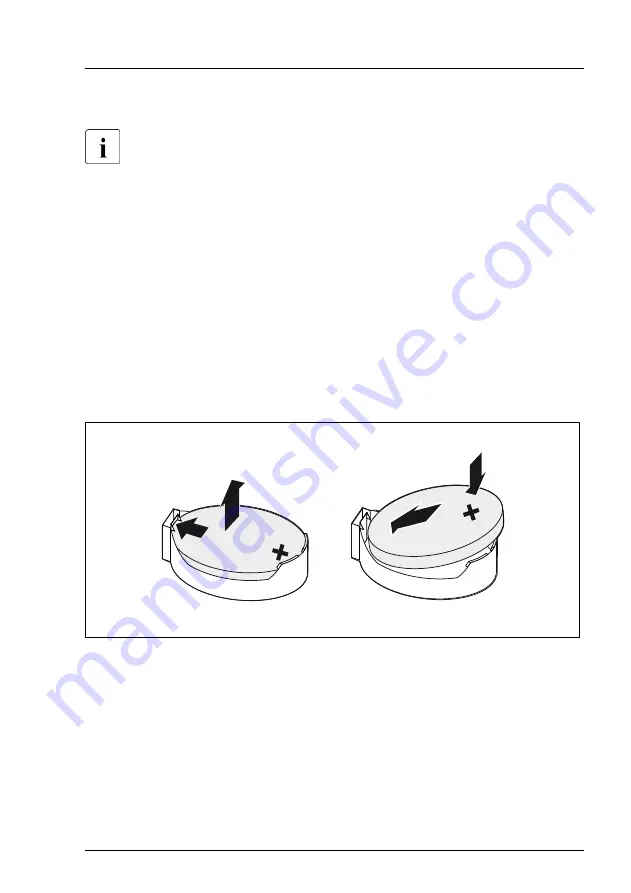
Note on BIOS settings recovery
When replacing the CMOS battery, the BIOS settings will be reset.
Ensure to note down your current BIOS settings including "System
Time" and "System date" before replacing the CMOS battery.
Preliminary steps
▶
"Locating the defective server" on page 43
▶
"Shutting down the server" on page 45
.
▶
"Disconnecting the power cord" on page 46
.
▶
"Getting access to the component" on page 48
▶
"Removing the air duct" on page 63
.
Replacing the defective CMOS battery
1
2
3
4
Figure 202: Replacing the CMOS battery
System board and components
RX1330 M4
Upgrade and Maintenance Manual
293
Содержание PRIMERGY RX1330 M4
Страница 16: ...17 Appendix B 365 17 1 Supplied documents 365 Content Upgrade and Maintenance Manual RX1330 M4 ...
Страница 98: ...Basic software procedures 98 Upgrade and Maintenance Manual RX1330 M4 ...
Страница 176: ...Hard disk drive HDD solid state drive SSD 176 Upgrade and Maintenance Manual RX1330 M4 ...
Страница 290: ...Serial interface 290 Upgrade and Maintenance Manual RX1330 M4 ...
Страница 364: ...Appendix A 364 Upgrade and Maintenance Manual RX1330 M4 ...
Страница 366: ...FUJITSU Server PRIMERGY RX1330 M4 Reference Manual Reference Manual English Cable Plan for April 2022 ...
Страница 394: ...29 RX1330 M4 Dual microSD 64GB Enterprise Cable Plan C57 System Board ROC USB 1 Dual microSD 64GB Enterprise CON1 ...
Страница 398: ...List of all used screws for PRIMERGY Servers Assembled in Germany and Japan February 2019 ...






























