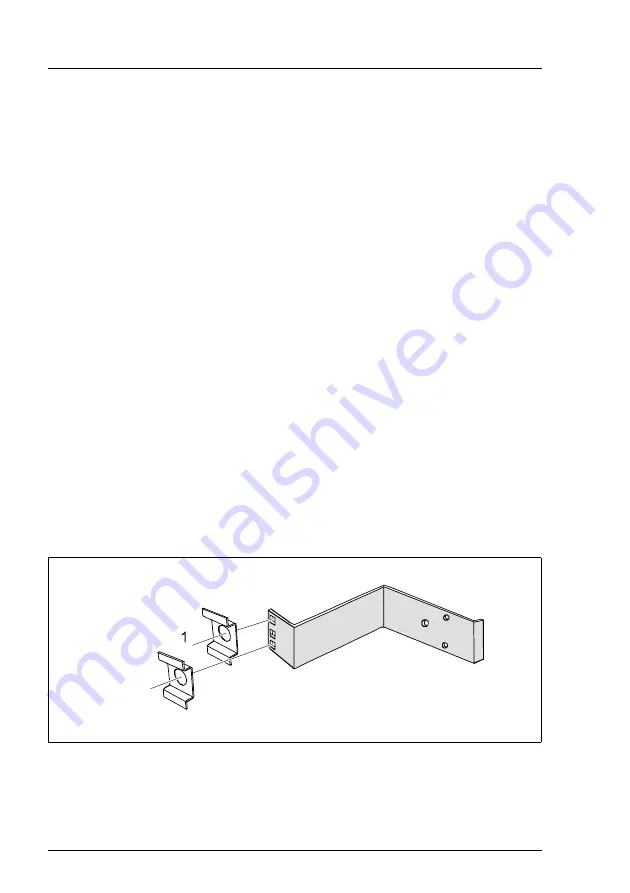
30
A26361-K875-Z102-3-7619
Installing/Removing the Server into the Rack
Hardware Installation
4.3.3
Mounting into the PRIMECENTER or into the
DataCenter Rack
For mounting the server in the PRIMECENTER Rack the following parts from
the rack mounting kit are necessary:
–
support bracket
–
two telescopic rails, telescopic bars and support rails
–
two mounting brackets
–
two cable support plates and cable holders
–
eight mounting springs (figure 5 on page 30)
For mounting the left telescopic rail in the PRIMECENTER or DataCenter Rack,
the delivered support bracket must first be mounted on the rear left support
upright. The bracket must be mounted level with the lower edge of the device.
Ê
Refer to the assembly instructions in the Technical Manual for the corre-
sponding rack (see also “Related publications” on page 57).
I
For better orientation the height units are marked on the support
uprights (only PRIMECENTER Rack).
Ê
Mount the support bracket for the appropriate height on the left rear support
upright as described in the technical manual of the corresponding rack.
To fasten the telescopic rails, no flange nuts are necessary since the rails are
equipped with threaded holes. For adjustment in each case two mounting
springs must be pre-mounted at the support uprights and the support bracket:
Figure 5: Mounting the springs in the support bracket
Ê
Place the mounting springs (1) in the holes of the support uprights of the
rack and/or of the support bracket as illustrated above.
















































