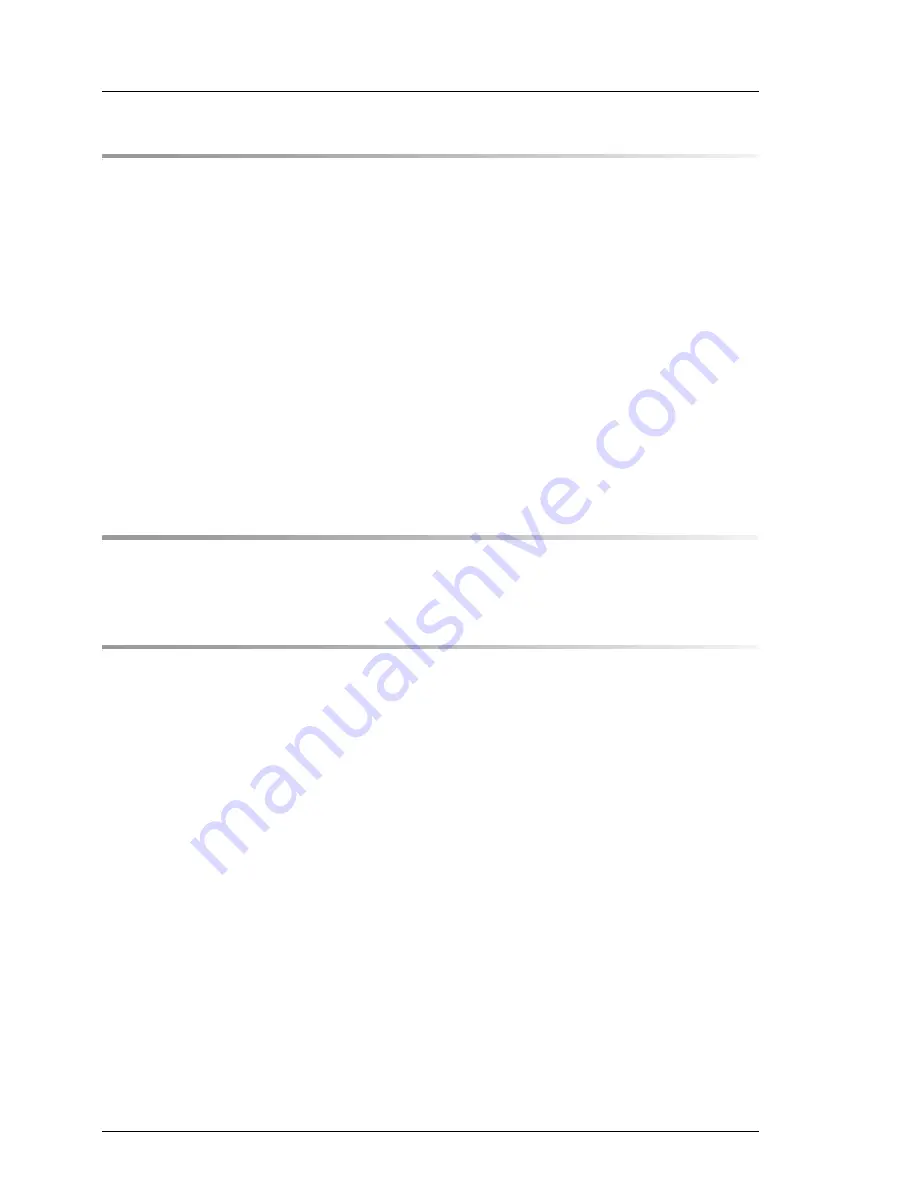
Operating Manual
CX400
S2
Contents
6
Starting up and operation . . . . . . . . . . . . . . . . . . . . 45
6.1
Overview of the server enclosure . . . . . . . . . . . . . . . 45
6.1.1
Front overview . . . . . . . . . . . . . . . . . . . . . . . . . . 45
6.1.2
Rear overview . . . . . . . . . . . . . . . . . . . . . . . . . . . 47
6.1.2.1
CX400 S2 server enclosure with CX250 S2 server nodes . . 47
6.1.2.2
CX400 S2 server enclosure with CX270 S2 server nodes . . 48
6.1.3
Controls and indicators . . . . . . . . . . . . . . . . . . . . . . 49
6.1.3.1
Controls and Indicators on the front panel . . . . . . . . . . 49
6.1.3.2
Indicators on the hard disk drives . . . . . . . . . . . . . . . 51
6.1.3.3
Indicator on hot-plug power supply unit . . . . . . . . . . . . 52
6.1.3.4
Indicators of the server nodes . . . . . . . . . . . . . . . . . 52
6.2
Switching the multi-node server system on and off . . . . . 53
6.3
Cleaning the server enclosure . . . . . . . . . . . . . . . . . 56
7
Property and data protection . . . . . . . . . . . . . . . . . . 57
7.1
BIOS Setup security functions . . . . . . . . . . . . . . . . . 57
8
Troubleshooting and tips . . . . . . . . . . . . . . . . . . . . 59
8.1
Power-on indicator remains unlit . . . . . . . . . . . . . . . . 59
8.2
Drives reported as “dead” when starting system . . . . . . . 60
8.3
Added drive reported as defective . . . . . . . . . . . . . . . 60
Содержание Primergy CX400 S2
Страница 1: ...Operating Manual English PRIMERGY CX400 S2 Server Enclosure Operating Manual Edition December 2013 ...
Страница 18: ...18 Operating Manual CX400 S2 Functional overview ...
Страница 44: ...44 Operating Manual CX400 S2 Hardware installation ...
Страница 58: ...58 Operating Manual CX400 S2 Property and data protection ...







































