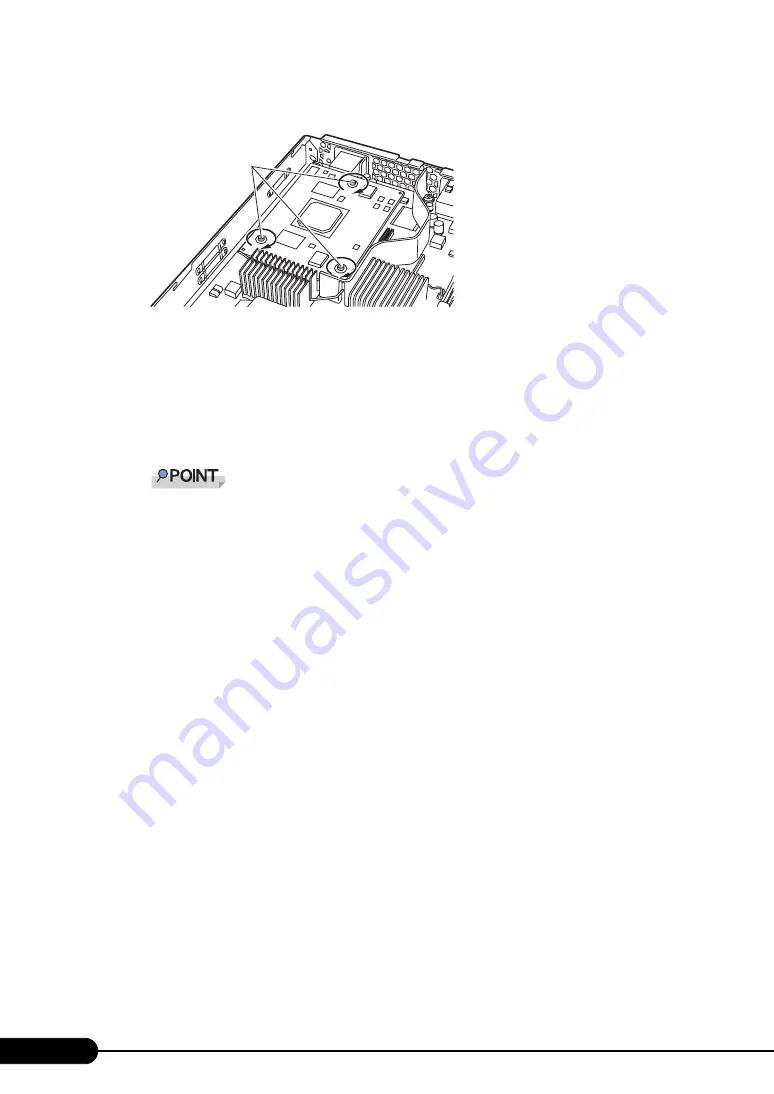
196
Chapter 7 Installing Internal Options
6
Fix the expansion board using the screws supplied with the board.
7
Attach the top cover.
"7.2 Removing and Attaching the Top Cover" (pg.174)
8
Install the Server Blade to the Chassis.
→
"4.2 Installing Server Blades/Storage Blades" in "BX600 S3 Blade Server System Unit
Hardware Guide"
To connect the expansion board to a fibre channel device, install the Fibre Channel expansion
board in the Server Blade and the FC Network Blade in the Chassis, then install the SFP mod-
ule (option) in the FC Network Blade. For details, refer to "BX600 S3 Blade Server System Unit
Hardware Guide".
9
Turn on the Server Blade and check the BIOS Setup Utility settings.
Referring to "7.8 BIOS Setting with Expansion Card Installed" (
pg.201), confirm whether the
setting satisfies card installation conditions. If the setting does not satisfy those installation
conditions, change the setting.
How to remove an expansion board
To remove an expansion board, simply reverse the installation procedures.
Screws
Содержание PRIMERGY BX620 S4
Страница 8: ...8 ...
Страница 14: ...14 ...
Страница 46: ...46 Chapter 2 Checking before OS Installation ...
Страница 98: ...98 Chapter 4 Manual OS Installation ...
Страница 104: ...104 Chapter 5 Operations after OS Installation 5 Click the Advanced tab For Windows Server 2008 For Windows Server 2003 ...
Страница 170: ...170 Chapter 6 High Reliability Tools ...
Страница 272: ...272 Appendix ...
















































