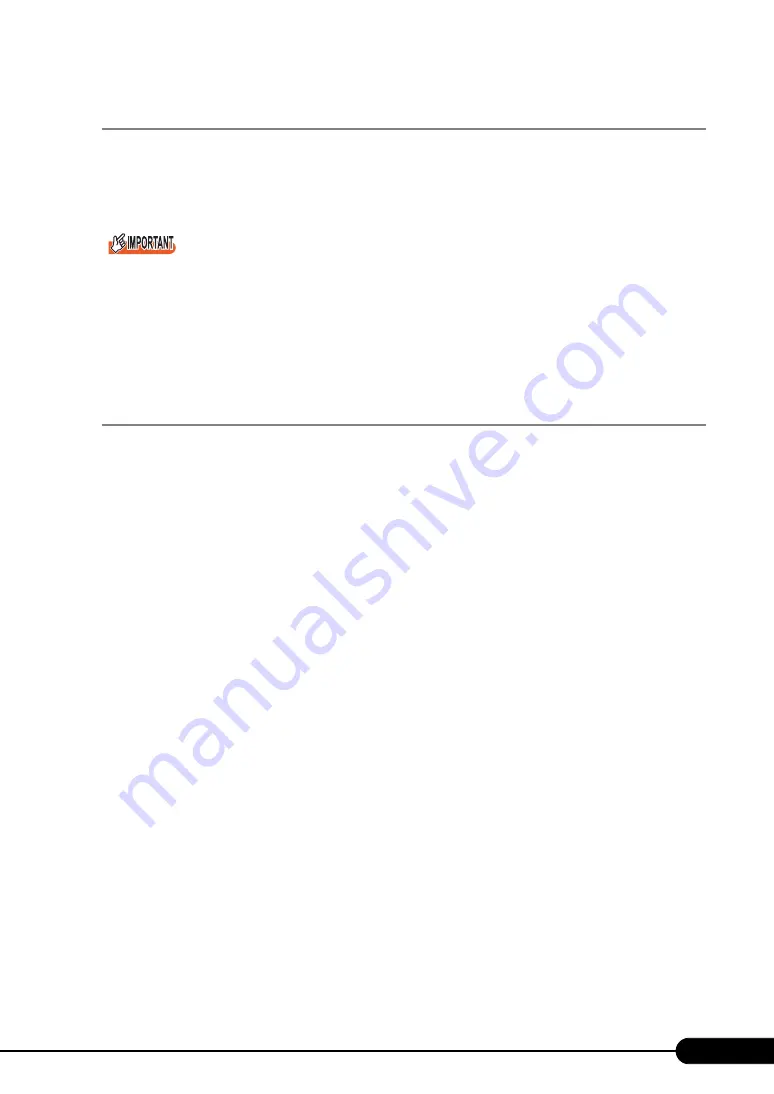
119
PRIMERGY BX620 S4 Server Blade User’s Guide
5.5.4 Using Network Startup (PXE)
The Server Blade obtains a boot image via network, and supports PXE (Preboot eXecution
Environment) to be booted.
For more details on setting, refer to "
Booting the Server Blade with PXE" (
Be sure to install ServerView to control the power supply via a LAN.
When booting the Server Blade with PXE, turn on the Server Blade power one minute or more after the
main power of the Chassis was turned on. Turning on the Server Blade power just after the main
power was turned on may cause PXE not to boot due to the Switch Blade not having been started.
The PXE boot function is not available for the LAN port of the 1 Gbit/s Ethernet I/O Module.
5.5.5 Changing the system drive size (only for Windows
Server 2008)
For Windows Server 2008, the partition size can be extended or reduced after installation has completed.
Extending the partition size of a system drive
To extend the partition size of a system drive, perform the following procedure.
1
Log on to the server with administrator privileges.
2
Click [Start] – [All Programs] – [Administrative Tools] – [Server Manager].
Server Manager starts.
3
Double-click [Storage] – [Disk Management].
The [Disk Management] window appears.
4
Right-click the volume to be extended in [Disk Management], and click [Extend
Volume].
The [Welcome to the Extend Volume Wizard] window appears.
Содержание PRIMERGY BX620 S4
Страница 8: ...8 ...
Страница 14: ...14 ...
Страница 46: ...46 Chapter 2 Checking before OS Installation ...
Страница 98: ...98 Chapter 4 Manual OS Installation ...
Страница 104: ...104 Chapter 5 Operations after OS Installation 5 Click the Advanced tab For Windows Server 2008 For Windows Server 2003 ...
Страница 170: ...170 Chapter 6 High Reliability Tools ...
Страница 272: ...272 Appendix ...






























