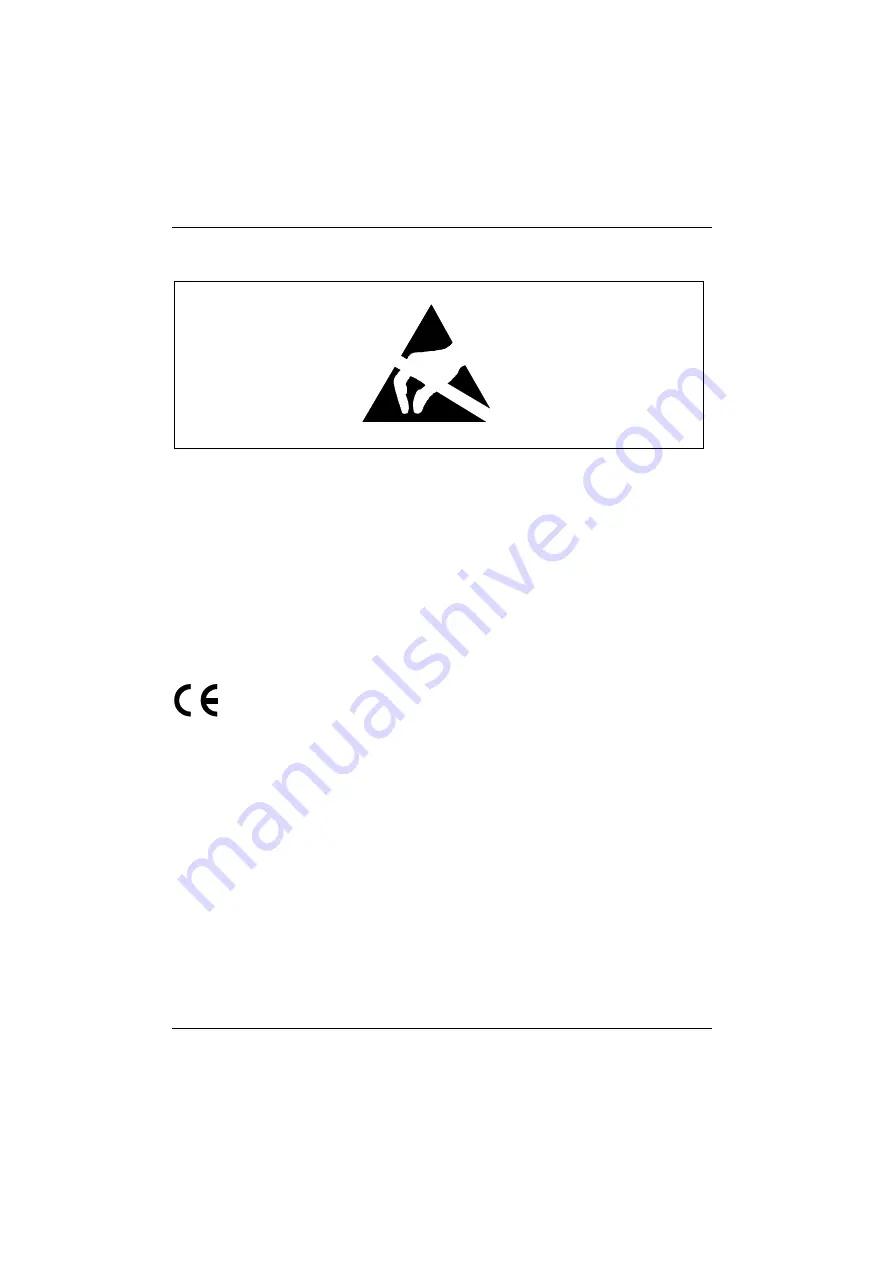
Important notes
Manufacturer's notes
6
A26361-K632-Z100-1-7619
Boards with electrostatic sensitive devices (ESD) may be identified by labels.
When you handle boards fitted with ESDs, you must observe the following points under all
circumstances:
•
You must always discharge yourself (e. g. by touching a grounded object) before working.
•
The equipment and tools you use must be free of static charges.
•
Pull out the power plug before inserting or pulling out boards containing ESDs.
•
Always hold boards with ESDs by their edges.
•
Never touch pins or conductors on boards fitted with ESDs.
Manufacturer's notes
CE certificate
The shipped version of this device complies with the requirements of the EEC directives
89/336/EEC "Electromagnetic compatibility" and 73/23/EEC "Low voltage directive".














































