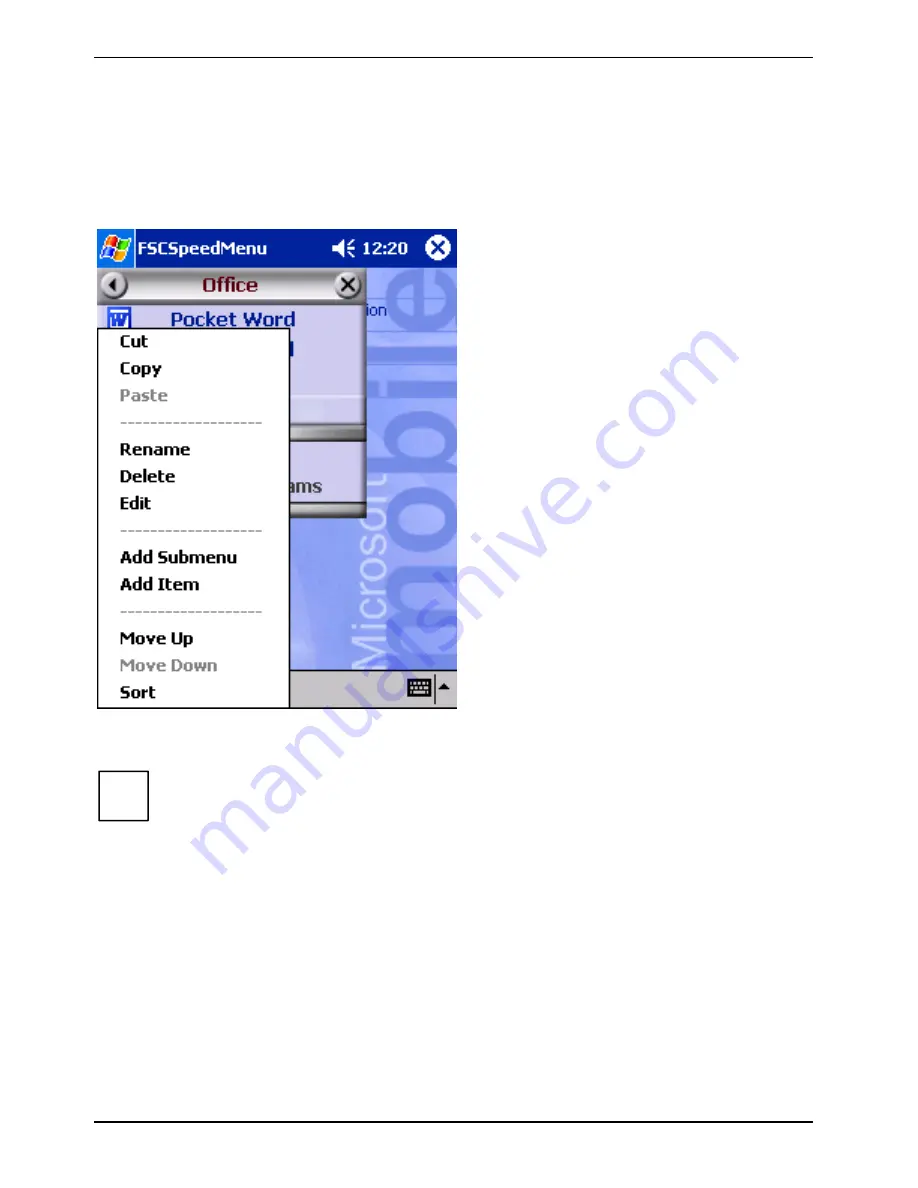
FSC SpeedMenu – Operating Pocket LOOX 600 quickly with one hand
38
A26391-K120-Z120-3-7619
Editing FSC SpeedMenu
Within the defined program structure (see the section "Programme structure") you can alter
FSC
SpeedMenu
to meet your own needs. You can add new entries, rename entries, sort entries, create
submenu entries, move the existing entries and, of course, also delete entries. In the following
sections you'll learn how to proceed using the example "Adding menu entry".
1.
Opening the pop-up menu
Ê
Press the chosen menu entry with the
stylus for approx. 1 - 2 seconds.
The pop-up menu indicates the possible
actions for that entry.
2.
Add entry
Ê
Press
Add entry
in the popup menu with
the stylus.
Ê
Enter the desired title for the entry.
The new entry appears in the menu just
above the entry on which you have
activated the pop-up menu.
FSC SpeedMenu
: default entries in
Organizer
*
submenu
i
If you have activated the pop-up menu on the arrow button, your new entry will appear at
the end of the list in the main menu.
















































