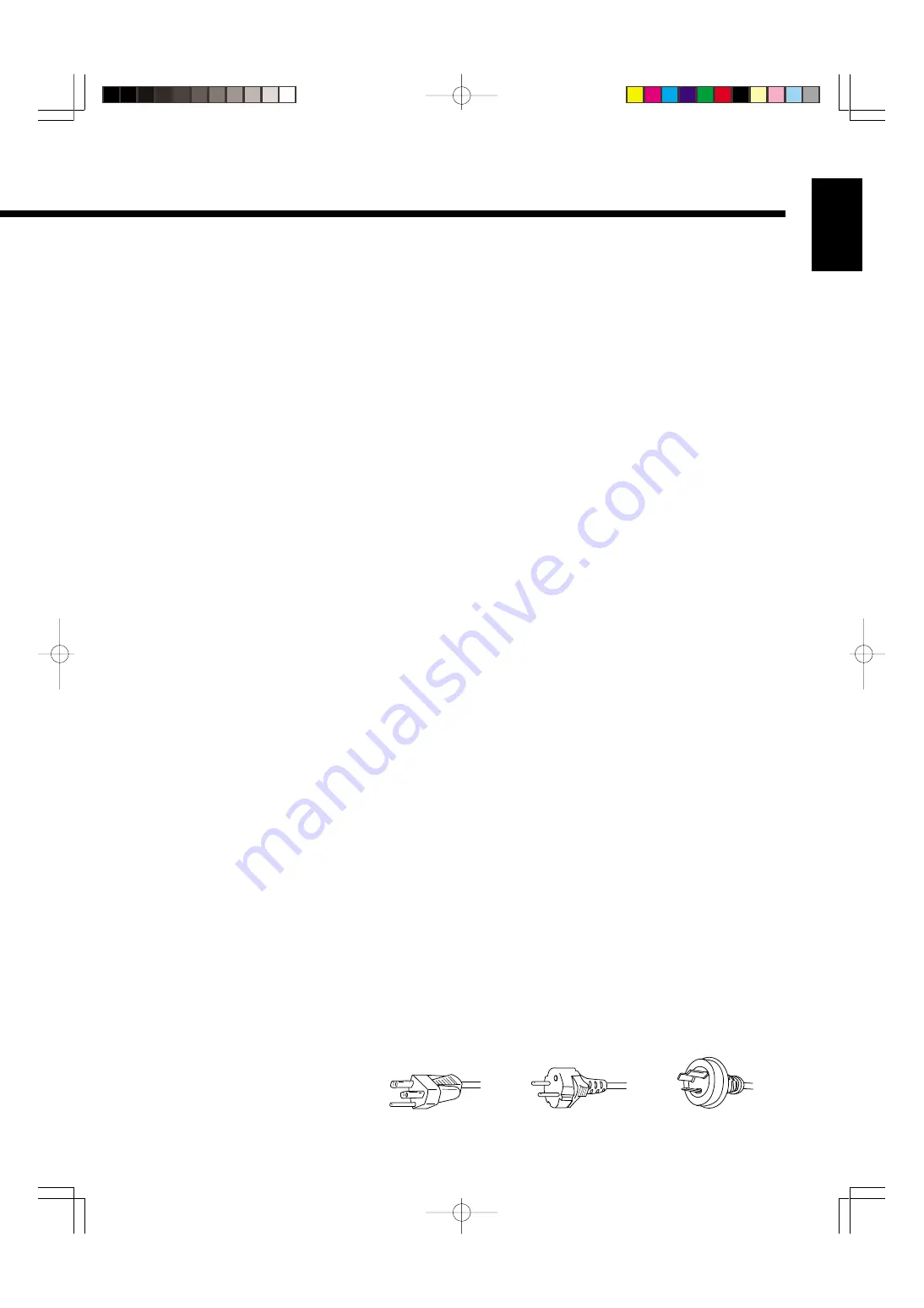
E-3
English
14) Refer all servicing to qualified service personnel. Servicing is required when the apparatus has been damaged in any way, such as power-
supply cord or plug is damaged, liquid has been spilled or objects have fallen into the apparatus, the apparatus has been exposed to rain
or moisture, dose not operate normally, or has been dropped.
–
Unplug this product from the wall outlet before cleaning. Do not use liquid cleaners or aerosol cleaners. Use a damp cloth for cleaning.
–
Do not use attachments not recommended by the product manufacturer as they may cause hazards.
–
Do not use immediately after moving from a low temperature to high temperature, as this causes condensation, which may result in fire,
electric shock, or other hazards.
–
The apparatus shall not be exposed to dripping or splashing.
–
No objects filled with liquids, such as vases, shall be placed on the apparatus.
–
Do not place this product on an unstable cart, stand, or table. The product may fall, causing serious injury to a child or adult, and serious
damage to the product. The product should be mounted according to the manufacturer’s instructions, and should use a mount
recommended by the manufacturer.
–
When the product is used on a cart, care should be taken to avoid quick stops, excessive force, and uneven surfaces which may cause the
product and cart to overturn, damaging equipment or causing possible injury to the operator.
–
Slots and openings in the cabinet are provided for ventilation. These ensure reliable operation of the product and protect it from
overheating. These openings must not be blocked or covered. (The openings should never be blocked by placing the product on bed,
sofa, rug, or other similar surface. It should not be placed in a built-in installation such as a bookcase or rack unless proper ventilation is
provided and the manufacturer’s instructions have been adhered to.)
For proper ventilation, separate the product from other equipment, which may prevent ventilation, and keep distance more than 10 cm.
–
This product should be operated only from the type of power source indicated on the label. If you are not sure of the type of power
supply of your home, consult your product dealer or local power company.
–
This product is equipped with a three-wire plug. This plug will fit only into a grounded power outlet. If you are unable to insert the plug
into the outlet, contact your electrician to install the proper outlet. Do not defeat the safety purpose of the grounded plug.
–
Power-supply cords should be routed so that they are not likely to be walked on or pinched by items placed upon or against them. Pay
particular attention to cords at doors, plugs, receptacles, and the point where they exit from the product.
–
For added protection for this product during a lightning storm, or when it is left unattended and unused for long periods of time, unplug it
from the wall outlet and disconnect the cable system. This will prevent damage to the product due to lightning and power line surges.
–
Do not overload wall outlets, extension cords, or convenience receptacles on other equipment as this can result in a risk of fire or electric
shock.
–
Never push objects of any kind into this product through openings as they may touch dangerous voltage points or short out parts that
could result in a fire or electric shock. Never spill liquid of any kind on the product.
–
Do not attempt to service this product yourself as opening or removing covers may expose you to dangerous voltages and other hazards.
Refer all service to qualified service personnel.
–
Unplug this product from the wall outlet and refer service to qualified service personnel if the product does not operate normally by following
the operating instructions. Adjust only those controls that are covered by the Operation Manual, as an improper adjustment of other controls
may result in damage and will often require extensive work by a qualified technician to restore the product to its normal operation.
–
When replacement parts are required, be sure the service technician has used replacement parts specified by the manufacturer or with
same characteristics as the original part. Unauthorized substitutions may result in fire, electric shock, or other hazards.
–
Upon completion of any service or repairs to this product, ask the service technician to perform safety checks to determine that the
product is in proper operating condition.
–
The product should be placed more than one foot away from heat sources such as radiators, heat registers, stoves, and other products
(including amplifiers) that produce heat.
–
When connecting other products such as VCR’s, and personal computers, you should turn off the power of this product for protection
against electric shock.
–
Do not place combustibles behind the cooling fan. For example, cloth, paper, matches, aerosol cans or gas lighters that present special
hazards when overheated.
–
Use only the accessory cord designed for this product to prevent shock.
The power supply voltage rating of this product is AC110–240 V and the power cord attached conforms to the following power supply
voltage. Use only the power cord designated by our dealer to ensure Safety and EMC.
When it is used with other power supply voltage, the power cable must be changed.
Use the standard power plug and cord set of the specified country.
Consult your product dealer.
Power cord
AC 240 V (SAA TYPE)
AC 200–240 V
AC 100–125 V
Power supply voltage:
E-MDH00771-01(02-03)
03.11.12, 0:56 PM
Page 3
Adobe PageMaker 6.5J/PPC














































