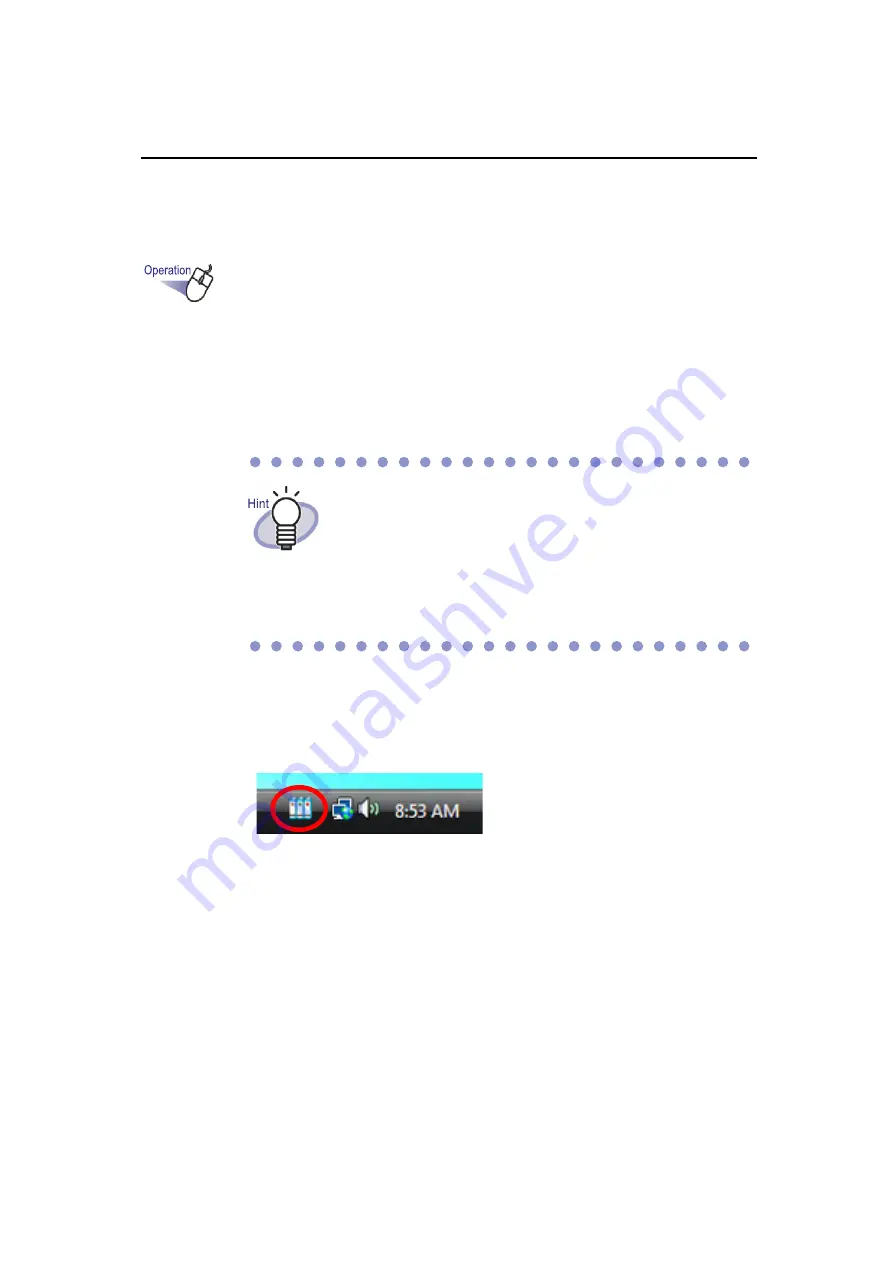
Rack2-Filer User's Guide
| 327
Exporting to mobile
1.
Confirm that Rack2 Mobile Link is activated and start
ScanSnap Connect Application on the mobile device.
D
When the destination is found, the password entry dialog box appears
on the mobile device.
2.
Enter the password specified in Step 2 of "Presets" (Page
321).
D
The icon on the taskbar on the computer changes as shown below.
3.
Start Rack2-Filer and select the data to be exported.
For the procedure to select data, refer to "8.1 Selecting Data to Be
Exported" (Page 302).
D
The [Export to iPad/iPhone/iPod touch - Options] dialog box appears.
4.
Configure the settings in the [Export to iPad/iPhone/iPod
touch - Options] dialog box, and click the [OK] button.
If [Port number] in the [Rack2 Mobile Link - Basic] dialog box
described in the procedure (3) of " Presets" (Page 321) is
changed, connection to a mobile device is not possible.
Before starting ScanSnap Connect Application on the mobile
device, check the port number used for the mobile device.
For checking the port number, refer to "ScanSnap Connect
Application User's Guide".
Содержание PFU Rack2-Filer
Страница 2: ......
Страница 22: ...Contents 22 Rack2 Filer User s Guide ...
Страница 46: ...Chapter 2 Operating Environment 46 Rack2 Filer User s Guide ...
Страница 58: ...Chapter 3 Installation and Uninstallation 58 Rack2 Filer User s Guide ...
Страница 69: ...Rack2 Filer User s Guide 69 4 On the Application tab select Rack2 Filer for Application ...
Страница 95: ...Rack2 Filer User s Guide 95 4 Click the Add New Cabinet button D The cabinet is created ...
Страница 97: ...Rack2 Filer User s Guide 97 4 Click the Rename Cabinet button D The cabinet is renamed ...
Страница 104: ...Chapter 6 Rack2 Filer Window Operations 104 Rack2 Filer User s Guide D The cabinet background style is changed ...
Страница 110: ...Chapter 6 Rack2 Filer Window Operations 110 Rack2 Filer User s Guide 4 Set the details ...
Страница 127: ...Rack2 Filer User s Guide 127 To rearrange binders in a cabinet drag and drop the binder to the new location ...
Страница 153: ...Rack2 Filer User s Guide 153 3 Click the OK button D The data is stored to the specified destination ...
Страница 156: ...Chapter 6 Rack2 Filer Window Operations 156 Rack2 Filer User s Guide ...
Страница 177: ...Rack2 Filer User s Guide 177 Page width mode One page is displayed at a time ...
Страница 300: ...Chapter 7 Rack2 Viewer Window Operations 300 Rack2 Filer User s Guide ...
Страница 338: ...Chapter 8 Exporting to a Cloud Service Mobile Device 338 Rack2 Filer User s Guide ...
Страница 370: ...Chapter 9 Creating a Photo Album 370 Rack2 Filer User s Guide ...
Страница 371: ...Rack2 Filer User s Guide 371 Chapter 10 Other Functions This chapter describes other functions of Rack2 Filer ...
Страница 388: ...Chapter 10 Other Functions 388 Rack2 Filer User s Guide ...
Страница 456: ...Chapter 13 Messages 456 Rack2 Filer User s Guide ...
Страница 462: ...Index 462 Rack2 Filer User s Guide ...






























