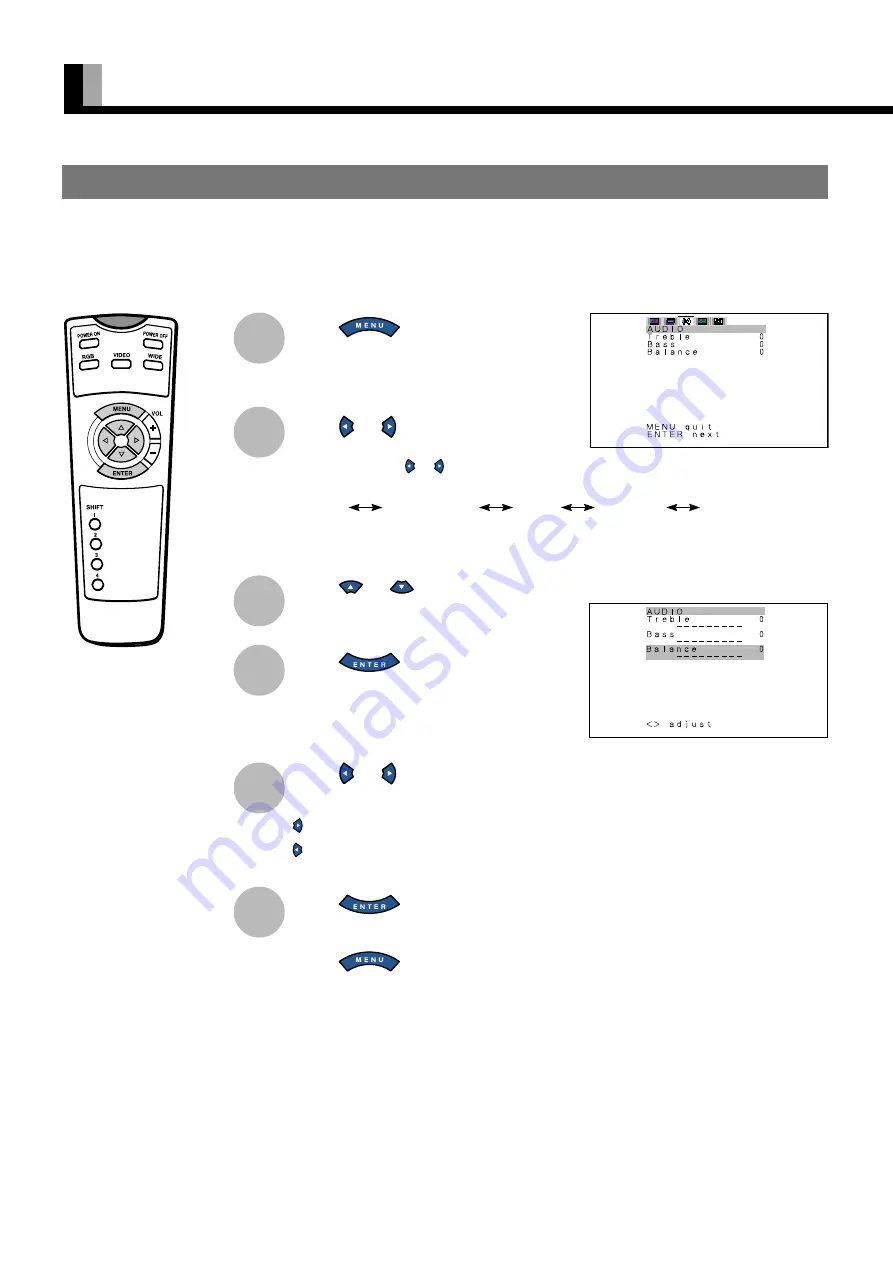
28
ADJUSTING AUDIO (AUDIO MENU)
Press
.
The main menu screen will appear.
Press
or
to select “AUDIO”.
Each time you press or , one of the available
menus appears in the following sequence:
The AUDIO Menu screen will appear.
Press
or
to select
“Balance”.
Press
.
The “Balance” adjustment screen will appear.
Press
or
to adjust the
balance.
: Higher volume from the right-hand speaker
: Higher volume from the left-hand speaker
Press
to store.
Press
when you finish.
* Repeat steps 3 to 6 when you wish to make
changes to other options.
* Audio Input menu will not be displayed when
“No Audio” is selected. (See P. 35.)
* You can also use the
switches on the display’s
control panel to accomplish
these steps.
BASIC OPERATION [EX.: ADJUSTING VOLUME BALANCE (Balance)]
“AUDIO” selected in the main menu screen
“Balance” selected in the AUDIO Menu
screen
You can make changes to all sound adjustment options in the AUDIO Menu.
The changes you make will be stored for the selected input mode. Therefore, you need to select a desired input mode before making any
changes.
PICTURE
POSITION/SIZE
AUDIO
FEATURES
FACTORY DEFAULT
1
2
3
4
5
6
















































