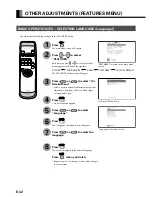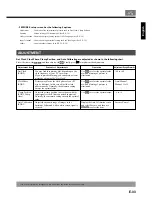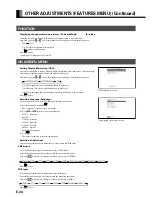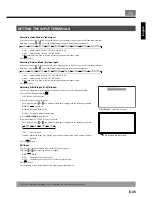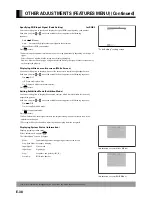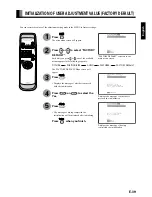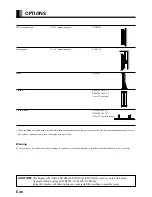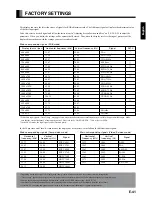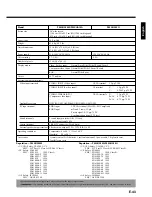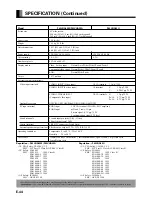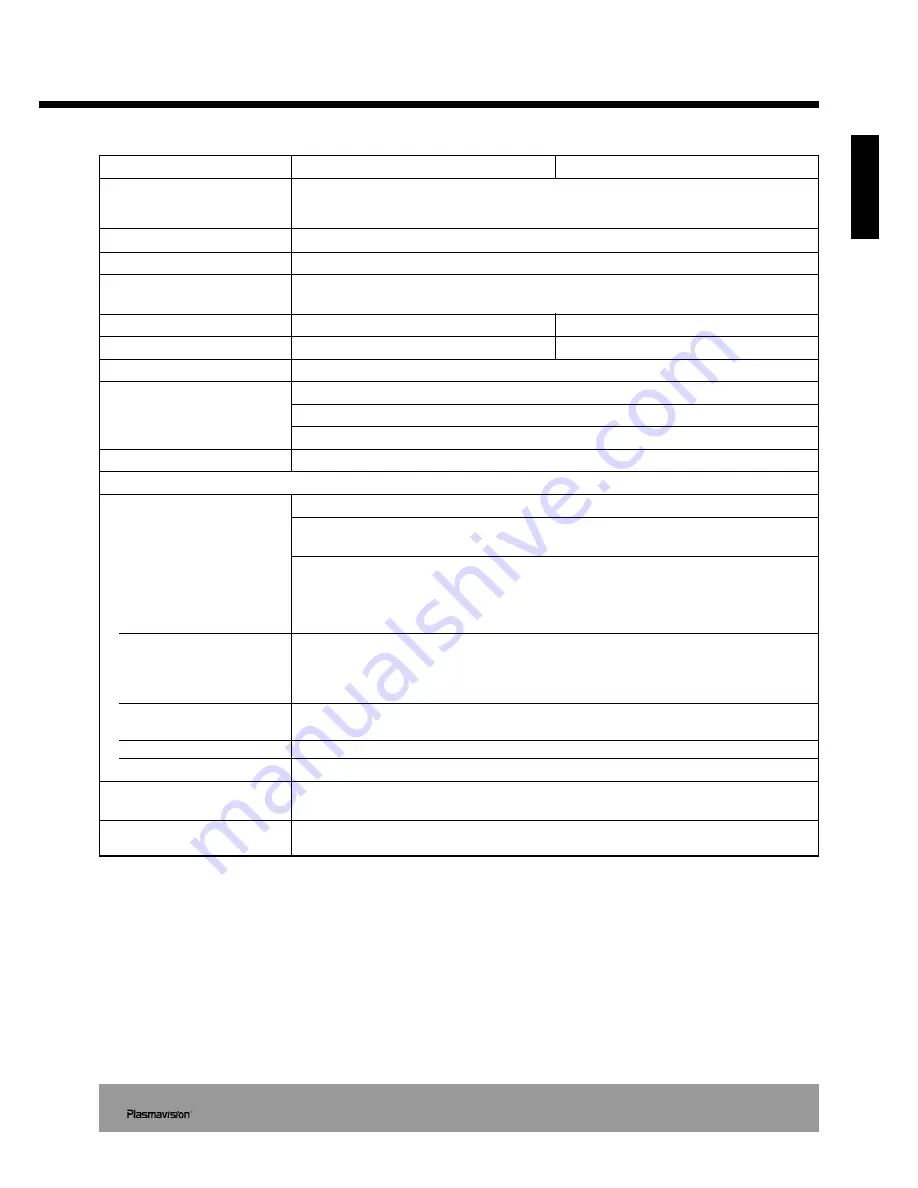
English
E-43
• Specifications and external appearance may be change for the sake of improvement.
•
is a worldwide trademark of Fujitsu General Limited and is a registered trademark in Japan, the U.S.A. and other countries or areas.
Model
P50XHA10W/P50XHA10A
P50XHA10U
Screen size
50" wide screen:
110.6 cm (W) x 62.2 cm (H) (126.9 cm diagonal)
43.5 inch (W) x 24.5 inch (H) (50.0 inch diagonal)
Aspect ratio
16:9 (wide)
Weight
45.0 kg / 99.2 lbs
Outer dimensions
121.4 (W) x 72.8 (H) x 9.8 (D) cm
47.8 (W) x 28.7 (H) x 3.9 (D) inch
Power supply
220–240 VAC 50/60 Hz
120 VAC 50/60 Hz
Current rating
2.7–2.0 A
4.9 A
Number of pixels
1366 (H) x 768 (V)
Display modes
Video, S-video input:
Normal/Auto/Wide1/Wide2/Zoom1/Zoom2
Component video input: Normal/Wide1/Wide2/Zoom1/Zoom2
RGB:
Normal/Wide/Zoom
Colors
16.77 million
External equipment terminals
Video input terminals
VIDEO1 INPUT (Video input)
1 RCA terminal
1 Vp-p/75
Ω
VIDEO2 INPUT(S-video input)
1 S terminal
Y:
1 Vp-p/75
Ω
C:
0.286 Vp-p/75
Ω
VIDEO3/VIDEO4 INPUT
3 RCA terminals
Y:
1 Vp-p/75
Ω
(Component video input)
P
B
/C
B
:
0.7 Vp-p/75
Ω
P
R
/C
R
:
0.7 Vp-p/75
Ω
Applicable systems
NTSC/PAL/SECAM/PAL60/N-PAL/M-PAL/4.43NTSC
PC input terminal
RGB1 input
1 DVI-D terminal (EIA/CEA-861 Compliant)
RGB2 input
mD-sub, 3 rows, 15-pin
Picture signal: 0.7 Vp-p/75
Ω
Synchronization signal:TTL level
Sound terminals
2 sound input pin jacks (L/R) (3 lines)
500 mVrms/at least 22 k
Ω
Control terminal
1 RS-232C connector (D-sub 9-pin)
External speaker output terminal
Effective max. output: 12 W + 12 W (EIAJ), 6
Ω
Operating conditions
Temperature: 0 to 40 °C / 32 to 104 °F
Humidity:
20 to 80 %
Accessories
1 remote control, 2AA batteries, 1 instruction manual, 1 power cable, 2 big ferrite cores,
2 small ferrite cores
– – – – – – – – – – – – – – – – – – – – – – – – – – – – – – – – – – – – – – – – – – – – – – – – – – – – – – – – – – – – – – – – – – – – – – – – – – – – – – – – – – – – – – – – – – – – – – – – – – – – – – – – – – – – – – – – – – – – – – – – – – – – – – – – – – – – – – –
Regulation --- P50XHA10W
• UL, CSA Safety: UL6500, C-UL
EMC: FCC Part 15 Class A, ICES-003 Class A
• CE Safety: EN60065
EMC: EN55022
1998, Class A
EN61000-3-2 1995
EN61000-3-3 1995
EN55024
1998
EN61000-4-2 1995
EN61000-4-3 1996
EN61000-4-4 1995
EN61000-4-5 1995
EN61000-4-6 1996
EN61000-4-8 1993
EN61000-4-11 1994
• AS Safety: IEC60065
EMC: AS/NZS 3548
Regulation --- P50XHA10A/P50XHA10U
• UL, CSA Safety: UL6500, C-UL
EMC: FCC Part 15 Class B, ICES-003 Class B
• CE Safety: EN60065
EMC: EN55022
1998, Class B
EN61000-3-2 1995
EN61000-3-3 1995
EN55024
1998
EN61000-4-2 1995
EN61000-4-3 1996
EN61000-4-4 1995
EN61000-4-5 1995
EN61000-4-6 1996
EN61000-4-8 1993
EN61000-4-11 1994
• AS Safety: IEC60065
EMC: AS/NZS 3548