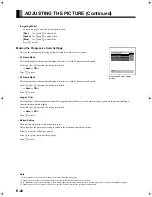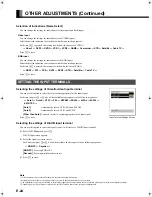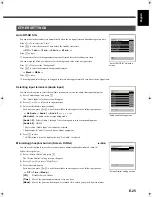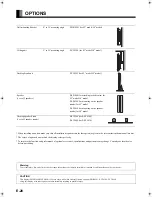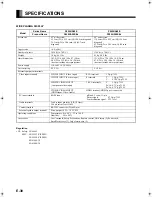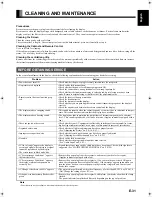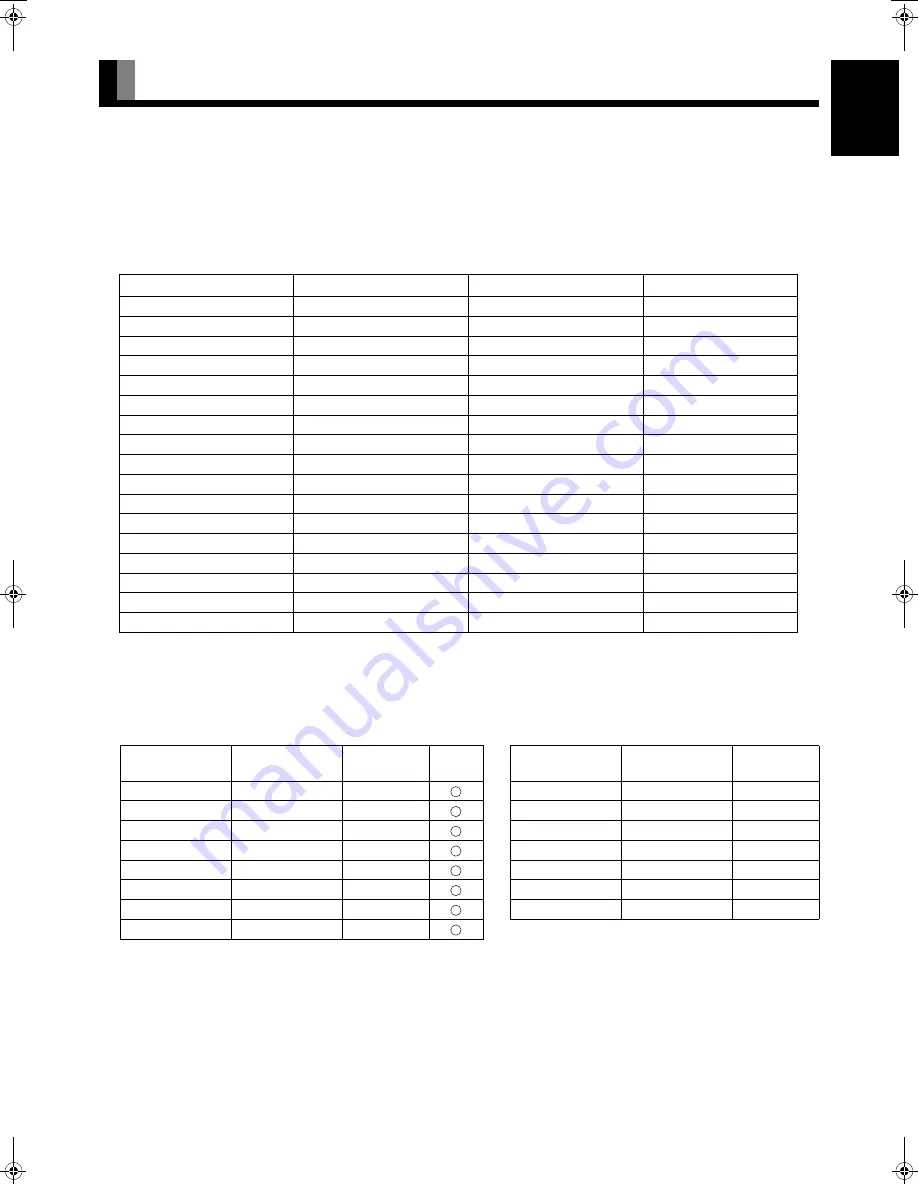
E-29
Engli
sh
Deutsch
Esp
a
ñol
Fran
ç
ais
Italiano
Portu
g
u
ê
s
日 本 語
Póñ
ñ
êèé
中文
MAIN SUPPORTED SIGNALS
The plasma display can store up to four types of signals for RGB adjustment values. The plasma display uses the first-in, first-out method;
therefore, the first input signal is cleared when the fifth one is input.
Input the signal you want to store and adjust to a desired screen according to “ADJUSTING SCREEN POSITION AND SIZE”.
When the adjustment has been made, it is automatically stored. Thus, when the plasma display receives the same signal later, pictures will
be displayed in accordance with the adjustment value most recently stored.
Main corresponding signals (RGB mode)
* With some input signals, “Out of range” may appear even when the horizontal and vertical frequencies are within their permissible
ranges. In this event, match the input signals to another frequency rather than those listed above.
In the Comp.video and Video/S-video, the display has been factory-set as follows for different input signals:
Main corresponding signals (Comp.video, HDMI mode)
Main corresponding signals (Video, S-video mode)
Display (dots x lines)
Horizontal frequency (kHz)
Vertical frequency (Hz)
Signal
640 x 480
31.47
59.94
VGA
640 x 480
37.50
75.00
VGA 75 Hz
640 x 480
43.27
85.01
VGA 85 Hz
720 x 400
31.47
70.09
400 lines
800 x 600
37.88
60.32
SVGA 60 Hz
800 x 600
46.88
75.00
SVGA 75 Hz
800 x 600
53.67
85.06
SVGA 85 Hz
1024 x 768
48.36
60.00
XGA 60 Hz
1024 x 768
60.02
75.03
XGA 75 Hz
1024 x 768
68.68
84.99
XGA 85 Hz
1280 x 1024
63.98
60.02
SXGA 60 Hz
1280 x 1024
79.98
75.03
SXGA 75 Hz
848 x 480
31.02
60.00
852 x 480
31.72
59.97
1360 x 768
47.71
60.01
720 x 485
15.73
59.94
60 fields
720 x 575
15.63
50.00
50 fields
Horizontal
frequency (kHz)
Vertical
frequency (Hz)
Signal HDMI
Horizontal
frequency (kHz)
Vertical
frequency (Hz)
Signal
15.73
59.94
SDTV 480i
15.73
59.94
NTSC
15.63
50.00
SDTV 576i
15.63
50.00
PAL
31.47
59.94
SDTV 480p
15.63
50.00
SECAM
31.25
50.00
SDTV 576p
15.63
59.52
PAL60
45.00
60.00
HDTV 720p
15.63
50.00
N-PAL
37.50
50.00
HDTV 720p
15.73
59.95
M-PAL
33.75
60.00
HDTV 1080i
15.73
59.94
4.43NTSC
28.13
50.00
HDTV 1080i
Note
• Depending on the input signal, the display may show pictures of reduced size due to size reduction and interpolation.
• You can check input signals through
“
Information
”
on the FEATURES Menu screen. (See P. E-26.)
• In order to facilitate the explanations, pictures and diagrams in this manual may differ slightly from the actual items.
• All terms (i.e., company and product names) used in this document are trademarks or registered trademarks.
7527_E.book 29 ページ 2006年9月5日 火曜日 午後9時35分
Содержание P42XHA58E Series, P50XHA58E Series
Страница 32: ......