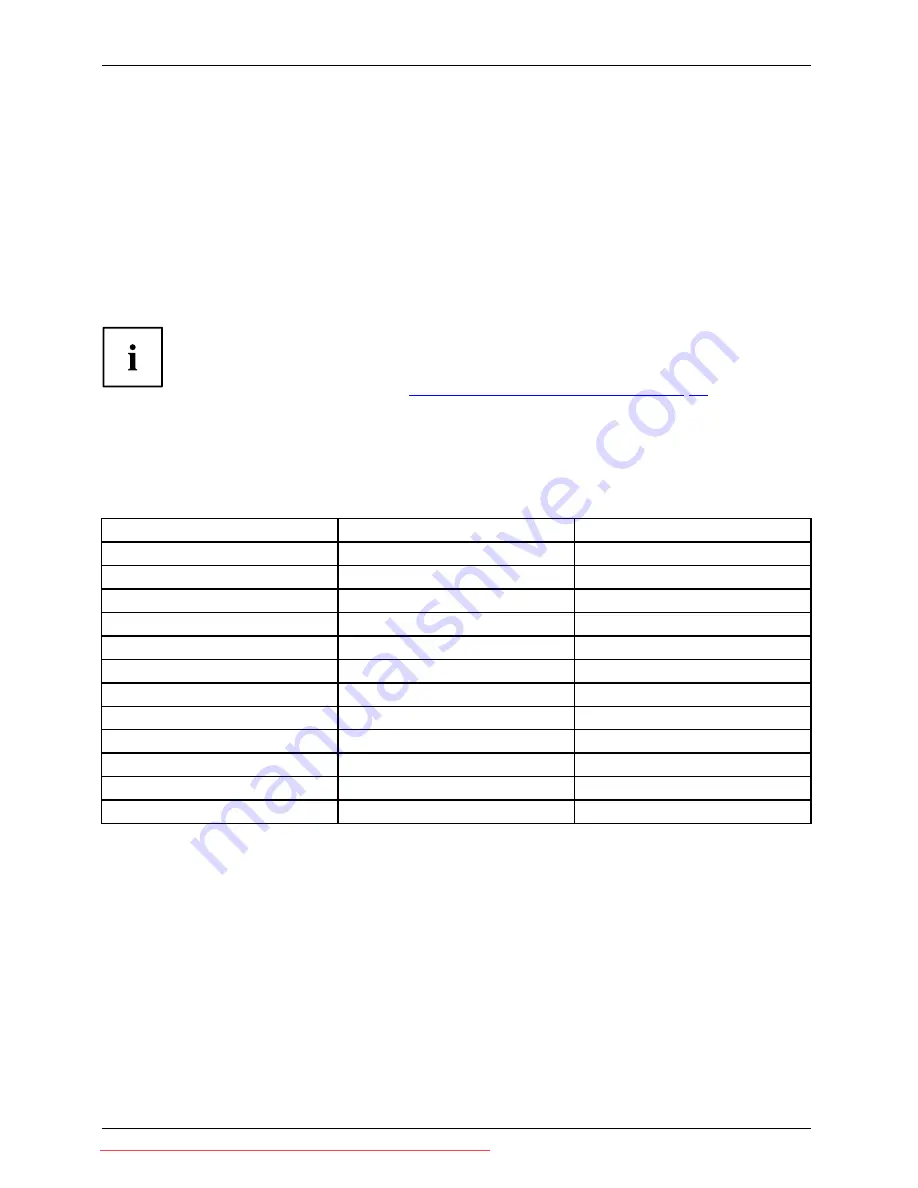
Technical speci
fi
cation
VESA-DDC-compatible VGA interface
Your monitor is equipped with a VESA-DDC-compatible VGA interface. VESA-DDC (Video
Electronics Standard Association, Display Data Channel) is used as the communications
interface between the monitor and the computer. If the computer is equipped with a
VESA-DDC-compatible VGA interface, it can automatically read the data for ensuring
optimum operation from the monitor and select the appropriate settings.
Preset operating modes
The picture position and size have been set to optimum values at the factory for the
operating modes listed above. Depending on the display adapter used, it may be
necessary to adjust the display position and size. In this case, you can change and
save the settings (see chapter
"Changing the monitor settings", Page 19
).
For ergonomic reasons, a screen resolution of 1920 x 1200 pixels is recommended.
Because of the technology used (active matrix), an LCD monitor provides a
totally
fl
icker-free picture, even with a refresh rate of 60 Hz.
Most frequent operating modes
Horizontal frequency
Refresh rate
Screen resolution
31.5 kHz
70 Hz
720 x 400
31.5 kHz
60 Hz
640 x 480
37.5 kHz
75 Hz
640 x 480
37.9 kHz
60 Hz
800 x 600
46.9 kHz
75 Hz
800 x 600
48.4 kHz
60 Hz
1024 x 768
55.4 kHz
60 Hz
1440 x 900
60.0 kHz
75 Hz
1024 x 768
64.0 kHz
60 Hz
1280 x 1024
65.0 kHz
60 Hz
1680 x 1050
74.0 kHz
60 Hz
1920 x 1200
80.0 kHz
75 Hz
1280 x 1024
32
Fujitsu Technology Solutions
Downloaded from ManualMonitor.com Manuals




































