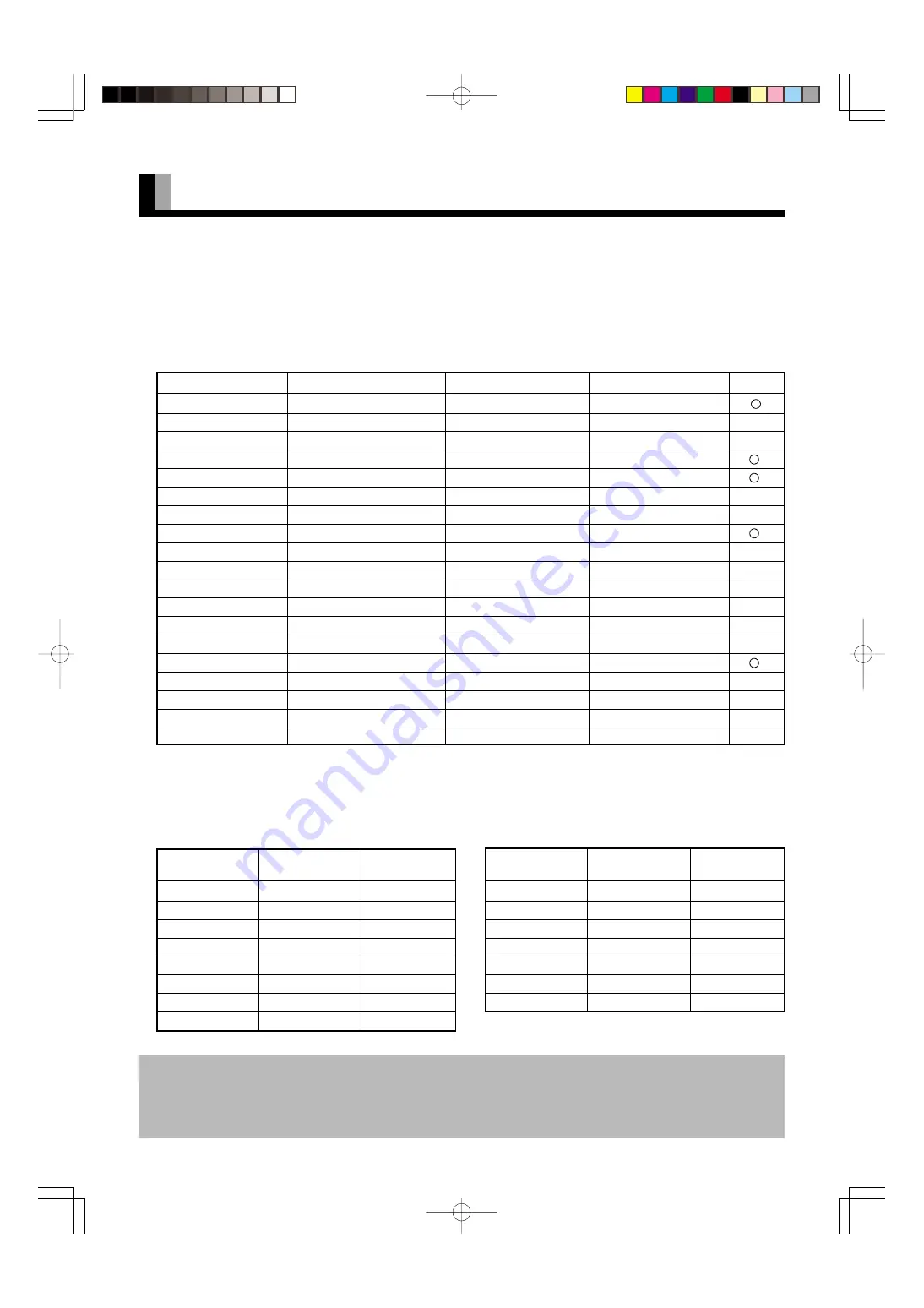
E-44
FACTORY SETTINGS
This display can store the latest four types of signals for RGB adjustment value. The fifth input signal will replace the adjustment value
of the first input signal.
To do this, select a desired signal and follow the instructions in “Adjusting Screen Position and Size” on P. E-28–E-29 to adjust the
parameters. When you finish, the settings will be automatically stored. Thus, when the display receives that signal, pictures will be
displayed in accordance with the settings you most recently selected.
Main corresponding signals (RGB mode)
* With some input signals, “Out of range” may appear even when the horizontal and vertical frequencies are within their permissible ranges. Make
sure that the vertical frequency of the input signal is 85 Hz or less for SVGA/XGA/UXGA, 75 Hz or less for SXGA.
*
In the DVI-D mode, the input signal can be restricted partly.
In the Comp.video and Video/S-video modes, the display has been factory-set as follows for different input signals:
Main corresponding signals (Comp.video mode)
15.73
59.94
SDTV 480I
15.63
50.00
SDTV 576I
31.47
59.94
SDTV 480P
31.25
50.00
SDTV 576P
45.00
60.00
HDTV 720P
37.50
50.00
HDTV 720P
33.75
60.00
HDTV 1080I
28.13
50.00
HDTV 1080I
Horizontal
frequency (kHz)
Signal
Vertical
frequency (Hz)
15.73
59.94
NTSC
15.63
50.00
PAL
15.63
50.00
SECAM
15.63
59.52
PAL60
15.63
50.00
N-PAL
15.73
59.95
M-PAL
15.73
59.94
4.43NTSC
Horizontal
frequency (kHz)
Signal
Vertical
frequency (Hz)
Main corresponding signals (Video, S-video mode)
• Depending on the input signal, the display may show pictures of reduced size due to size reduction and interpolation.
• “Out of range” appears if the display receives a signal whose characteristic does not fall within the display’s permissible range.
• You can check input signals through “Information” on the FEATURES Menu screen. (See P. E-40.)
• In order to facilitate the explanations, pictures and diagrams in this manual may differ slightly from the actual items.
• All terms (i.e., company and product names) used in this document are trademarks or registered trademarks.
640 x 480
31.47
59.94
VGA
640 x 480
37.50
75.00
VGA 75 Hz
640 x 480
43.27
85.01
VGA 85 Hz
720 x 400
31.47
70.09
400 lines
800 x 600
37.88
60.32
SVGA 60 Hz
800 x 600
46.88
75.00
SVGA 75 Hz
800 x 600
53.67
85.06
SVGA 85 Hz
1024 x 768
48.36
60.00
XGA 60 Hz
1024 x 768
60.02
75.03
XGA 75 Hz
1024 x 768
68.68
84.99
XGA 85 Hz
1280 x 1024
63.98
60.02
SXGA 60 Hz
1280 x 1024
79.98
75.03
SXGA 75 Hz
1600 x 1200
75.00
60.00
UXGA 60 Hz
1600 x 1200
106.25
85.00
UXGA 85 Hz
848 x 480
31.02
60.00
852 x 480
31.72
59.97
1360 x 768
47.71
60.01
720 x 485
15.73
59.94
60 fields
720 x 575
15.63
50.00
50 fields
Signal
Display (dots x lines)
Horizontal frequency (kHz)
Vertical frequency (Hz)
DVI-D
E-P42VHA10E-OV(42̲47)
03.1.16, 12:08
Page 44
Adobe PageMaker 6.5J/PPC


















