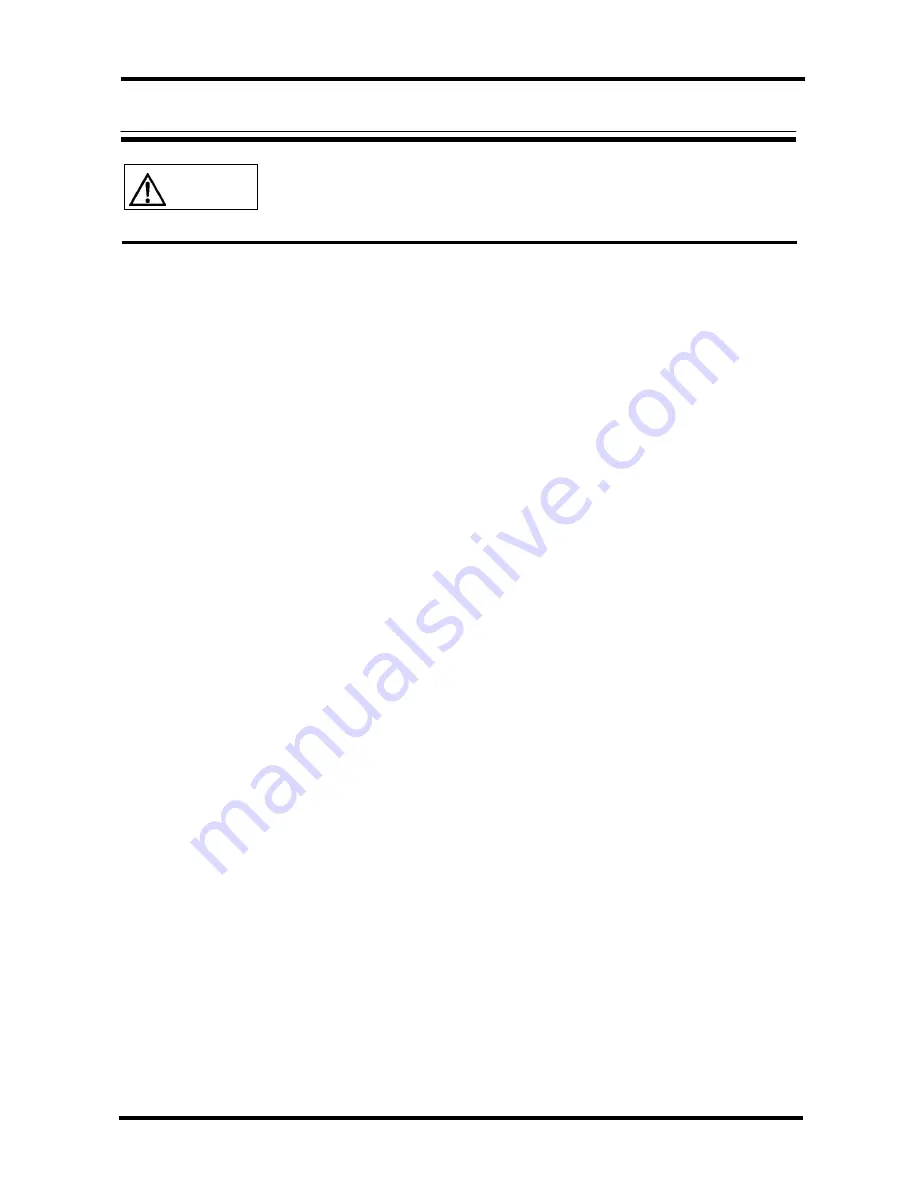
Connecting the Cables
Read the Cat5 Extender manual before connecting the cables.
Do not connect or remove the cables during a thunderstorm.
When unplugging cables hold them by the plug, not the cable.
Connect and remove cables in the following order.
CAUTION
Connecting cables
1. Getting started
Make sure that the server power cord is plugged into an outlet and that the server is
turned off.
(Confirm that (1) is connected.)
2. Connecting the Transmitter Unit (Transmitter)
2.1 Connect the keyboard/mouse connectors for the server and the CRT connector to the
dedicated cable.
(Connect (2).)
Next, connect the
Server
connector (Mini D-SUB
15Pin (female)) to the dedicated connector (black).
(Connect (3).)
Securely fasten
the Mini D-SUB 15Pin with the fastening screws.
2.2 Connect a mini phone jack (
φ
3.5) to the server line out terminal. Next, connect a mini
phone jack (
φ
3.5) to the AUDIO IN connector.
(Connect (4).)
* Note: It is not necessary to connect this cable if you are not going to use
audio.
2.3 Connect the Video Cat5E cable to the
VIDEO
connector (upper).
(Connect (5).)
2.4 Connect the AUDIO Cat5E cable to the
AUDIO
connector (lower).
(Connect (6).)
* Note: It is not necessary to connect this cable if you are not going to use
audio.
3. Connecting the Receiver Unit (Receiver)
3.1 When using a PS/2 keyboard or mouse (See connection example 1.)
Connect the monitor, keyboard and mouse to the appropriate connectors.
(Connect
(7).) Note: The shapes of the keyboard and mouse connectors are identical. Be
careful not to confuse them when making connections.
3.2 When using SUN keyboards (See connection example 2.)
Connect the monitor, keyboard and mouse to the appropriate connectors.
(Connect
(7).) Note: The shapes of the SUN keyboard and PS/2 keyboard connectors are
different. Be careful not to use excessive force when connecting keyboards.
3.3 Connect the Video Cat5E cable to the
VIDEO
connector (upper).
(Connect (5).)
3.4 Connect the AUDIO Cat5E cable to the
AUDIO
connector (lower).
(Connect (6).)
* Note: It is not necessary to connect this cable if you are not going to use
audio.
3.5 Connect a mini phone jack (
φ
3.5) to the AUDIO OUT connector. Next, connect a mini
phone jack (
φ
3.5) to the internal amp speaker
(Connect (8).)
* Note: It is not necessary to connect this cable if you are not going to use
audio.
3.6 Connect the DC5V connector of the receiver to the dedicated AC adapter and plug the
AC adapter into an outlet.
(Connect (9).)
11
Содержание NC14004-B713
Страница 1: ...SERVIS Cat5 Extender DA NC14004 B713 Cat5 Extender DAX NC14004 B714 User s Manual ...
Страница 2: ......
Страница 28: ...Memo ...
Страница 29: ...Memo ...
Страница 31: ...040109 NC14004 L516_02 ...





























