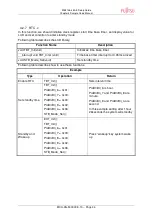MB2146-450-E Setup Guide
Chapter 5 Development Platform Quick Start
MCU-AN-500072-E-10 – Page
38
5 Development Platform Quick Start
5.1 Tools Setup Sequence
Start the debugging system in the following sequence:
Connect a BGMA to the PC with a USB cable, confirm the LED on the BGMA is Green;
Connect an EV-board to BGMA IDC10 socket;
Select the EV-board power supply and turn on the EV-board, confirm the LED on the
BGMA is Orange and the Power LED on the EV-board is on.
5.2 Open Project and Start Debug
Users can start a debug from a PC software SOFTUNE workbench in the following
sequence. Here take SIMULATE LCD EVBOARD project for example.
Start the SOFTUNE from “Startup Menu>Programs> SOFTUNE V3> FFMC-8L Family
SOFTUNE Workbench” in Windows;
Click “Open workspace” from “File” Menu in SOFTUNE;
Select “SIMULATE LCD EVBOARD.wsp” in “Open Space” window;
Click “Start debug” from “Debug” Menu.
If the entire procedure goes right, a debug will start normally.
5.3 Operation Precautions
All pins of MB95F310 Series MCU are connected to Testing Pin on the EV-board. If user
wants to test separate pin performance, please connect to the test pin.
Note: Before connecting with BGMA, do not power on system.
It’s recommended that only one power supply is used as a power module input at a time.