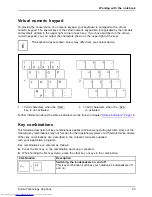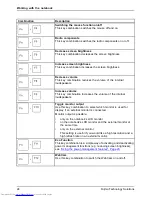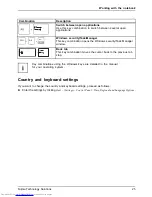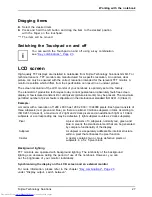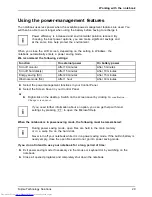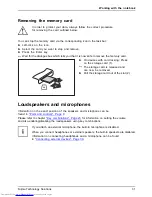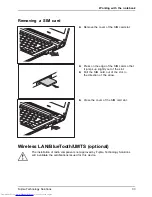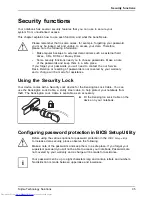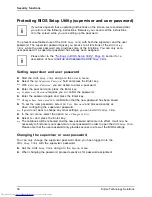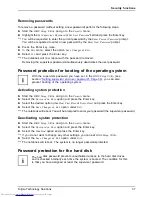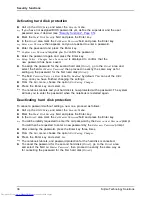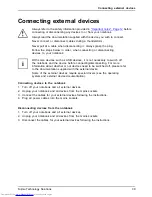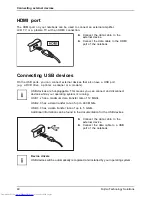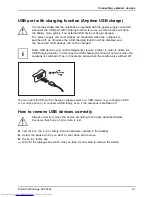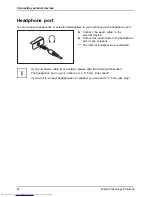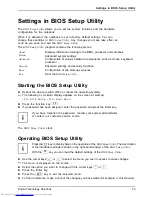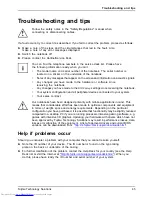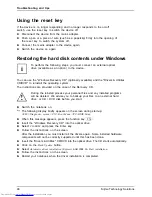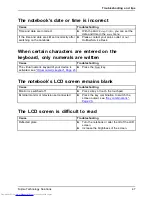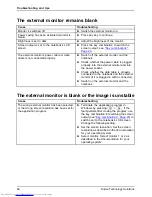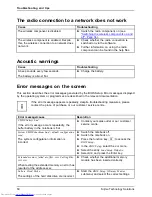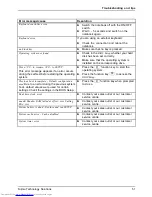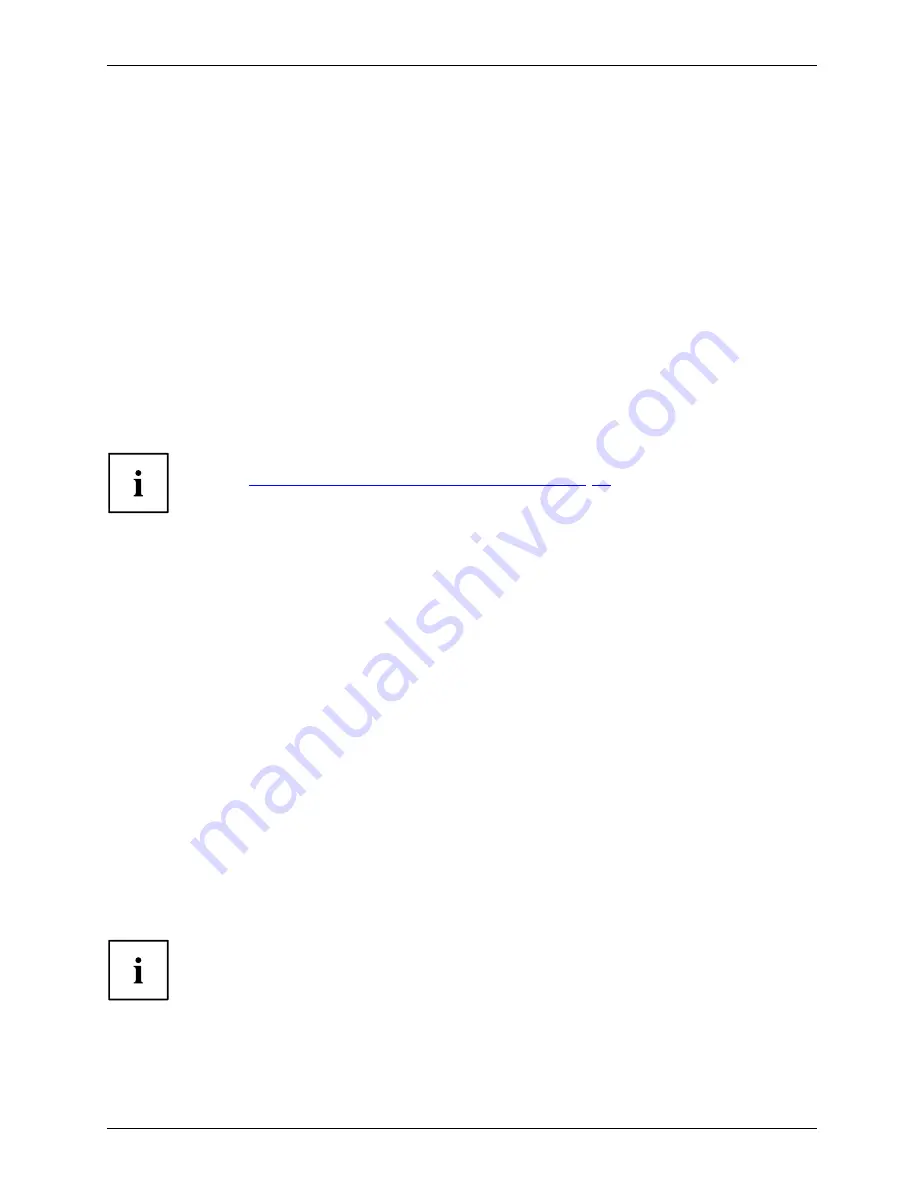
Security functions
Removing passwords
To remove a password (without setting a new password) perform the following steps:
Password
Supervisorpassword
Userpassword
►
Start the
BIOS Setup Utility
and go to the
Security
menu.
►
Highlight the
Set Supervisor Password
or
Set User Password
fi
eld and press the Enter key.
You will be requested to enter the current password by the
Enter Current Password
prompt.
You will be requested to enter a new password by the
Enter New Password
prompt.
►
Press the Enter key twice.
►
In the
Exit
menu, select the option
Save Changes & Exit
.
►
Select
Yes
and press the Enter key.
The notebook will now reboot with the password removed.
Removing the supervisor password simultaneously deactivates the user password.
Password protection for booting of the operating system
With the supervisor password you have set in the
BIOS Setup Utility
(see
section
"Setting supervisor and user password", Page 36
), you can also
prevent booting of the operating system.
Operating system
Activating system protection
►
Start the
BIOS Setup Utility
and go to the
Security
menu.
Operatingsystem
►
Select the
Password on Boot
option and press the Enter key.
►
Select the desired option (
Disabled
,
First Boot
or
Every Boot
) and press the Enter key
►
Select the
Save Changes & Exit
option under
Exit
.
The notebook will reboot. You will be prompted to enter your password (the supervisor password).
Deactivating system protection
►
Start the
BIOS Setup Utility
and go to the
Security
menu.
Operatingsystem
►
Select the
Password on Boot
option and press the Enter key.
►
Select the
Disabled
option and press the Enter key.
If you do not want to change any other settings, you can exit
BIOS Setup Utility
.
►
Select the
Save Changes & Exit
option under
Exit
.
The notebook will reboot. The system is no longer password-protected.
Password protection for the hard disk
Passwordprotection:
The had disk password prevents unauthorised access to the hard disk drives
and is checked internally each time the system is booted. The condition for this
is that you have assigned at least the supervisor password.
Fujitsu Technology Solutions
37
Содержание LIFEBOOK UH552
Страница 1: ...System Operating Manual LIFEBOOK UH552 LIFEBOOK UH572 ...
Страница 3: ......
Страница 9: ...Contents Index 55 Fujitsu Technology Solutions 5 ...
Страница 10: ...Contents 6 Fujitsu Technology Solutions ...
Страница 15: ...Ports and controls Underside 1 1 Reset key Fujitsu Technology Solutions 11 ...