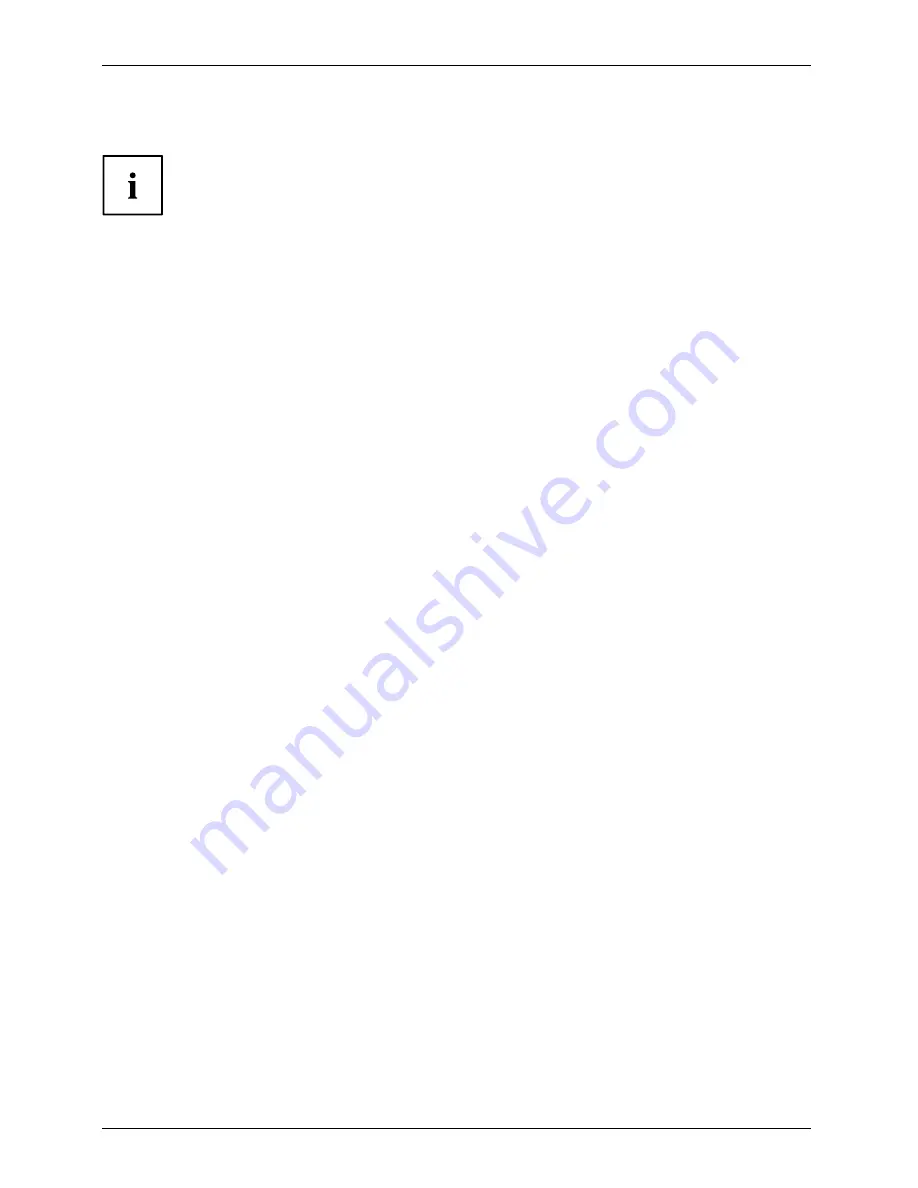
Appendix
Recovery and Utility tools
Note: Recovery and Utility tools may not be available on your system depending
on the region from which the system was shipped.
Diagnostics tool: The Diagnostics tool is designed for use by IT professionals. It is not likely you
will need to use this tool. If you should need to use this tool, perform the following steps:
1. Press the
Diagnostics Tool
button to start the Diagnostics tool.
2. Read the note, and then click
OK
.
3. Choose one or more of the following options for diagnostics on the Fujitsu Hardware Diagnostics
Tool window: CPU, Memory, Display, Hard Disk, CD/DVD/BD, Floppy Disk, Keyboard, and Mouse.
4. Click the
Option
button in the Tool menu to specify how many times the tool
should run diagnostics on each selected component.
5. Press
Execute
to start the Diagnostics tool.
6. After the execution is completed, the selected components are circled in red to indicate that they
have been diagnosed and the result dialog window opens. Click
Close
to close the window.
7. Click
End
to close the Diagnostics tool, and then click
Yes
to con
fi
rm the end of diagnostics session.
Recovery tool: The Recovery tool contains two options:
•
Restore C Drive: Restore recovery image (only C: drive)
•
Restore Full Hard Drive: Restore recovery image (full hard drive).
You can use these tools to restore the Recovery Image from the hidden partition, and perform a full
hard drive recovery. Please refer to instructions above for details on how to create a Recovery Image.
Restore the Recovery Image from Hidden Partition
1. Click [Restore C: drive] from Recovery and Utility tools
2. The progress bar is followed by “Restore Recovery image (only C: drive)” screen
con
fi
rming that the Image will be restored to the C: drive. Click
Next
.
3. Read the instruction screen and select
Agree
, then click
Next
.
4. Click
OK
to acknowledge the warning message to restore recovery image to the C: drive.
5. When the progress bar appears, wait for the process to complete.
6. Click
Finish
when the process completes; the computer will restart to Windows.
7. Follow the steps listed in the “Auto Installation support for software packages
from hidden partition” section.
8. Download FSDM (Fujitsu Software Download Manager) from the support site and download
all the software applicable to the model and OS using FSDM.
9. Follow the steps listed in “Auto Installation support for software packages
downloaded from support website” section.
70
Fujitsu
Содержание LIFEBOOK U904
Страница 1: ...System Operating Manual FUJITSU LIFEBOOK U904 ...
Страница 8: ...Contents 6 Fujitsu ...









































