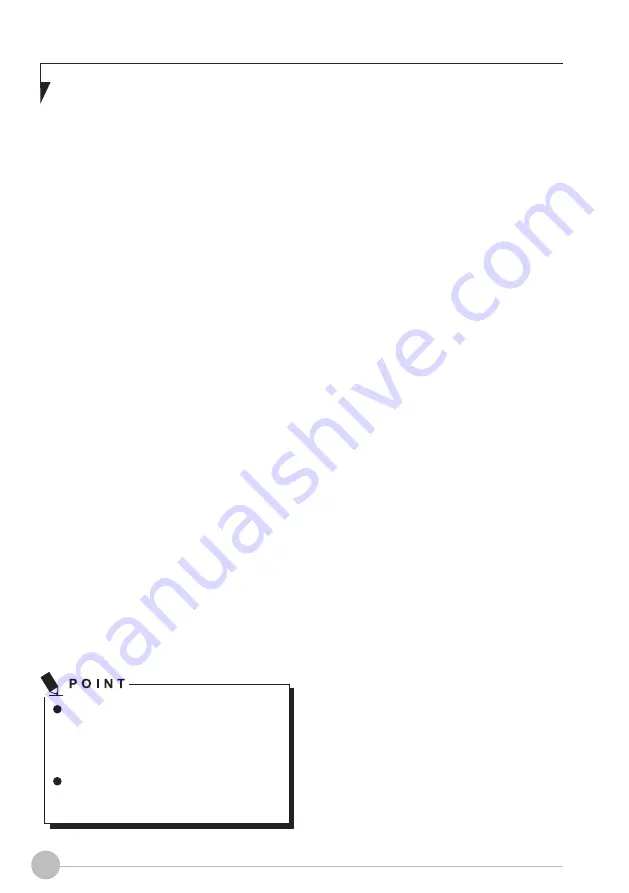
16
Troubleshooting
Your Fujitsu LIFEBOOK is sturdy and subject
to few problems in the field. However, you may
encounter simple setup or operating problems
that you can solve on the spot, or problems
with peripheral devices, that you can solve by
replacing the device. The information in this
section helps you isolate and resolve some of
these straightforward problems and identify
failures that require service.
Identifying the Problem
If you encounter a problem that you are
having difficulty in solving, go through the
following procedure before pursuing further
troubleshooting.
1. Turn off your notebook.
2. Make sure the AC adapter is plugged into
your notebook and to an active AC power
source.
3. Make sure that any card installed in the PC Card
slot is seated properly. You can also remove
the card from that slot, thus eliminating it as a
possible cause of failure.
4. Make sure that any devices connected to the
external connectors are plugged in properly.
You can also disconnect such devices, thus
eliminating them as possible causes of
failure.
5.Turn on your notebook. Make sure it has been
off at least 10 seconds before you turn it on.
6. Go through the boot sequence.
If you keep notes about what you have
tried, your support representative may
be able to help you more quickly by
giving additional suggestions over the
phone.
Do not return a failed notebook to
your supplier until you have talked to a
support representative.
Before you place the call, you should have
the following information ready so that the
customer support representative can provide
you with the fastest possible solution:
• Product name
• Product configuration number
• Product serial number
• Purchase date
• Conditions under which the problem occurred
• Any error messages that have occurred
• Hardware configuration
•Type of device connected, if any
See the Configuration Label on the bottom
of your notebook for configuration and serial
number.
Содержание LIFEBOOK U537
Страница 1: ...U537 User Manual ...
Страница 29: ...17 Troubleshooting ...



















