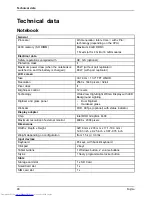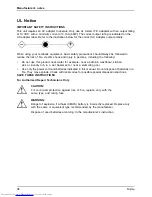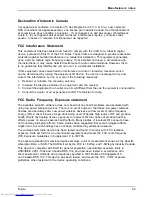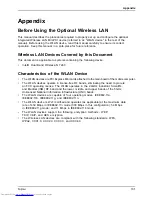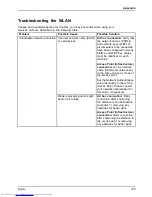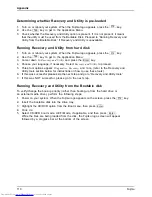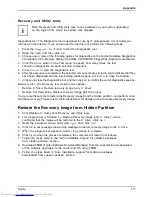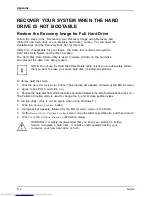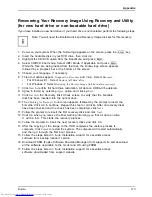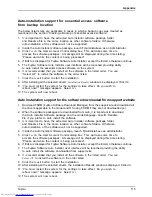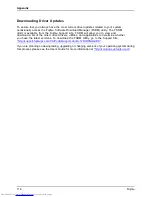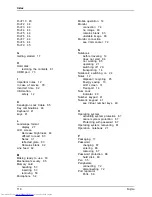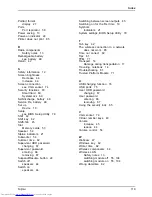Appendix
Deactivating/Disconnecting the WLAN Device
Disconnecting the WLAN device may be desired in certain circumstances (to extend battery
life) or where certain environments require it (i.e. hospitals, clinics, airplanes, etc.). The
WLAN device can be disconnected in Windows using the WLAN icon in the system tray
(Note that disconnecting via the icon in the system tray does not turn off the radio; it
continues to transmit and receive even though it’s not connected.)
►
Press the key combination
Fn
+
F5
to deactivate the Wireless Device
WirelessLAN
WirelessLAN
Bluetooth
Bluetooth
The wireless component indicator will go off when the wireless components are switched off.
Con
fi
guring the Wireless LAN
The optional WLAN device can be con
fi
gured to establish wireless network connectivity
using the software that is built into Windows. Support for most industry standard
security solutions is contained in this software.
Pre-de
fi
ned parameters will be required for this procedure. Please consult with
your network administrator for these parameters:
Con
fi
guring the WLAN Using Windows
The WLAN device can be con
fi
gured to establish wireless network connectivity using
the software that is built into Windows Vista. Support for most industry standard
security solutions is contained in this software.
Pre-de
fi
ned parameters are required for this procedure. Consult your network
administrator for these parameters:
1. From the
Modern Start
screen, press
Windows
+
X
, then select
Control Panel
from the menu.
2. If the
Control Panel
is not in
Classic View
, select
Classic View
from the left panel.
Double-click the
Network and Sharing Center
icon.
3. Select
Setup a new connection or network
.
4. Depending upon what type of connection you would like to make, make a selection. For
an infrastructure network, select
Manually connect to a wireless network
.
5. Enter the required information. It may be necessary to consult with your network
administrator for some of the information.
6. In the event you require assistance, go to the
Network and Sharing Center
window (
Control
Panel > Network and Sharing Center
), and type in relevant keywords in the
Search
box.
Connection to the network
After you have con
fi
gured your computer, you can connect to an active network
by performing the following steps:
1. Click on the
WLAN
icon in the system tray.
2. Select
Connect to a network
.
3. Select a network from the list that appears, and click the
Connect
button.
104
Fujitsu
Содержание LIFEBOOK T904 Ultrabook
Страница 1: ...System Operating Manual FUJITSU LIFEBOOK T904 ...
Страница 25: ...Working with the notebook Opening the notebook Fold the LCD screen upwards Fujitsu 23 ...
Страница 30: ...Working with the notebook From Tablet PC to notebook Raise the LCD screen into a vertical position 28 Fujitsu ...