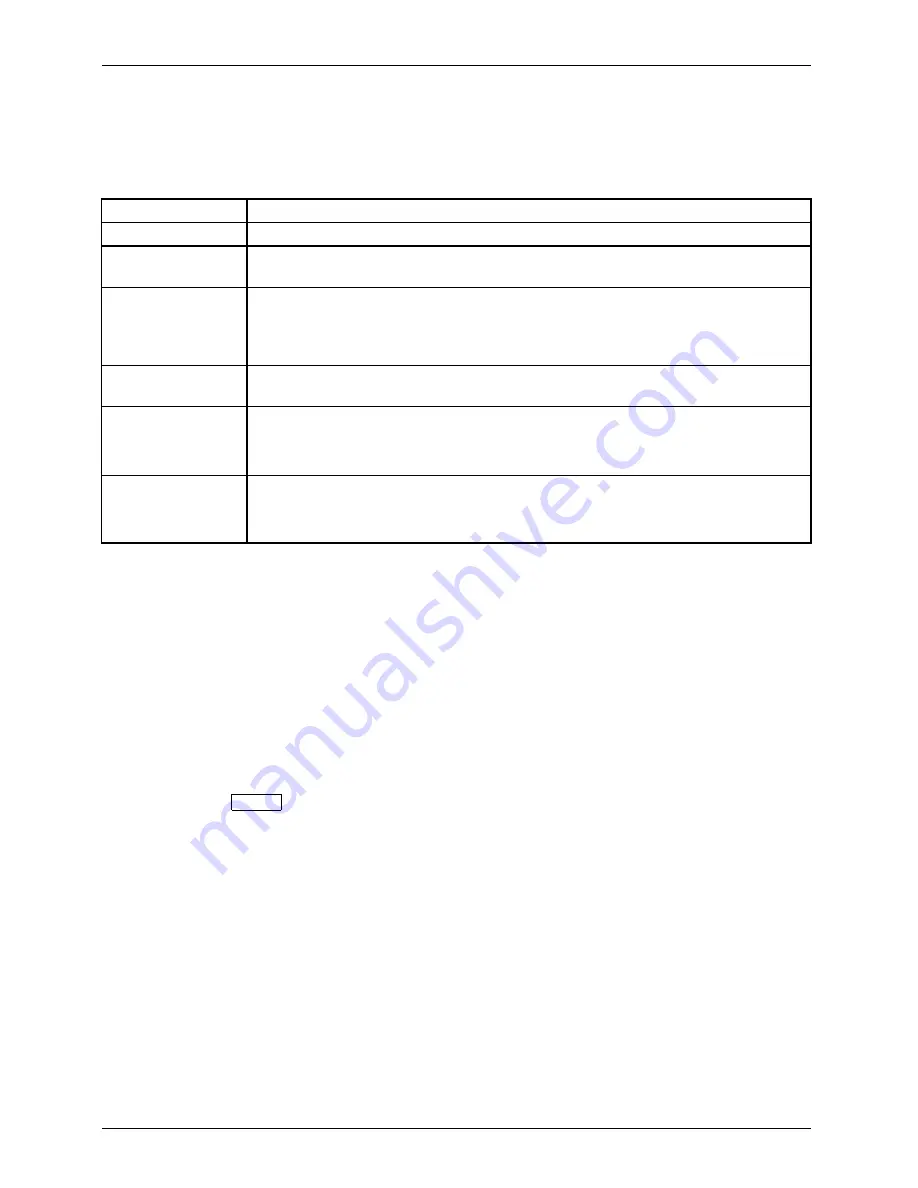
Security functions
Error messages
Errormessages
In this chapter you will
fi
nd the error messages which are generated by the
mainboard and the SmartCard reader.
Error
Cause
Boot access denied
The SmartCard has no access rights to the system.
Check your
SmartCard
The SmartCard is either inserted incorrectly or it is not a suitable SystemLock
SmartCard.
SmartCard reader
FAILURE
An error has occurred on the serial port to the SmartCard reader. If this error
occurs frequently, the connection between the SmartCard reader and the
mainboard must be checked, or the SmartCard reader must be replaced.
While the error is present, access to the system is blocked.
Non-authorised
SmartCard
The SmartCard cannot be used on this device. The SmartCard has been
con
fi
gured for a different device.
SystemLock
installation
FAILED:
An error occurred while installing
SystemLock
. Do not switch off the device,
insert the "BIOS Flash diskette" instead.
Perform a BIOS update and try the installation process again.
The SmartCard is
blocked.
Enter the PUK:
You have exceeded the maximum allowed number of incorrect PIN entries.
The SmartCard is blocked. Enter the administrator PUK to re-activate the
SmartCard. You must then enter a new User PIN to restart the system.
Using the security function of the tablet keys
If you have allotted a supervisor and/or user password in the form of tablet key combinations as
described below, you can use the tablet keys to enter this when you start your device.
Setting the Supervisor password
►
Select Start - Run.
►
Enter the following at the command line:
C:\Program Files\Fujitsu\Security
Panel Application\Supervisor\FJSECS.EXE
.
►
Con
fi
rm with
Enter
.
►
Follow the instructions on the screen.
Setting the User password
►
Select
Start - All Programs
.
►
Select
Security Panel Application – Security Panel Application
.
►
Follow the instructions on the screen.
86
Fujitsu Technology Solutions






























