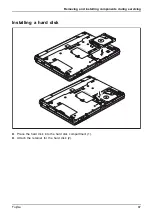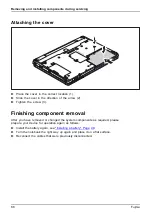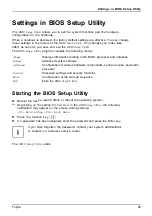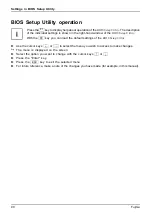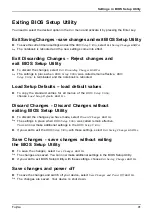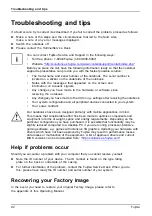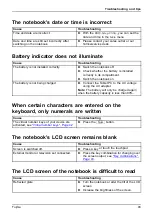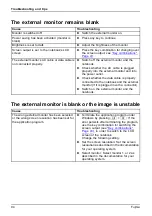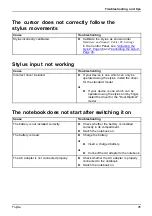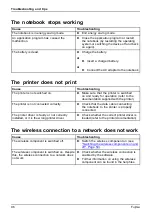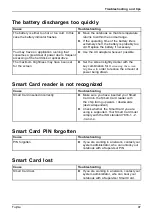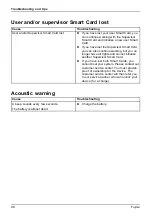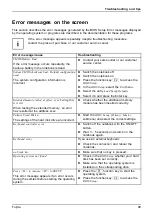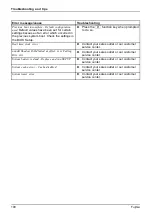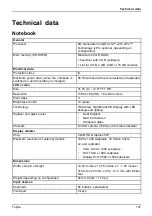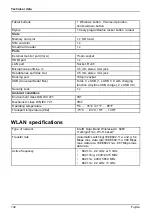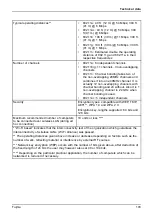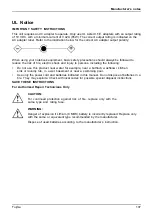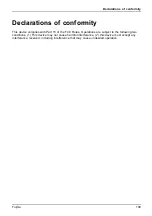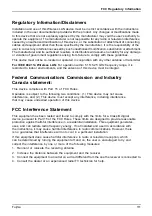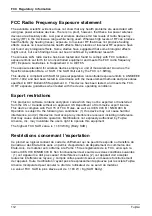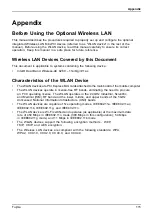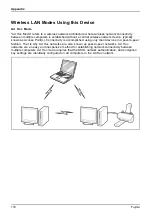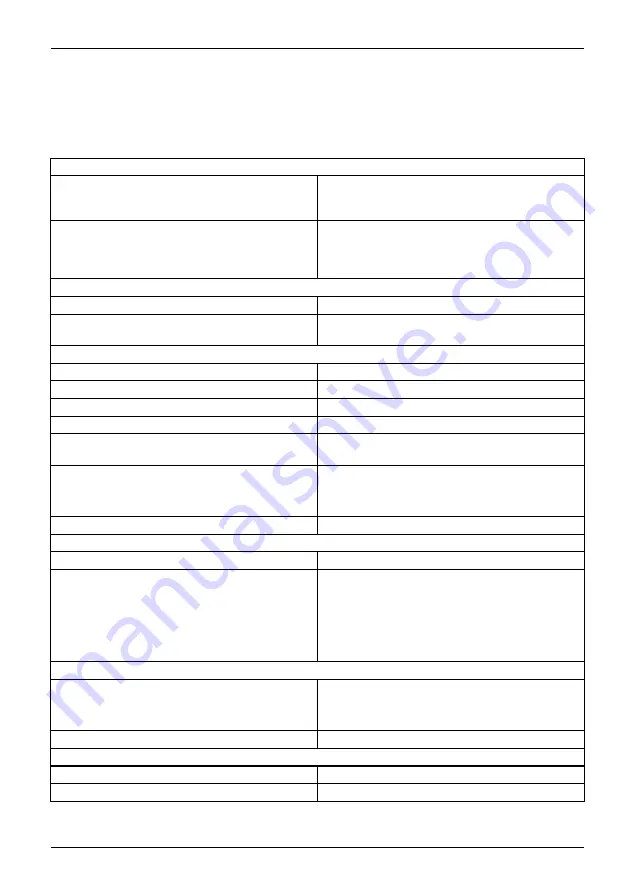
Technical data
Technical data
Notebook
General
Processor
6th Generation Intel® Core™ with vPro™
Technology (vPro optional, depending on
con
fi
guration)
Main memory (SO DIMM)
Maximum 20 GB DDR4
1
fi
xed slot with 4 GB (soldered)
1 slot for 2 GB, 4 GB, 8 GB or 16 GB modules
Electrical data
Protection class
III
Maximum power draw (when the notebook is
switched on and the battery is charged):
80 W (with and without connected port replicator)
LCD screen
Size
31.75 cm / 12.5" TFT HD
Resolution
1366 x 768 (HD), 16 million colors
Pixel class
II
Brightness control
12 levels
Technology
Wide-View High-Bright HD Display with LED
background lighting
Digitizer and glass panel
•
Dual Digitizer
•
Matt touchscreen
•
Hardened glass
Webcam
Full HD camera (1080 p), with status indicator
Display adapter
Chip
Intel® HD Graphics 520
Maximum resolution of external monitor:
1920 x 1200 subpixels, 16 million colors
on port replicator:
•
VGA: 1920 x 1200 subpixels
•
DVI: 1920 x 1200 subpixels
•
Display Port: 2560 x 1600 subpixels
Dimensions
Width x Depth x Height
12.43 inches x 14.76 inches x 1 - 1.23 inches /
316 mm x 233 mm x 25.4 - 31.3 mm with rubber
feet
Weight depending on con
fi
guration
from 3.84 lbs / 1.74 kg
Input devices
Keyboard
85 buttons, splashproof
Touchpad
2 keys
Fujitsu
101
Содержание lifebook t726
Страница 1: ...System Operating Manual FUJITSU LIFEBOOK T726 ...
Страница 10: ...Contents 8 Fujitsu ...
Страница 27: ...Working with the notebook Opening the notebook Fold the LCD screen upwards Fujitsu 25 ...
Страница 32: ...Working with the notebook From Tablet PC to notebook Raise the LCD screen into a vertical position 30 Fujitsu ...