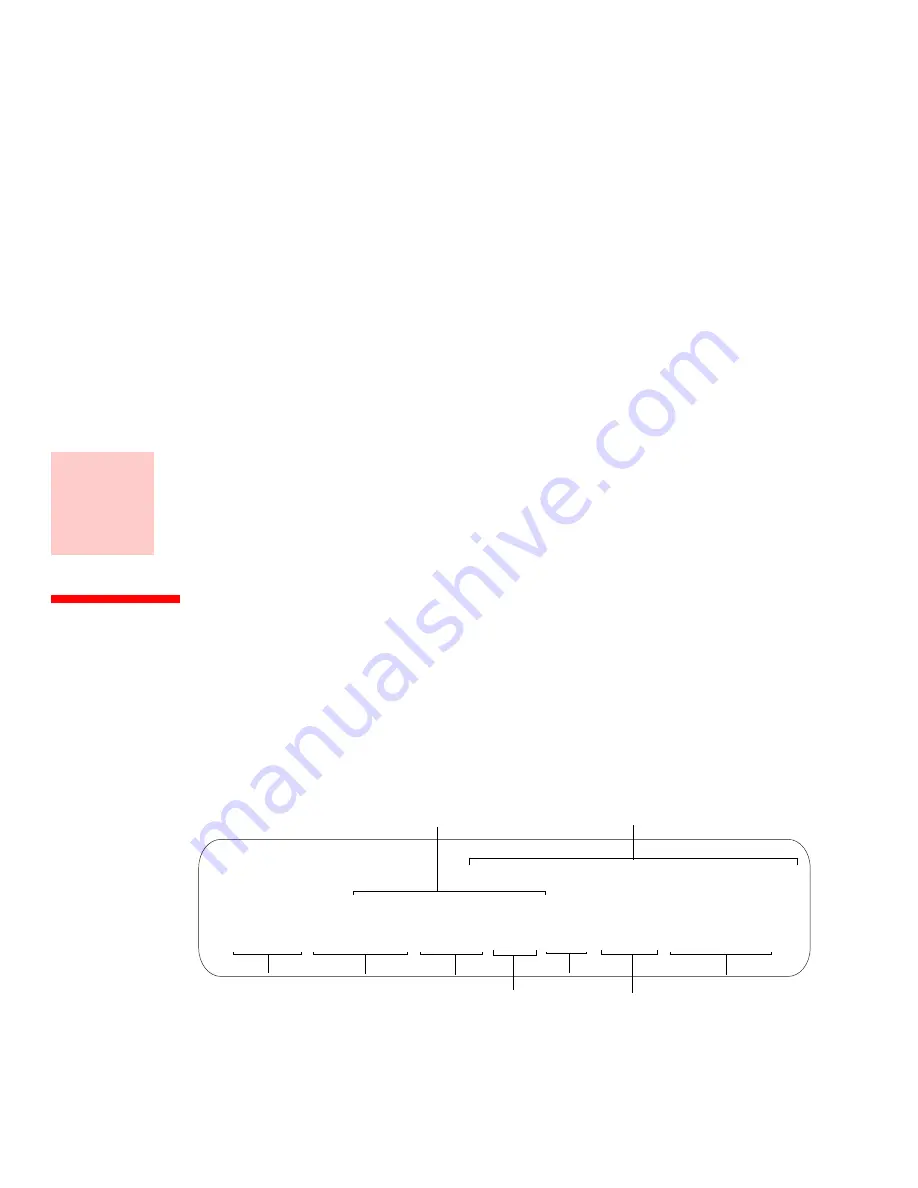
71
Chapter 6
System Specifications
Specifications
This section provides the hardware and environmental specifications for your Fujitsu STYLISTIC Tablet
PC. Specifications of particular configurations will vary.
Configuration Label
The configuration label located on the bottom of your Tablet PC contains specific information regarding the
options you’ve chosen for your Tablet PC. Following is an example configuration label.
AOUXXXXXXXXXXXXX
STQ550, AtomZ670, W7Pro, 2GB, 62G, WLAN, 10.1WXGA
FPC P/N: Q550-62GB-01
Configuration P/N:
Hard Drive
Part Number
Processor
Model #
Memory
Operating System
Screen Size/Type
Configuration ID
Communications
Содержание LifeBook Stylistic Q550
Страница 2: ...User s Guide Learn how to use your Fujitsu STYLISTIC Q550 Tablet PC ...
Страница 129: ...Guide d utilisation Découvrez comment utiliser votre PC Tablette STYLISTIC Fujitsu Q550 ...
Страница 139: ...11 Lanceur de photos 130 Lanceur de documents 131 Outil de caméra 132 Visualiseur de photos 134 Index 136 ...
















































