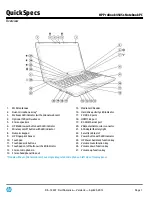Содержание LifeBook S762
Страница 1: ...Notebook Operating Manual LIFEBOOK S762 S792 ...
Страница 3: ......
Страница 15: ...Ports and controls Rear 1 2 1 VGA monitor port 2 Modem port Fujitsu Technology Solutions 11 ...
Страница 1: ...Notebook Operating Manual LIFEBOOK S762 S792 ...
Страница 3: ......
Страница 15: ...Ports and controls Rear 1 2 1 VGA monitor port 2 Modem port Fujitsu Technology Solutions 11 ...