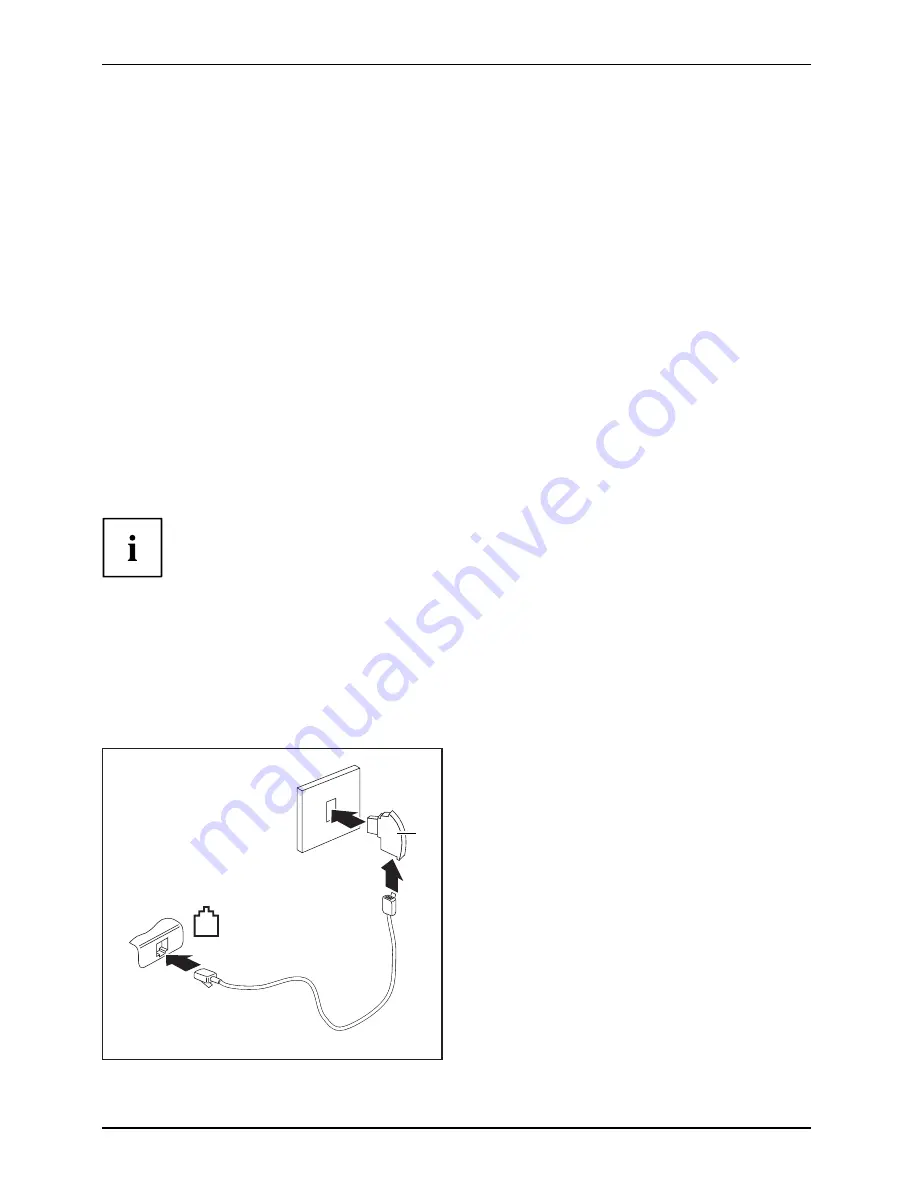
Working with the notebook
Integrated 56k modem
56k modem
Modem
The integrated 56k modem supports all data communication applications, such as:
•
Modem operation: High-speed downloads at up to 56,000 bit/s (V.9x).
Downward-compatible to V.34 modems.
•
Fax operation: Transmitting and receiving at up to 14,400 bit/s
•
Simple software-based country adaptations
The modem complies with the EU Directive 91/263/EEC (Telecommunications terminal equipment
directive) and has been checked in agreement with the guideline TBR-21.
The modem can be operated in the following countries:
Multifrequency (MFC) dialling: Belgium, Denmark, Germany, Finland, France,
Greece, Great Britain, Holland, Ireland, Iceland, Italy, Luxembourg, Norway,
Austria, Portugal, Sweden, Switzerland and Spain.
Pulse dialling: Belgium, France, Holland and Italy.
Also in: Poland, Slovenia, South Africa and Hungary.
Connecting notebook modem to telephone wall socket
If you use a modem, incompatibilities with the local telephone system may result.
This may result in poor performance, or the modem may not work at all.
Check whether you need a country-speci
fi
c telephone adapter (available
as an optional accessory).
The modem cable and the country-speci
fi
c telephone adapter are not included
in delivery. These can be obtained through your retailer.
Please note that the telephone line is busy and that you cannot use your
telephone if the modem cable is plugged into the telephone wall socket. Pull the
modem cable out of the telephone socket after you have
fi
nished your internet
session or the fax mode and reconnect the telephone cable.
4
3
1
2
►
Connect the modem cable to the modem
port of the notebook (1).
Modem
►
Plug the modem cable (2) into the
country-speci
fi
c telephone adapter (3).
►
Connect the modem cable to your
telephone wall socket (4).
44
Fujitsu Technology Solutions
Содержание Lifebook S760
Страница 1: ...LIFEBOOK S760 Operating Manual System ...
Страница 3: ......
















































