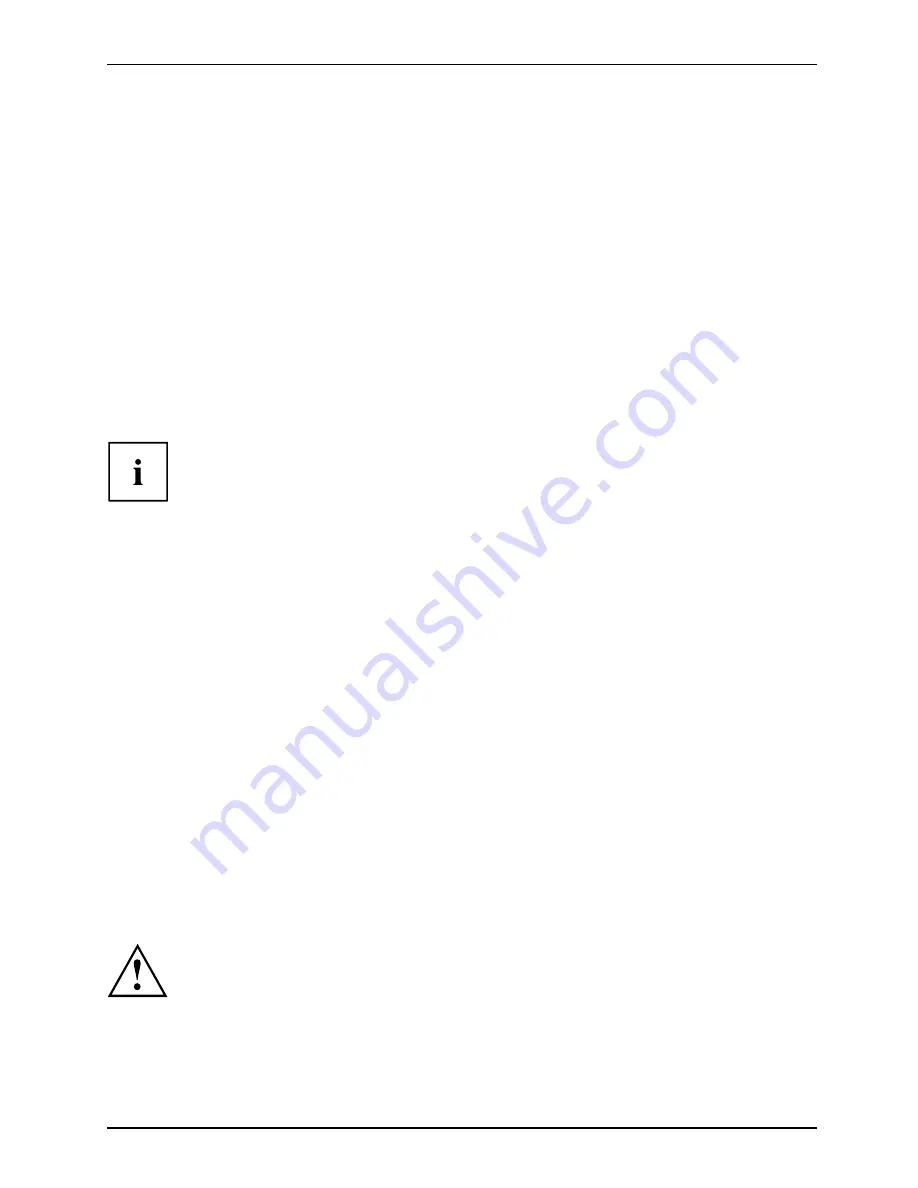
Connecting external devices
Connecting an external monitor
Externalmonitor:
You can connect an external monitor to the notebook’s VGA or DVI port. Information
about the resolutions supported by the graphics card of your notebook can be found
in the "Technical Data" chapter in the EasyGuide.
You can use a key combination to switch back and forth between the external monitor and
the notebook?s LCD screen. More information about the device-speci
fi
c key combinations
can be found in "Key combinations" in the EasyGuide.
Connecting an external monitor to the notebook
►
Switch off the notebook and the external monitor.
►
Connect the data cable of the external monitor directly to the VGA port
or the DVI port of the notebook.
►
First switch on the monitor and then the notebook.
When the notebook is connected to a Port Replicator, the operating system creates
a hardware pro
fi
le for the "Docked" mode. In this pro
fi
le, a setting is saved which
indicates the last screen that was used for output. This pro
fi
le is loaded whenever
the notebook is connected to a Port Replicator of the same type.
Setting the refresh rate for your external monitor
The refresh rate must be correctly set so that the image does not
fl
icker.
Windows XP:
►
To do this, select the monitor type in the menu
Start - (Settings) - Control Panel - Appearance and
Themes - Display - Settings - Advanced - Display
.
►
Adjust the refresh rate and then click on
Apply
.
Windows Vista:
►
Set the appropriate refresh rate for the connected monitor type.
►
Select
Start – (Settings) – Control Panel – Appearance and personalization – Personalization:
Adjust screen resolution
.
or
►
Right-click on the desktop. Click on
Personalize – Display Settings
and select monitor type 1
or 2.
►
Select
Advanced Settings – Monitor
.
►
Select
Screen Refresh Rate
to choose the optimum refresh rate for the connected monitor type.
►
Click
Apply
and
OK
.
If the refresh rate set is too high, the monitor may be damaged. Please see the
documentation included with your monitor for the maximum possible refresh rate.
A26391-K200-Z226-1-7619, edition 2
47
Содержание LifeBook S6420
Страница 1: ...Notebook Operating Manual ...
Страница 3: ......
Страница 10: ...Contents A26391 K200 Z226 1 7619 edition 2 ...






























