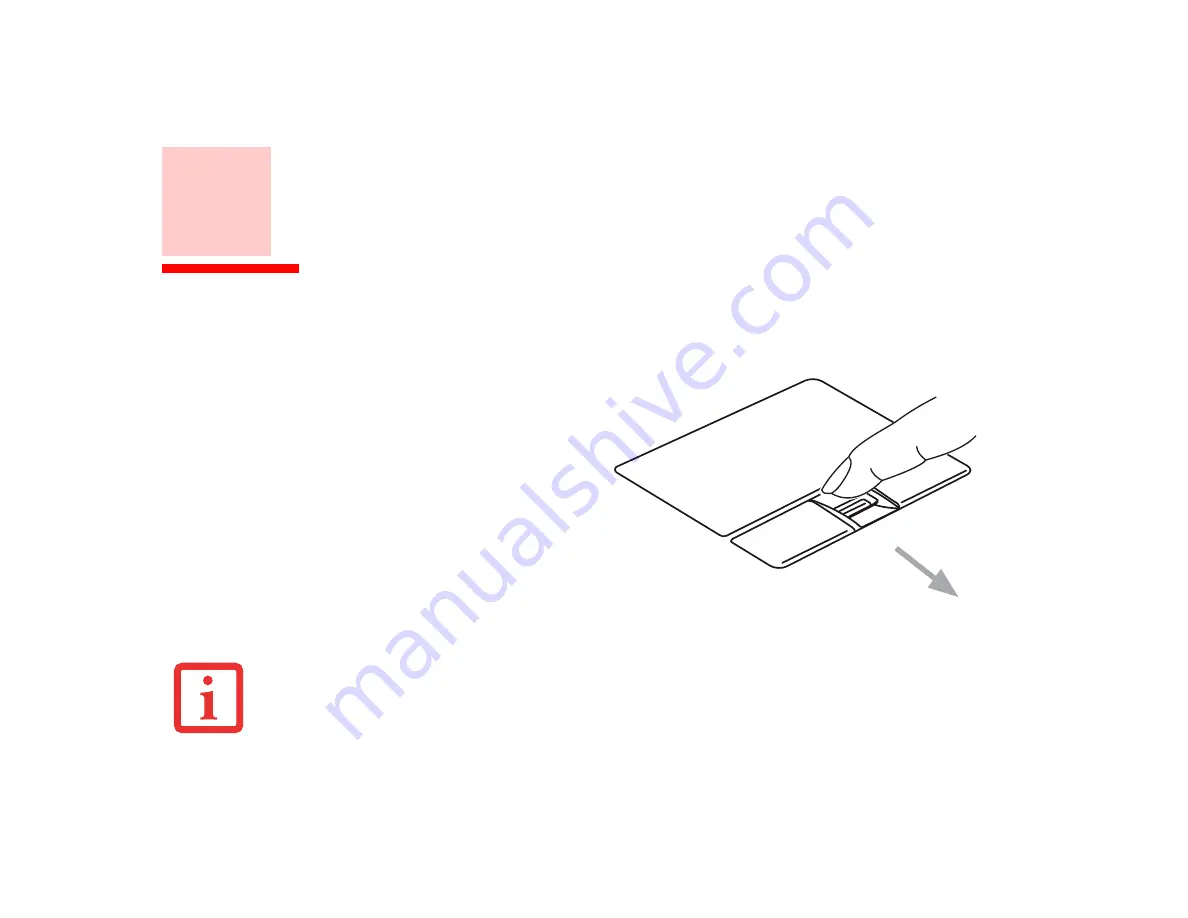
153
Appendix B: Fingerprint Sensor Device
Introducing the Optional Fingerprint Sensor Device
Your system may have an optional fingerprint sensor
device below the Touchpad, between the left and right
buttons (Figure 41). This also serves as a scroll button.
With a fingerprint sensor, you can avoid having to enter
a username and password every time you want to:
•
Log onto Windows
•
Resume from sleep mode
•
Cancel a password-protected screen saver
•
Log into homepages that require a username and
password
Figure 41. Fingerprint Sensor
A
LTHOUGH
THE
SYSTEM
MAY
HAVE
A
FINGERPRINT
SENSOR
IN
PLACE
OF
A
SCROLL
BUTTON
,
THE
FINGERPRINT
SENSOR
CAN
BE
USED
FOR
SCROLLING
. S
IMPLY
MOVE
YOUR
FINGERPRINT
OVER
THE
SENSOR
THE
SAME
AS
YOU
WOULD
USE
A
SCROLL
BUTTON
.
Содержание LifeBook P772
Страница 2: ...User s Guide Learn how to use your Fujitsu LIFEBOOK P772 notebook ...
Страница 88: ...82 Port Replicator Figure 35 Attaching Figure 36 Unlatching Figure 37 Removing Docking Connector Release Latch ...
Страница 180: ...Guide d utilisation Découvrez comment utiliser votre ordinateur portable Fujitsu LIFEBOOK P772 ...
















































