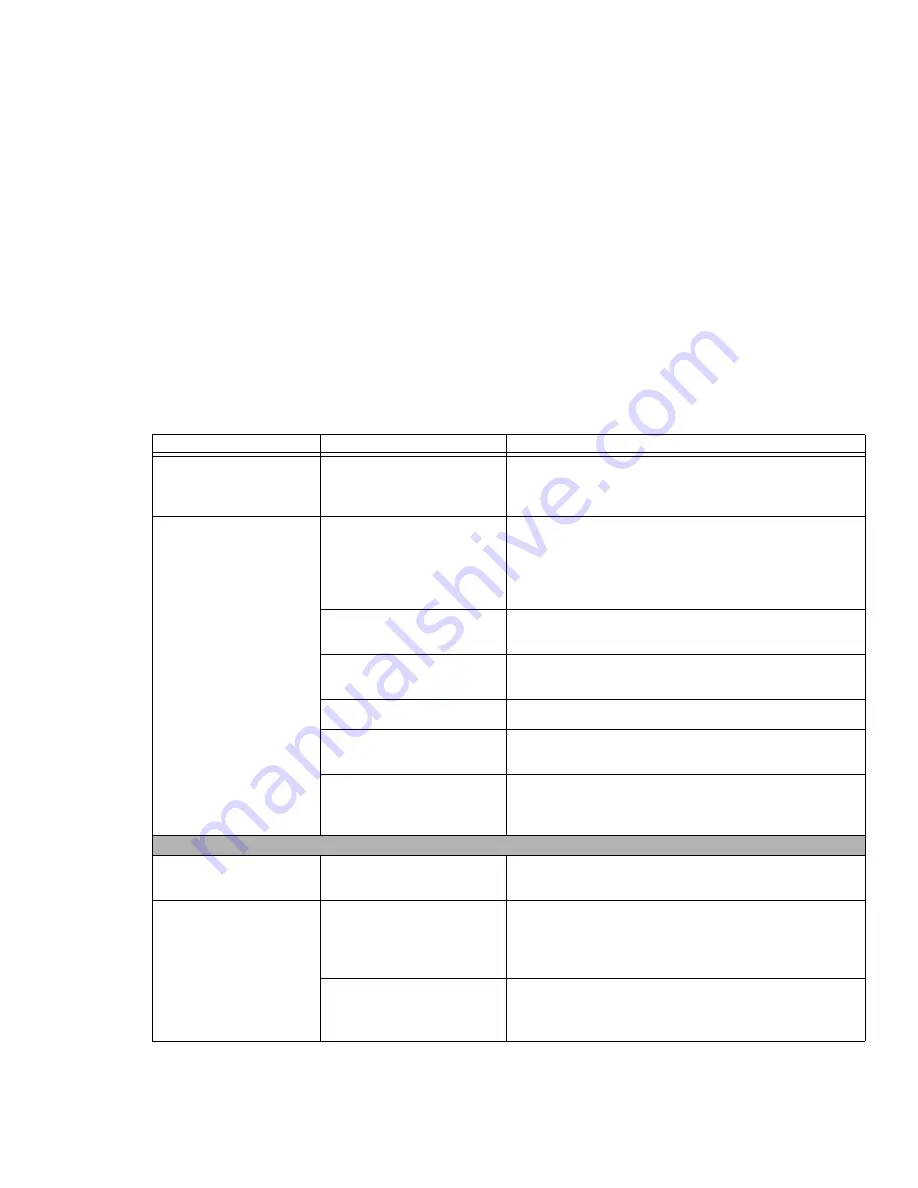
96
- Troubleshooting
Your notebook will not
work on battery alone.
(continued)
Your installed battery is faulty.
Verify the condition of the battery using the Status Indicator
panel and replace or remove any batteries that are shorted.
See “Status Indicator Panel” on page 26.
The battery seems to
discharge too quickly.
You are running an applica-
tion that uses a lot of power
due to frequent hard drive or
optical drive access, or use of
a Wireless device.
Use a power adapter for this application when at all possible.
The power savings features
may be disabled.
Check the Power Options menu settings and adjust accord-
ing to your operating needs.
The brightness is turned all
the way up.
Turn down the brightness adjustment. The higher the bright-
ness the more power your display uses.
The battery is very old.
Replace the battery.
Battery has been exposed to
high temperatures.
Replace the battery.
The battery is too hot or too
cold.
Restore the notebook to normal operating temperature.
Charging
icon on the Status Indicator panel will flash when
battery is outside of operating range.
Shutdown and Startup Problems
The Suspend/Resume
button does not work.
There may be application
software conflict.
Close all applications and try the button again.
The system powers up,
and displays power on
information, but fails to
load the operating system.
The boot sequence settings
of the setup utility are not
compatible with your configu-
ration.
Set the operating source by pressing the [ESC] key while the
Fujitsu logo is on screen or use the [F2] key and enter the
setup utility and adjust the source settings from the Boot
menu.
See “BIOS Setup Utility” on page 52.
You have a secured system
requiring a password to load
your operating system.
Make sure you have the right password. Enter the setup util-
ity and verify the Security settings and modify them as
accordingly.
See “BIOS Setup Utility” on page 52.
Problem
Possible Cause
Possible Solutions
















































