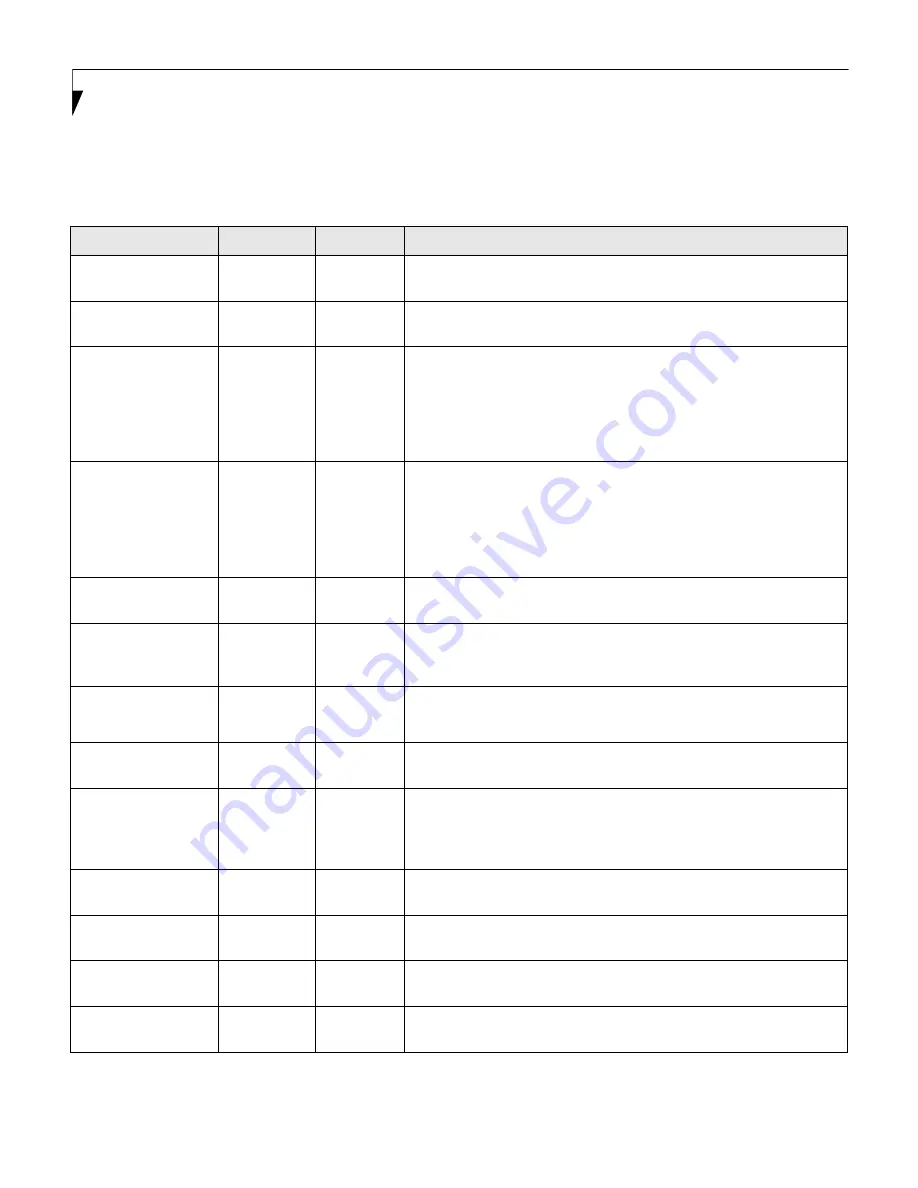
18
L i f e B o o k P 7 0 0 0 N o t e b o o k B I O S
Exiting from the Security Menu
When you finish setting the parameters on the Security Menu, you can either exit from setup utility or move to another
menu. To exit from setup utility, press [
Esc
] key to go to Exit Menu. To move to another menu, use the cursor keys.
Table 11: Fields, Options and Defaults for the Security Menu
Menu Field
Options
Default
Description
Supervisor
Password is:
–—
Clear
A display-only field. Set is displayed when the system supervisor
password is set and Clear when it is not.
User Password is:
–—
Clear
A display-only field. Set is displayed when the general user password is
set, and Clear when it is not.
Set Supervisor
Password
–—
[Enter]
Sets, changes or cancels the Supervisor Password. Supervisor Password
may be up to seven characters long and must include only letters or num-
bers (no symbols). Passwords are NOT case-sensitive. To cancel a pass-
word press the
Enter
key instead of entering characters in the Enter New
Password field and in the Re-enter New Password field. When a Supervi-
sor Password is set it must be used to access the BIOS setup utility.
Set User Password
–—
[Enter]
Can only be accessed if Supervisor Password is set.
Sets, changes or
cancels User Password, which may be up to seven characters long and
must include only letters or numbers (no symbols). Passwords are NOT
case-sensitive. To cancel a password press [Enter] key instead of entering
characters in the Enter New Password and Re-enter New Password fields.
When a User Password is set it must be used to access the BIOS utility.
Minimum User
Password Length:
–—
[0]
Can only be accessed if Supervisor Password is set.
Set the minimum
length for User Password.
Password on Boot:
•
Disabled
•
First Boot
•
Every Boot
[Disabled]
When Disabled, no password is required. When set to First Boot, pass-
word entry required only before first boot. When Every Boot is selected,
password required whenever the system is booted.
On Automatic
Wake up:
•
Disabled
•
Enabled
[Disabled]
When Disabled, a password is not required on LAN or RTC automatic
wake up. When Enabled, password is required on automatic wake up.
KB Lock on Resume:
•
Disabled
•
Enabled
[Disabled]
When Enabled, PS/2 keyboard or mouse inputs are locked out at Resume
From Suspend or Save-to-Disk until entering password.
Boot from
Removable Media:
•
All
•
Supervisor
only
[All]
When Supervisor Only is selected, only the Supervisor can boot from
removable media. Only the user who enters the Supervisor Password
before OS boot is treated as the Supervisor. When All is selected, boot
from removable media is not restricted.
Flash Write:
•
Disabled
•
Enabled
[Enabled]
When disabled, the BIOS Flash Memory is write-protected; when
enabled, it is not.
Hard Disk Security:
–—
–—
When selected, opens the Hard Disk Security submenu, which allows you
to configure hard disk security features.
Owner Information
–—
–—
When selected, opens the Owner Information submenu, which allows
you to set Owner information.
Security Chip Setting
___
___
When selected, opens the Security Chip Settings submenu, which allows
you to set settings for the security chip.






















