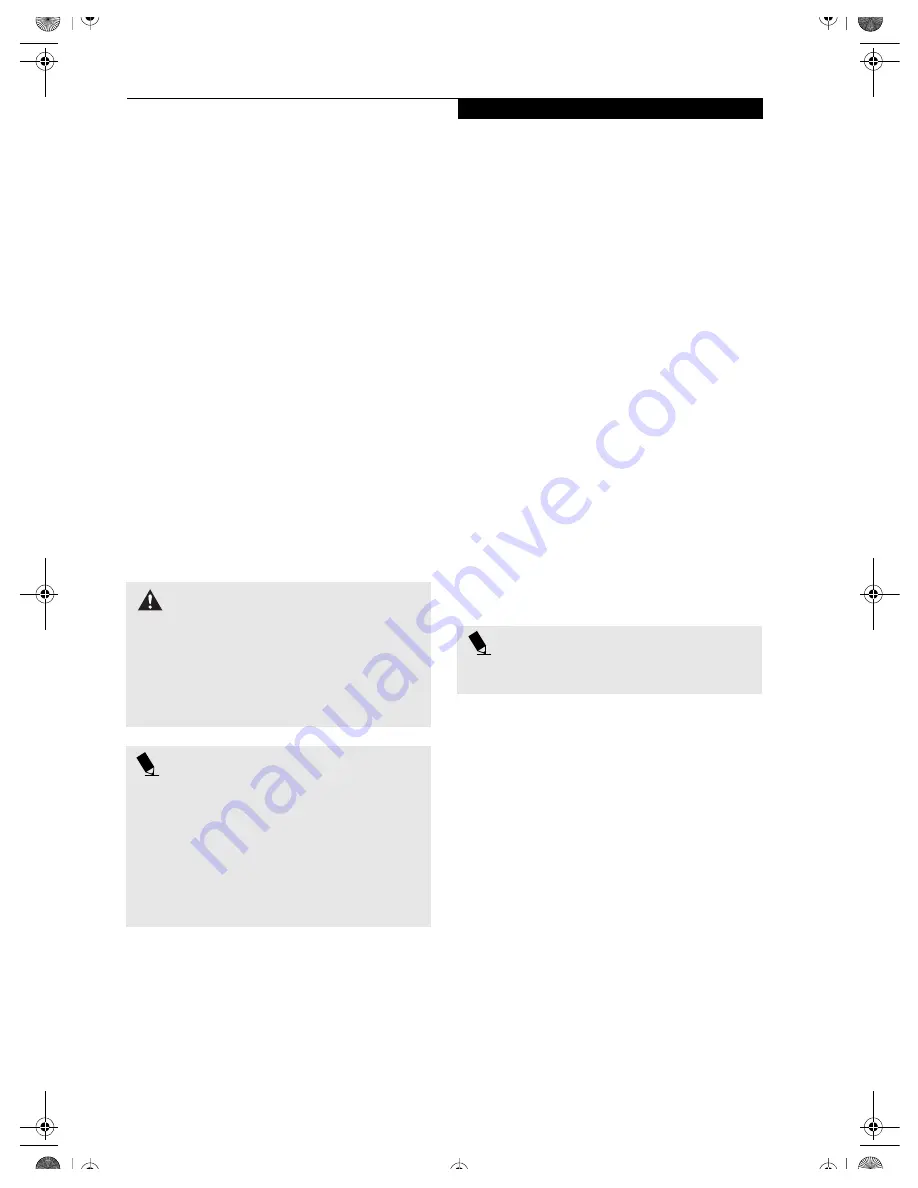
35
U s e r I n s t a l l a b l e F e a t u r e s
Device Ports
Your Fujitsu LifeBook notebook comes equipped with
multiple ports to which you can connect external devices
including: disk drives, keyboards, modems, printers, etc.
MODEM (RJ-11) TELEPHONE JACK
The modem (RJ-11) telephone jack is used for an
internal modem. To connect the telephone cable follow
these easy steps:
(See figure 2-6 on page 8 for location)
1. Align the connector with the port opening.
2. Push the connector into the port until it is seated.
3. Plug the other end of the telephone cable into a
telephone outlet.
The modem sound is deactivated by default, to activate
modem sound follow these easy steps:
1. Right click on the Speaker icon in your system tray.
2. Select
Open Volume
.
3. Select
Option/Properties
.
4. Under “Show the following volume controls”, click
on
Phone
and click
OK
.
5. Uncheck the Mute box under Phone Balance.
INTERNAL LAN (RJ-45) JACK
(Non-Integrated Wireless LAN configurations only)
The internal LAN (RJ-45) jack is used for an internal
Fast Ethernet (10/100 Base-T/Tx) connection. If your
notebook has been configured with internal LAN
capability you will need to configure your notebook
to work with your particular network. (Please refer to
your network administrator for information on your
network configuration.) To connect the LAN cable follow
these easy steps:
(See figure 2-7 on page 9 for location)
1. Align the connector with the port opening.
2. Push the connector into the port until it is seated.
3. Plug the other end of the cable into a LAN outlet.
UNIVERSAL SERIAL BUS PORTS
The Universal Serial Bus ports (USB) allow you to
connect USB devices such as external game pads,
pointing devices, keyboards and/or speakers. In order
to connect a USB device follow these easy steps:
(See
figure 4-12 on page 53 for location)
1. Align the connector with the port opening.
2. Push the connector into the port until it is seated.
HEADPHONE JACK
The headphone jack allows you to connect headphones
or powered external speakers to your notebook. Your
headphones or speakers must be equipped with a 1/8”
(3.5 mm) stereo mini-plug. In order to connect head-
phones or speakers follow these easy steps:
(See figure 2-
6 on page 8 for location)
1. Align the connector with the port opening.
2. Push the connector into the port until it is seated.
MICROPHONE JACK
The microphone jack allows you to connect an external
mono microphone. Your microphone must be equipped
with a 1/8”(3.5 mm) mono mini-plug in order to fit into
the microphone jack of your notebook. In order to
connect a microphone follow these easy steps:
(See
figure on page 8 for location)
1. Align the connector with the port opening.
2. Push the connector into the port until it is seated.
MINI-VGA PORT
The mini-VGA port allows you to connect an external
monitor. In order to connect an external monitor follow
these easy steps:
1. Take the mini-VGA cable out of the accessory
package that came with your system.
1. Align the connector with the port opening.
2. Push the connector into the port until it is seated.
(Figure 4-3)
W A R N I N G
The internal modem is not intended for use with Digital
PBX systems. Do not connect the internal modem to a
Digital PBX as it may cause serious damage to the inter-
nal modem or your entire LifeBook notebook. Consult
your PBX manufacturer’s documentation for details.
Some hotels have Digital PBX systems. Be sure to find
out BEFORE you connect your modem.
P O I N T S
■
The internal modem is designed to the ITU-T V.90
standard. Its maximum speed of 53000bps is the
highest allowed by FCC, and its actual connection
rate depends on the line conditions. The maximum
speed is 33600bps at upload.
■
The internal modem on all Fujitsu LifeBook notebooks
from Fujitsu are certified for use in the United States
and Canada. The modem may be certified in other
countries.
P O I N T
If you plug headphones into the headphone jack, the
built-in stereo speakers will be disabled.
B5FH-4881-01EN-00.book Page 35 Thursday, January 17, 2002 10:43 AM
Содержание LifeBook P-1032
Страница 2: ...L i f e B o o k P S e r i e s B5FH 4881 01EN 00 book Page 2 Thursday January 17 2002 10 43 AM ...
Страница 5: ...1 Preface B5FH 4881 01EN 00 book Page 1 Thursday January 17 2002 10 43 AM ...
Страница 6: ...L i f e B o o k P S e r i e s B5FH 4881 01EN 00 book Page 2 Thursday January 17 2002 10 43 AM ...
Страница 25: ...19 3 Getting Started B5FH 4881 01EN 00 book Page 19 Thursday January 17 2002 10 43 AM ...
Страница 35: ...29 4 User Installable Features B5FH 4881 01EN 00 book Page 29 Thursday January 17 2002 10 43 AM ...
Страница 43: ...37 5 Troubleshooting B5FH 4881 01EN 00 book Page 37 Thursday January 17 2002 10 43 AM ...
Страница 57: ...51 6 Care and Maintenance B5FH 4881 01EN 00 book Page 51 Thursday January 17 2002 10 43 AM ...
Страница 61: ...55 7 Specifications B5FH 4881 01EN 00 book Page 55 Thursday January 17 2002 10 43 AM ...
Страница 67: ...61 8 Glossary B5FH 4881 01EN 00 book Page 61 Thursday January 17 2002 10 43 AM ...
Страница 80: ...74 L i f e B o o k P S e r i e s B5FH 4881 01EN 00 book Page 74 Thursday January 17 2002 10 43 AM ...
















































