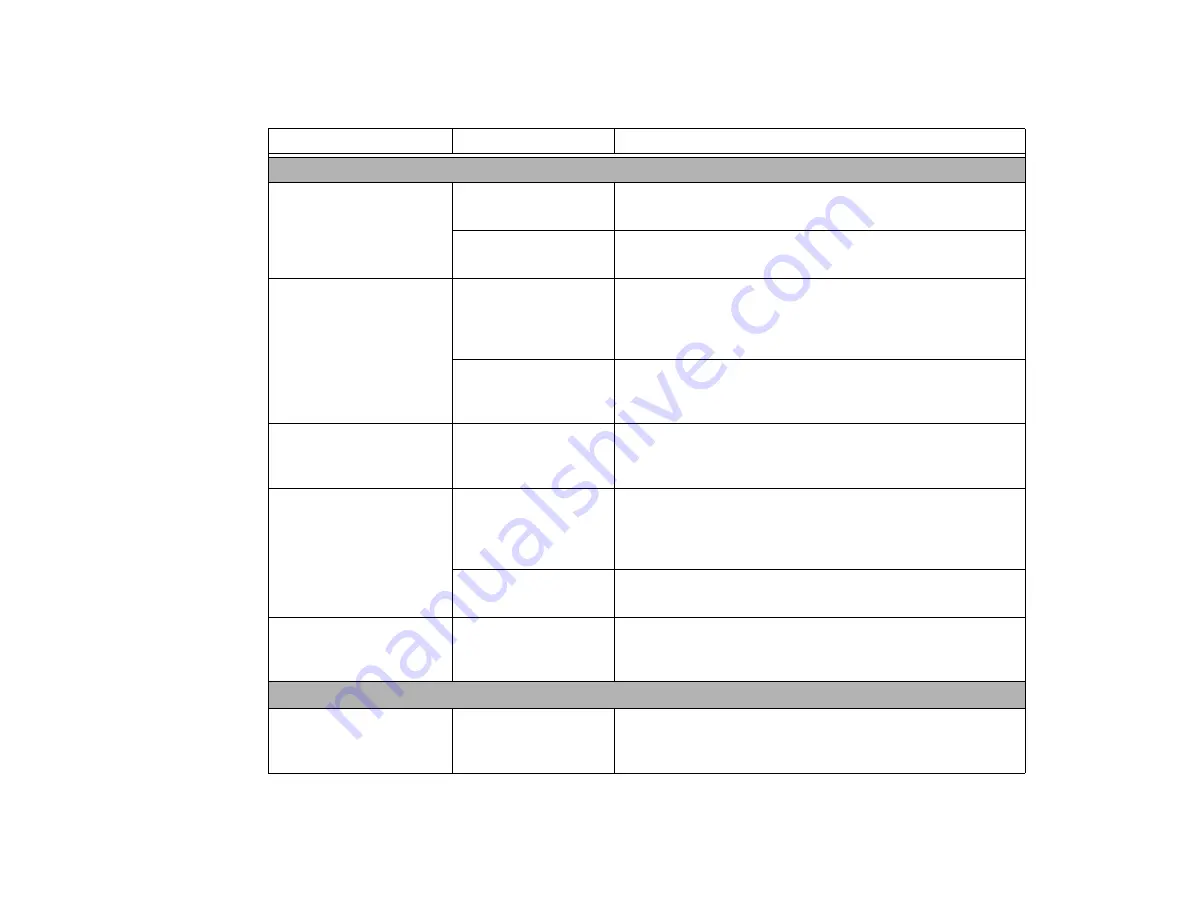
81
- Troubleshooting
Shutdown and Startup Problems
The Suspend/Resume
button does not work.
Suspend/Resume
button is disabled.
Enable the button by going to theControl Panel > Power Options
Properties. Select “Choose what the power button does” option.
There may be applica-
tion software conflict.
Close all applications and try the button again.
The system powers up, and
displays power on informa-
tion, but fails to load the
operating system.
The boot sequence set-
tings of the setup utility
are not compatible with
your configuration.
Set the operating source by pressing the [ESC] key while the
Fujitsu logo is on screen or use the [F2] key and enter the setup
utility and adjust the source settings from the Boot menu.
“BIOS Setup Utility” on page 39.
Your system is secured,
requiring a password to
load the OS.
Make sure you have the right password. Enter the setup utility and
verify the Security settings and modify them as accordingly.
“BIOS Setup Utility” on page 39.
Error message is displayed
on the screen during the
notebook (boot) sequence.
Power On Self Test
(POST) has detected a
problem.
See the POST messages to determine the meaning and severity
of the problem. Not all messages are errors; some are simply sta-
tus indicators.
See “Power On Self Test Messages” on page 84.
Your notebook appears to
change setup parameters
when you start it.
BIOS setup changes
were not saved when
made and you exited
the setup utility.
Make sure you select
Save Changes And Exit
when exiting the
BIOS setup utility.
The BIOS CMOS hold-
up battery has failed.
Contact your support representative for repairs. This is not a user
serviceable part but has a normal life of 3 to 5 years.
Your system display won’t
turn on when the system is
turned on or has resumed.
You have installed the
LIFEBOOK/Security
Application panel.
Check the Status Indicator Panel (see page 20) for presence of
the Security icon. If it is visible, enter your password.
Video Problems
The built-in display is blank
when you turn on your
notebook.
The notebook is set for
an external monitor
only.
Pressing [F10] while holding down the [Fn] key opens the Fujitsu
Display Manager, which allows you to change display devices.
Problem
Possible Cause
Possible Solutions
Содержание Lifebook NH751
Страница 2: ...User s Guide Learn how to use your Fujitsu LIFEBOOK NH751 notebook ...
Страница 61: ...55 Lithium ion Battery Figure 28 Unlocking the Battery Figure 29 Removing the Battery ...
Страница 159: ...Guide d utilisation Découvrez comment utiliservotreordinateur portable Fujitsu LIFEBOOK NH751 ...
Страница 221: ...57 Batterie au lithium Figure 28 Déverrouillage de la batterie Figure 29 Retrait de la batterie ...






























