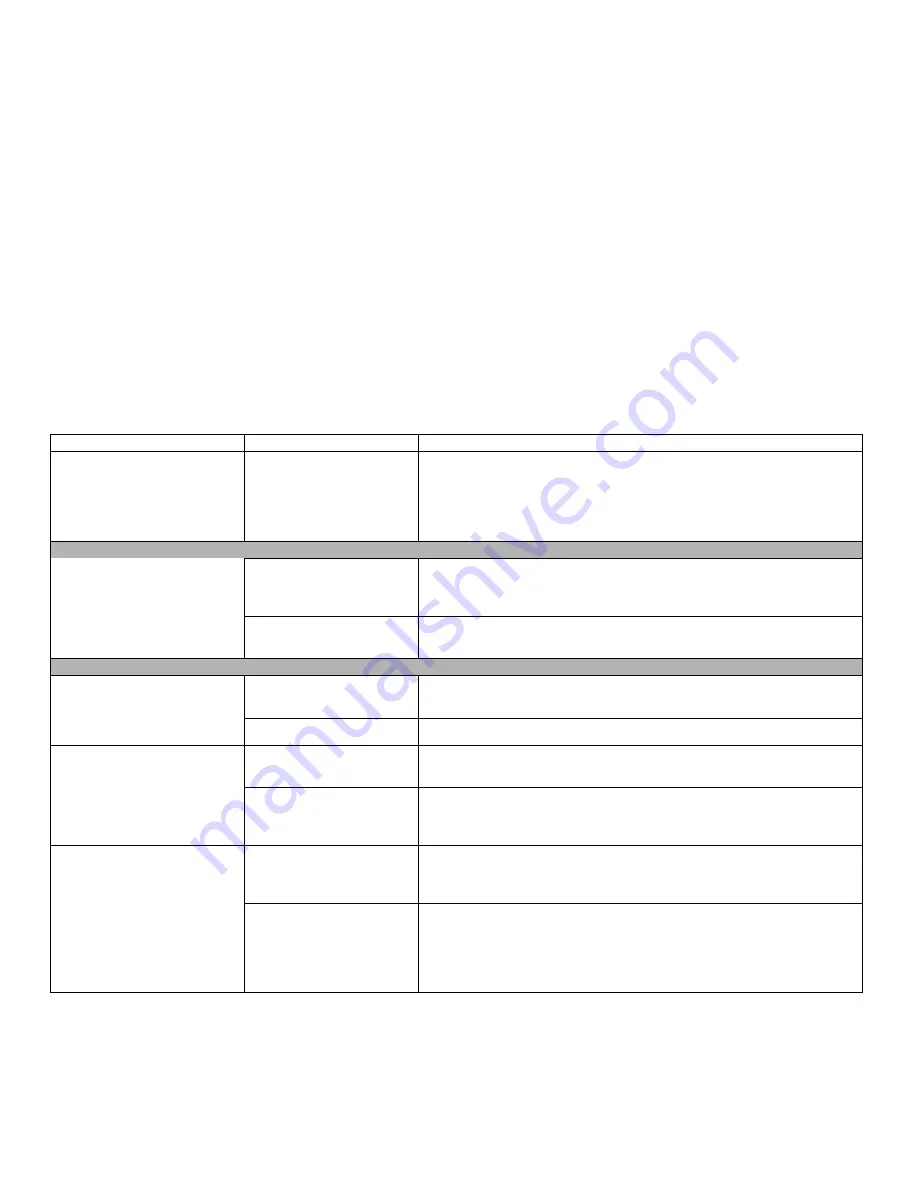
73
- Troubleshooting
The drive access indicator on the
Status Indicator Panel blinks at
regular intervals with no disc in
the tray or the drive is not
installed.
The Windows AutoPlay func-
tion is active and is checking
to see if a disc is ready to run.
This is normal. However, you may disable this feature by going to Control Panel >
AutoPlay.
Hard Drive Problems
You cannot access your hard drive. Wrong drive designator was
used when a bootable disc
was used to start the system.
Verify drive designator used by application is in use by the operating system.
When the operating system is booted from a CD, drive designations are
automatically adjusted.
Security is set so your OS can-
not start without a password.
Verify your password and security settings.
Keyboard or Mouse Problems
The built-in keyboard does not
seem to work.
The notebook has gone into
Standby mode.
Push the
Power/Suspend/Resume
button.
NumLock key is set.
Press the NumLock key to reset it.
You have installed an external
keyboard or mouse, and it does
not seem to work.
Your external device is not
properly installed.
Re-install your device.
See “Device Ports” on page 45.
Your operating system soft-
ware is not set up with correct
software driver for that device.
Check your device and operating system documentation and activate the proper
driver.
You have connected an external
keyboard or a mouse and it seems
to be locking up the system.
Your operating system soft-
ware is not setup with correct
driver.
Check your device and operating system documentation and activate the proper
driver.
Your system has crashed.
Try to restart your LIFEBOOK notebook. If that fails, turn off the power using the
power/suspend/resume button, wait at least 10 seconds, and then power on. If
turning off power with the power/suspend/resume button fails, the button has
likely been set to suspend or hibernate. In that case, disconnect the power cord,
then remove and re-insert the battery.
Problem
Possible Cause
Possible Solutions
















































