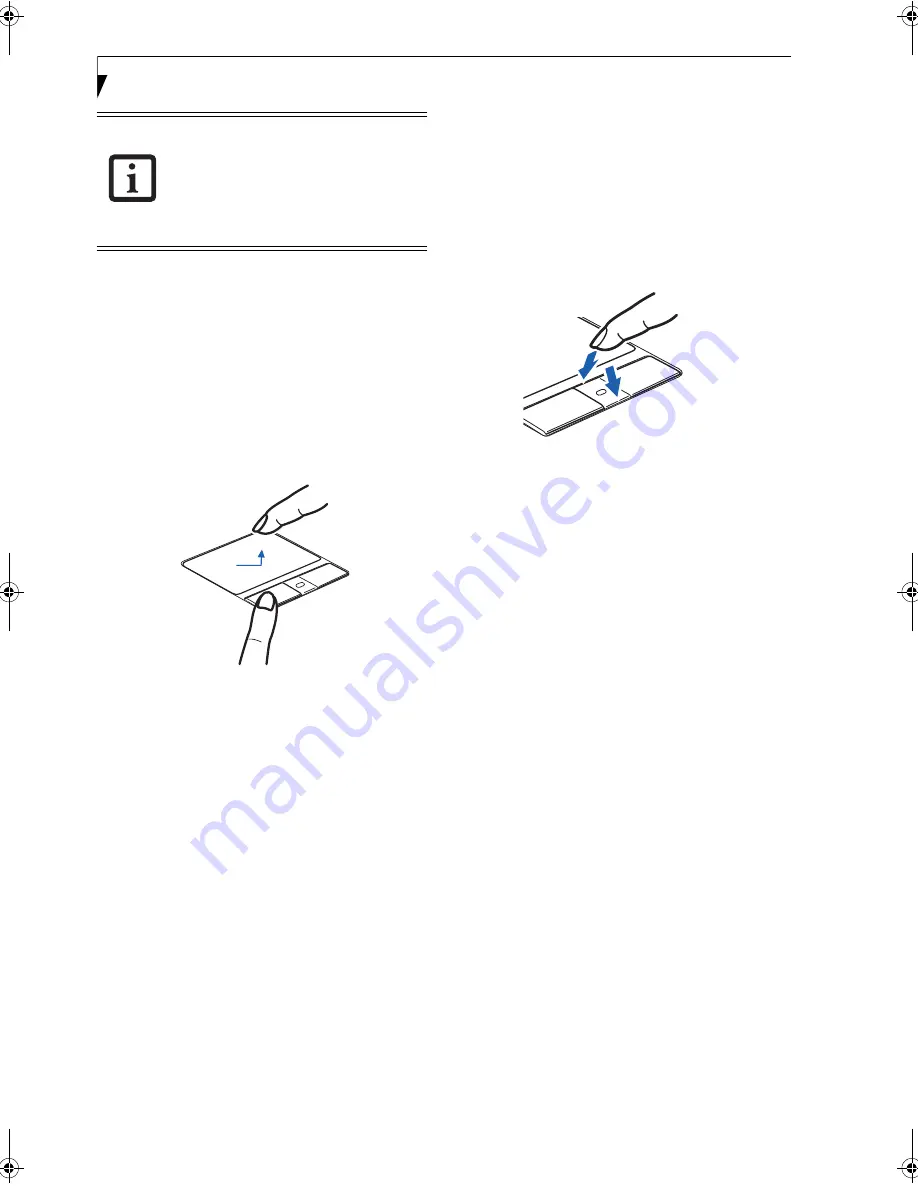
22
L i f e B o o k N S e r i e s N o t e b o o k – S e c t i o n T w o
DRAGGING
Dragging means pressing and holding the left button,
while moving the cursor. To drag, move the cursor to
the item you wish to move. Press and hold the left
button while moving the item to its new location and
then release it. Dragging can also be done using the
Touchpad. First, tap the Touchpad twice over the item
you wish to move making sure to leave your finger on
the pad after the final tap. Next, move the object to its
new location by moving your finger across the
Touchpad, and then releasing your finger.
(Figure 2-14)
Figure 2-14. Dragging
SCROLLING
Using the Scrolling button allows you to navigate
through a document quickly without using the window’s
scroll bars. This is particularly useful when you are
navigating through on-line pages. To use the Scrolling
button, press the crescent shape at the top or bottom of
the button to scroll up or down a page. When you have
reached the desired section of the page, release the
button.
(Figure 2-15)
Figure 2-15. Scrolling
TOUCHPAD CONTROL ADJUSTMENT
If you need to change or adjust any of the touchpad
control functions, you can customize them from the
Mouse properties dialog box in the Control Panel. Click
on Start, select Settings > Control Panel, then double-
click Mouse.
■
I
f the interval between clicks is too
long, the double-click will not be
executed.
■
Parameters for the Touchpad can be
adjusted from the Mouse Properties
dialog box located in the Windows
Control Panel.
N3530-01.book Page 22 Thursday, January 26, 2006 9:05 AM
Содержание LifeBook N3530
Страница 6: ...L i f e B o o k N S e r i e s N o t e b o o k ...
Страница 7: ...1 1 Preface ...
Страница 8: ...2 L i f e B o o k N S e r i e s N o t e b o o k ...
Страница 10: ...4 L i f e B o o k N S e r i e s N o t e b o o k S e c t i o n O n e ...
Страница 11: ...5 2 Getting to Know Your Computer ...
Страница 12: ...6 L i f e B o o k N S e r i e s N o t e b o o k S e c t i o n T w o ...
Страница 29: ...23 3 Getting Started ...
Страница 30: ...24 L i f e B o o k N S e r i e s N o t e b o o k S e c t i o n T h r e e ...
Страница 37: ...31 4 User Installable Devices and Media ...
Страница 38: ...32 L i f e B o o k N S e r i e s N o t e b o o k S e c t i o n F o u r ...
Страница 52: ...46 L i f e B o o k N S e r i e s N o t e b o o k S e c t i o n F o u r ...
Страница 53: ...47 5 Using the Integrated Wireless LAN ...
Страница 54: ...48 L i f e B o o k N S e r i e s N o t e b o o k S e c t i o n F i v e ...
Страница 67: ...61 6 Troubleshooting ...
Страница 68: ...62 L i f e B o o k N S e r i e s N o t e b o o k S e c t i o n S i x ...
Страница 81: ...75 7 Care and Maintenance ...
Страница 82: ...76 L i f e B o o k N S e r i e s N o t e b o o k S e c t i o n S e v e n ...
Страница 86: ...80 L i f e B o o k N S e r i e s N o t e b o o k S e c t i o n S e v e n ...
Страница 87: ...81 8 Specifications ...
Страница 88: ...82 L i f e B o o k N S e r i e s N o t e b o o k S e c t i o n E i g h t ...
Страница 92: ...86 L i f e B o o k N S e r i e s N o t e b o o k S e c t i o n E i g h t ...
Страница 95: ...89 9 Glossary ...
Страница 96: ...90 L i f e B o o k N S e r i e s N o t e b o o k S e c t i o n N i n e ...
Страница 102: ...96 L i f e B o o k N S e r i e s N o t e b o o k S e c t i o n N i n e ...
Страница 103: ...97 Appendix Connecting a TV Tuner Optional device ...
Страница 104: ...98 L i f e B o o k N S e r i e s N o t e b o o k A p p e n d i x A ...
Страница 110: ...104 L i f e B o o k N S e r i e s N o t e b o o k ...
Страница 111: ...105 I n d e x ...
Страница 112: ...106 L i f e B o o k N S e r i e s N o t e b o o k ...






























