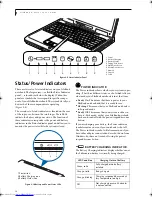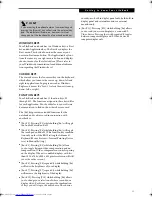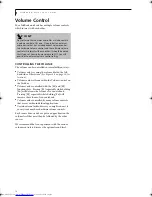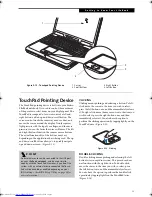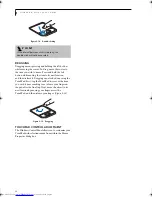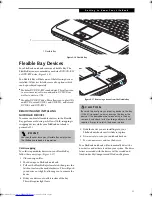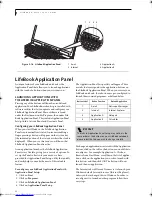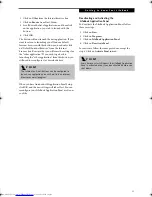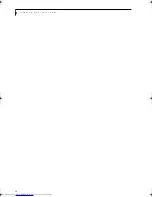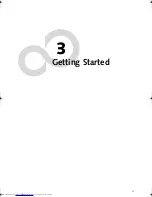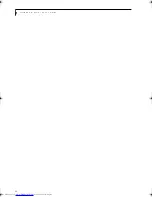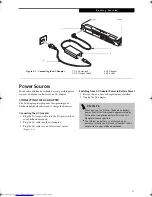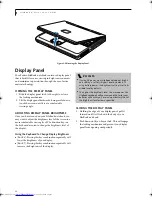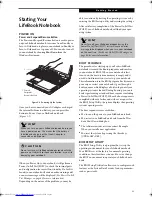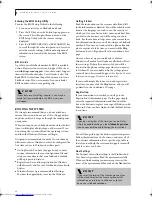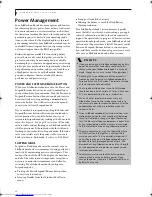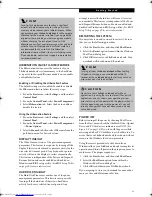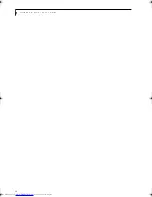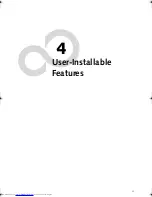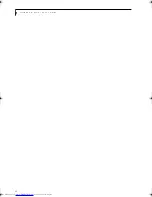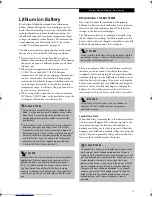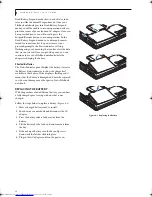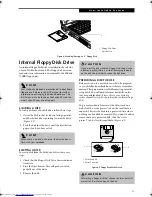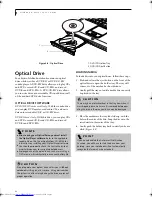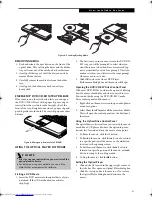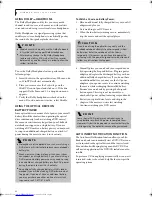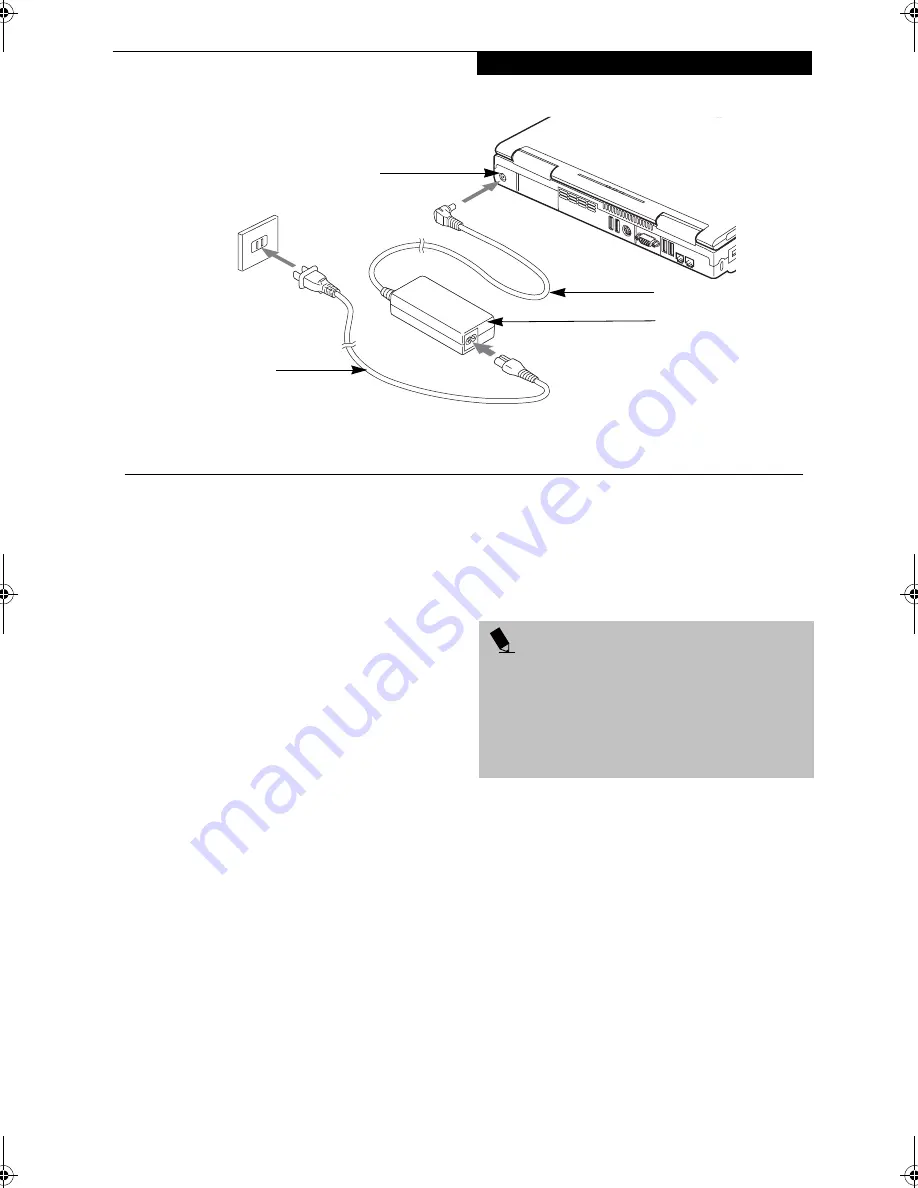
27
G e t t i n g S t a r t e d
Power Sources
Your Fujitsu LifeBook notebook has two possible power
sources: a Lithium ion battery or an AC adapter.
CONNECTING THE AC ADAPTER
The AC adapter provides power for operating your
LifeBook notebook and is used to charge the batteries.
Connecting the AC Adapter
1. Plug the DC output cable into the DC power jack of
your LifeBook notebook.
2. Plug the AC cable into the AC adapter.
3. Plug the AC cable into an AC electrical outlet.
(Figure 3-1)
Switching from AC Adapter Power to Battery Power
1. Be sure that you have a charged battery installed.
2. Unplug the AC adapter.
Figure 3-1. Connecting the AC Adapter
1
2
DC Power Jack
DC Output Cable
3
4
AC Adapter
AC Cable
1
2
3
4
P O I N T S
■
When you run the N Series LifeBook on battery
power, the CPU will slow down approximately by
half in order to optimize battery life. Use an AC
Adapter whenever possible.
■
The Lithium ion battery is not charged upon
purchase. Initially, you will need to connect the AC
adapter to use your LifeBook notebook.
B5FH-8461-01EN-00.book Page 27 Thursday, April 3, 2003 10:28 AM
Содержание Lifebook N3010
Страница 2: ...L i f e B o o k N S e r i e s U s e r s G u i d e ...
Страница 6: ...L i f e B o o k N S e r i e s U s e r s G u i d e ...
Страница 7: ...1 1 Preface ...
Страница 8: ...2 L i f e B o o k N S e r i e s U s e r s G u i d e ...
Страница 10: ...4 L i f e B o o k N S e r i e s U s e r s G u i d e ...
Страница 11: ...5 2 Getting to Know Your LifeBook Notebook ...
Страница 12: ...6 L i f e B o o k N S e r i e s U s e r s G u i d e ...
Страница 30: ...24 L i f e B o o k N S e r i e s U s e r s G u i d e ...
Страница 31: ...25 3 Getting Started ...
Страница 32: ...26 L i f e B o o k N S e r i e s U s e r s G u i d e ...
Страница 40: ...34 L i f e B o o k N S e r i e s U s e r s G u i d e ...
Страница 41: ...35 4 User Installable Features ...
Страница 42: ...36 L i f e B o o k N S e r i e s U s e r s G u i d e ...
Страница 55: ...49 5 Troubleshooting ...
Страница 56: ...50 L i f e B o o k N S e r i e s U s e r s G u i d e ...
Страница 70: ...64 L i f e B o o k N S e r i e s U s e r s G u i d e ...
Страница 71: ...65 6 Care and Maintenance ...
Страница 72: ...66 L i f e B o o k N S e r i e s U s e r s G u i d e ...
Страница 76: ...70 L i f e B o o k N S e r i e s U s e r s G u i d e ...
Страница 77: ...71 7 Specifications ...
Страница 78: ...72 L i f e B o o k N S e r i e s U s e r s G u i d e ...
Страница 82: ...76 L i f e B o o k N S e r i e s U s e r s G u i d e ...
Страница 83: ...77 8 Glossary ...
Страница 84: ...78 L i f e B o o k N S e r i e s U s e r s G u i d e ...
Страница 93: ...87 Appendix Integrated Wireless LAN User s Guide Optional device ...
Страница 94: ...88 L i f e B o o k N S e r i e s U s e r s G u i d e ...
Страница 110: ...104 L i f e B o o k N S e r i e s U s e r s G u i d e ...
Страница 111: ...105 Index ...
Страница 112: ...106 L i f e B o o k N S e r i e s U s e r s G u i d e ...
Страница 116: ...110 L i f e B o o k N S e r i e s U s e r s G u i d e ...