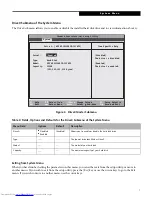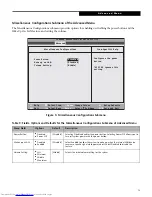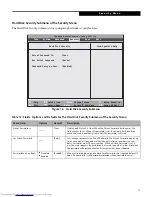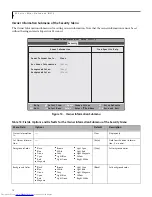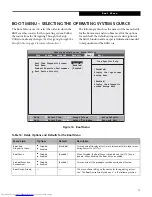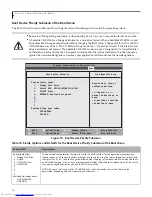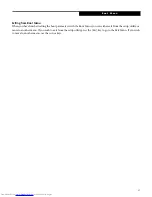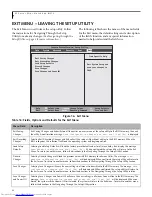13
Miscellaneous Configurations Submenu of the Advanced Menu
The Miscellaneous Configurations submenu provides options for enabling or disabling the power button and the
Wake Up On LAN feature, and setting the volume.
Figure 9. Miscellaneous Configurations Submenu
Table 9: Fields, Options and Defaults for the Miscellaneous Configurations Submenu of Advanced Menu
Menu Field
Options
Default
Description
Power Button:
■
Disabled
■
Power Off
[Disabled]
Selecting Disabled disables the power button. Selecting Power Off allows you to
turn off system power with the power button.
Wake up on LAN:
■
Disabled
■
Enabled
[Disabled]
Select Enabled to allow the system to wake up when the internal LAN device
receives a specific signal while powered off. Select Disabled to disable the
feature.
Volume Setting:
■
Off
■
Minimum
■
Middle
■
Maximum
[Middle]
Selects the initial volume setting for the system.
F1
Help
ESC
Exit
Select Item
Select Menu
-/Space
Enter
F9
Setup Defaults
F10
Save and Exit
Change Values
Select Sub-Menu
▲
Item Specific Help
Configures the power
button.
*ACPI OS ignores this
setting.
Miscellaneous Configurations
Power Button:
Wake up on LAN:
Volume Setting:
[Disabled]
[Disabled]
[Middle]
Phoenix SecureCore(tm) Setup Utility
Advanced
A d v a n c e d M e n u