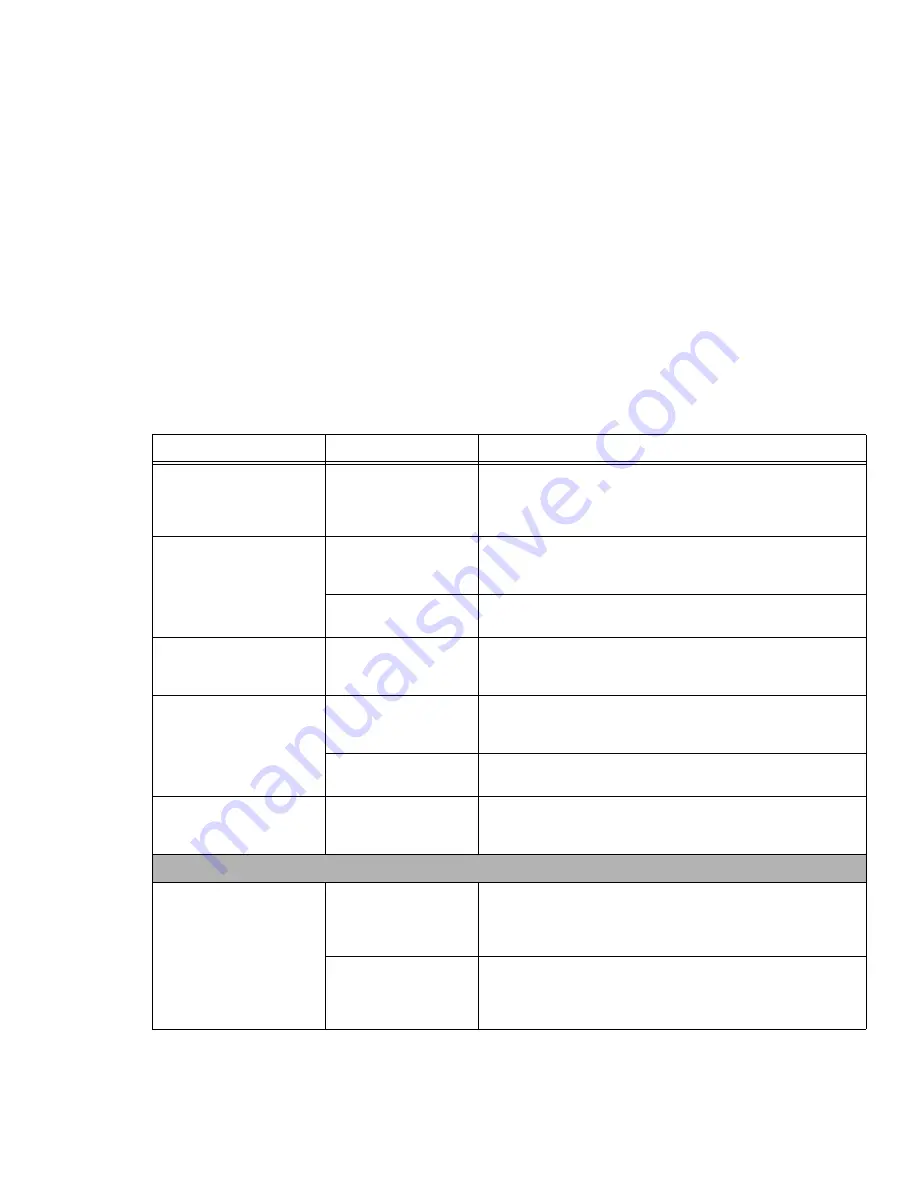
102
- Troubleshooting Your LifeBook
The Suspend/Resume but-
ton does not work(contin-
ued)
Suspend/Resume
button is disabled.
In Windows XP, enable the button by going to the Control Panel ->
Power Options Properties and clicking on the Advanced tab. In the
Power buttons area, select the option that best suits your needs. In
Windows Vista/7, select “Choose what the power button does”.
The system powers up, and
displays power on informa-
tion, but fails to load the
operating system.
You have a secured sys-
tem requiring a pass-
word to load your OS.
Make sure you have the right password. Enter the setup utility and
verify the Security settings and modify them as accordingly.
See
“BIOS Setup Utility” on page 52.
Internal hard drive was
not detected.
Use the BIOS setup utility or Primary Master submenu, located
within the Main menu, to try to auto detect the internal hard drive.
An error message is dis-
played on the screen during
the boot sequence.
Power On Self Test
(POST) has detected a
problem.
See the POST messages to determine the meaning and severity
of the problem. Not all messages are errors; some are simply sta-
tus indicators.
See “Power On Self Test Messages” on page 105.
Your notebook appears to
change setup parameters
when you start it.
BIOS setup changes
were not saved when
you exited setup utility.
Make sure you select
Save Changes And Exit
when exiting the
BIOS setup utility.
The BIOS CMOS hold-
up battery has failed.
Contact your support representative for repairs. This is not a user
serviceable part but has a normal life of 3 to 5 years.
Your system display won’t
turn on when the system is
turned on or has resumed.
You have installed the
LifeBook/Security Appli-
cation panel.
Check the Status Indicator Panel for presence of the Security icon.
If it is visible, enter your password See “Status Indicator Panel” on
page 24.
Video Problems
The built-in display is blank
when you turn on your Life-
Book notebook.
The display angle and
brightness settings are
not adequate for your
lighting conditions.
Move the display and the brightness control until you have ade-
quate visibility. Pressing either the [F6] or [F7] keys while holding
down the [Fn] key also allows you to change the brightness level of
the display.
The notebook is set for
an external monitor only.
Press [F10] while holding down the [Fn] key change your selection
of where to send your display video. Each time you press the keys
brings you to the next choice. The choices, in order are: built-in dis-
play, external monitor, both built-in display and external monitor.
Problem
Possible Cause
Possible Solutions






























